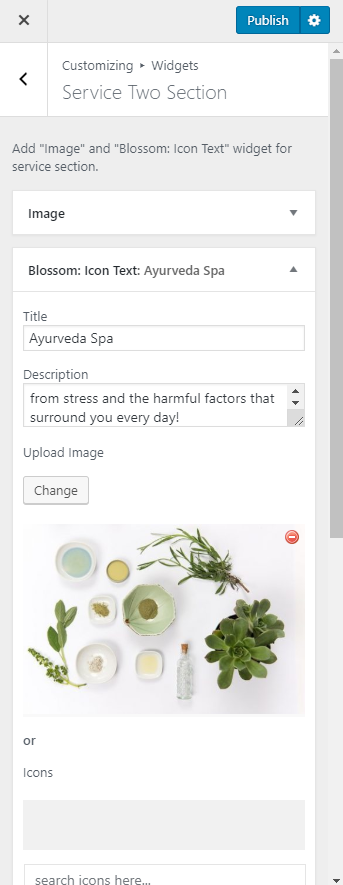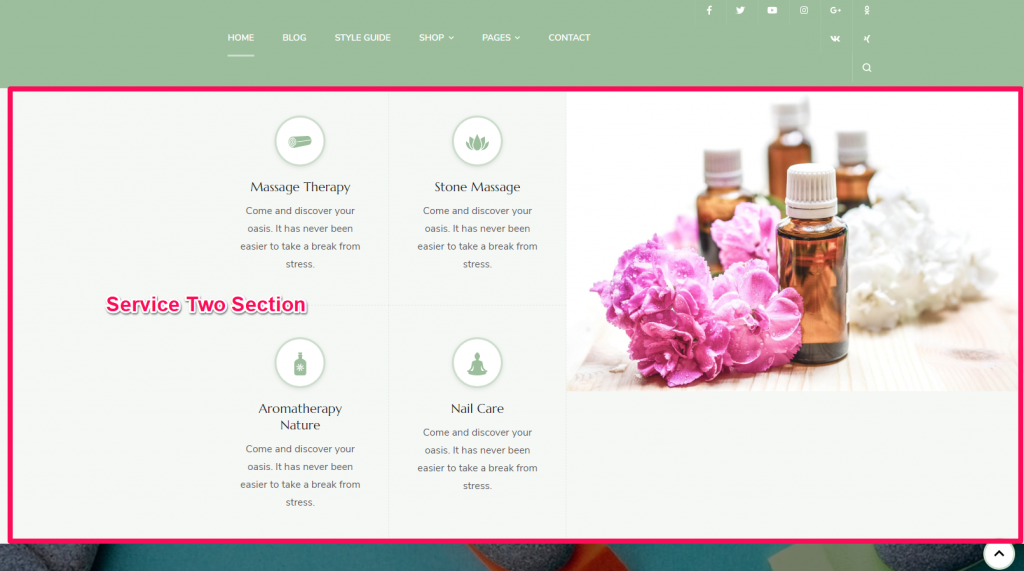
You can either follow the video or follow the below steps to configure Service Two Section.
Please follow the below steps to add services to the Service Two Section.
- Go to Appearance > Customize > Front Page Settings > Service Section.
- Click Add a Widget & Click on Image Widget
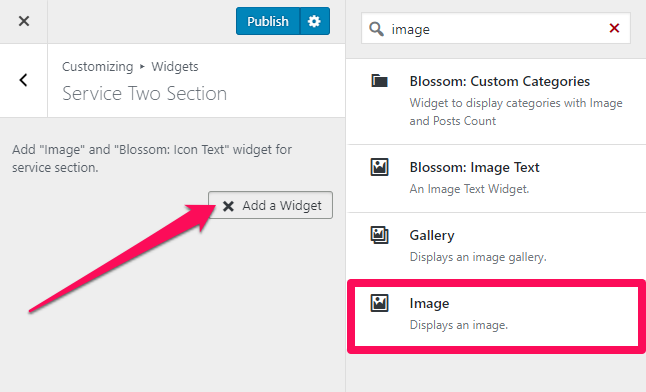
- Enter the Title & Click on Add an Image
- Upload an Image for the section & enter the link
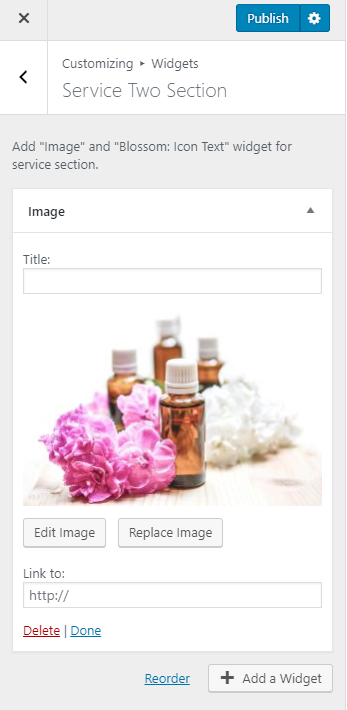
- Again, click on Add a Widget & Select the Blossom: Icon text widget.
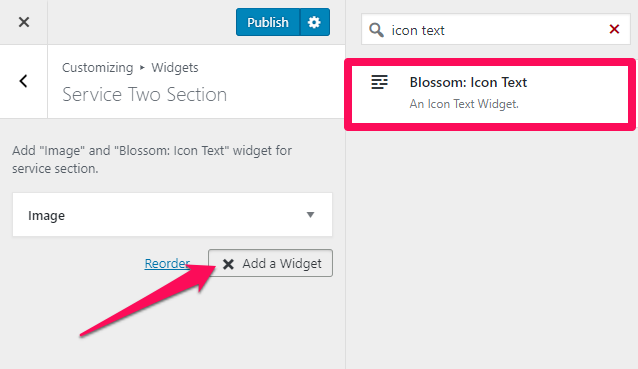
- Enter the Service Title, Description, Upload image or select from predefined icons.
- Enter Read More Label and Read More Link
- Add more services in a similar manner if you wish to.
- Click on Publish