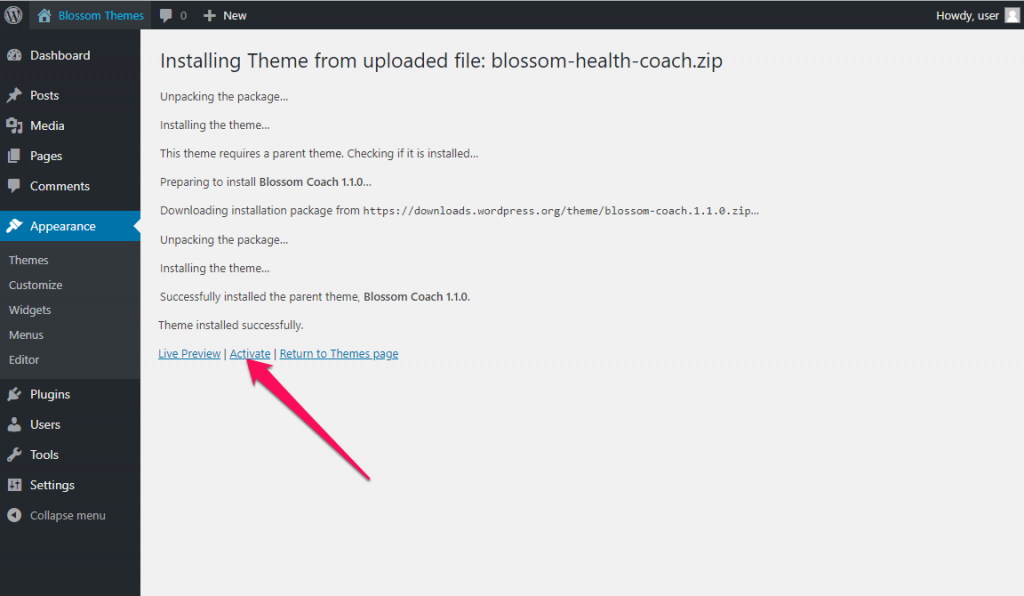After you have the latest version of WordPress, save the downloaded Blossom Health Coach theme file (blossom-health-coach.zip) somewhere handy on your computer, as you will be using the included files for the rest of the installation process.
The Blossom Health Coach theme file includes:
A WordPress Theme Files (in .zip format) — This (blossom-health-coach.zip) is a compressed WordPress theme file containing all of the required templates, images, and icons required for the theme to function properly.
Note for Safari users (macOS): If you are using Safari to download the theme file, the file may unzip automatically. So, make sure your theme file is in .zip format. Here’s how to stop Safari from automatically unzipping your .zip file.
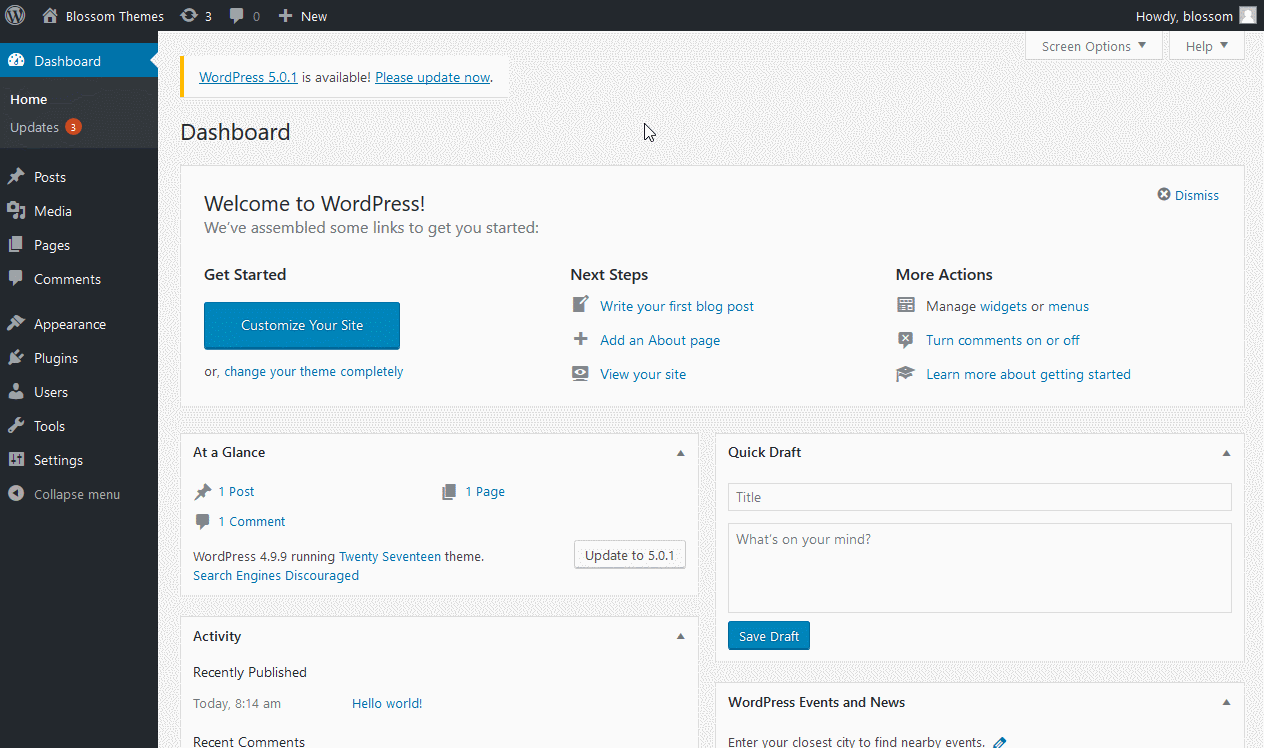
Now, to install and activate the theme follow these steps or the above gif:
Note Regarding Parent Theme: If you are installing Blossom Health Coach theme offline, make sure you have Blossom Coach theme installed. You need to have the parent theme to install the child theme. However, if you are connected to the Internet, the parent theme (Blossom Coach) will be installed automatically from the WordPress repository, so you don’t have to worry about it.
- Go to Appearance> Theme
- Click on Add New
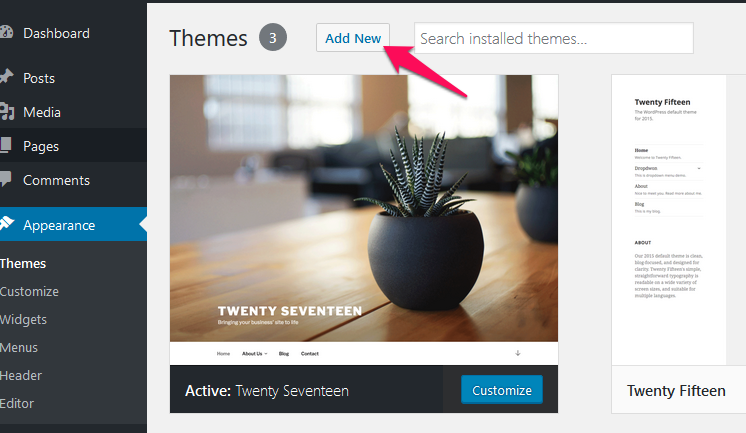
- Click on Upload Theme.
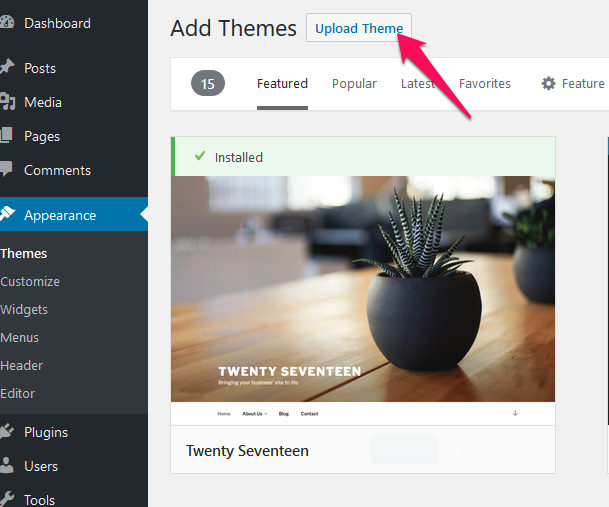
- Click on “Choose File…”, select the “blossom-health-coach.zip” file from your computer and click Open.
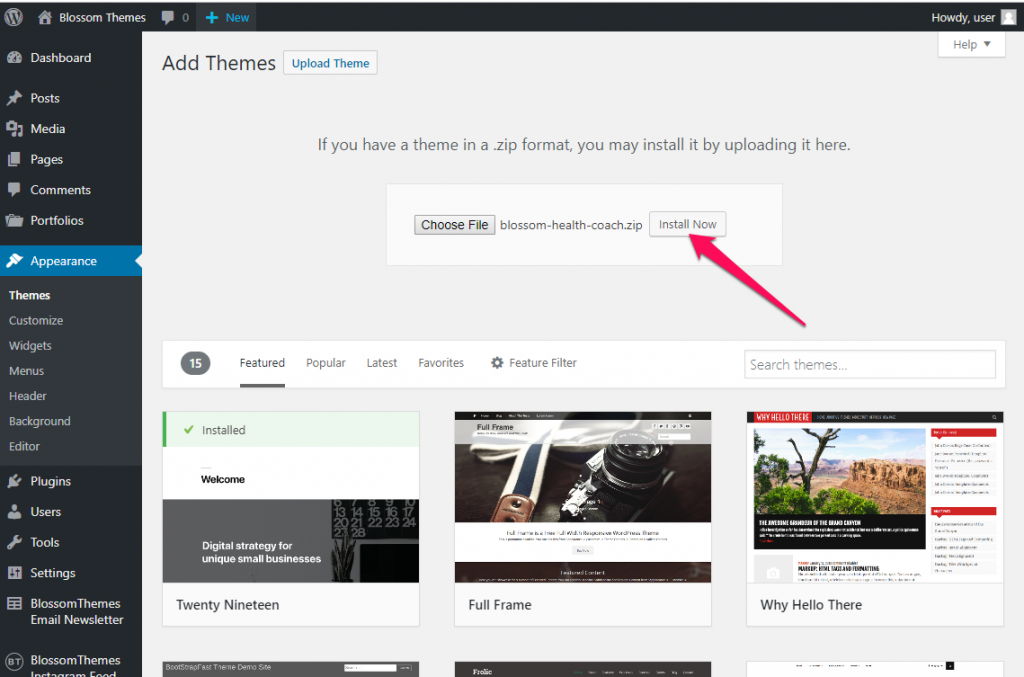
- Click Install Now
- After the theme is installed, click on Activate to use the theme on your website.