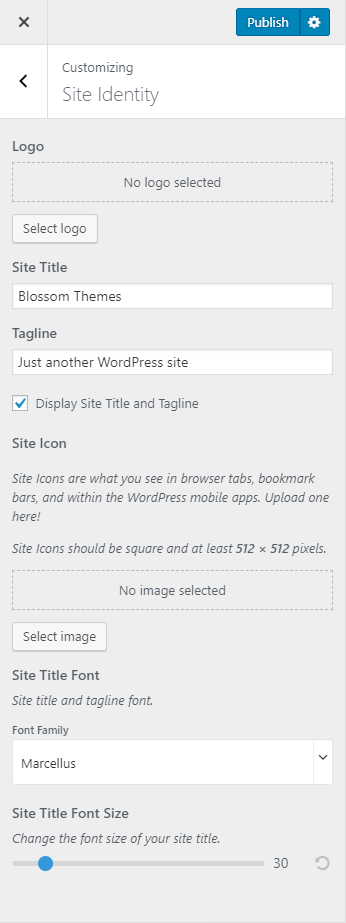You can either follow the video or follow the below steps to configure the Site Logo / Name & Tagline for your website.
Note: The Pro version of this free theme provides you option to choose a second logo that is displayed when the sticky header is used.
Please follow the below steps to configure Site Identity of your website.
- Go to Appearance > Customize > Site Identity
- Click Select Logo and upload your logo
- Enter Site Title and Tagline
- Check Display Site Title and Tagline if you want to show your website’s name and tagline
- Click Select Image and upload Image for Site Icon (favicon)
- Select the Font Family for the site title
- Select the Site Title Font Size
- Click on Publish