You can either follow the video or the below steps to configure this section in the Blossom Spa Pro theme.
You can configure the Pricing page of your website using this settings panel.
Note: When you create a Pricing page, Please select the Pricing Page template in the page attributes on the right side to get the predefined Pricing Page template.
You should be on the Pricing page to customize it. Hence, you should create a Pricing page before customizing it.
Please follow the below steps to create a Service Page.
- Go to Pages> Add New
- Enter the Page Title
- Select the Pricing Page as Template
- Click on Publish
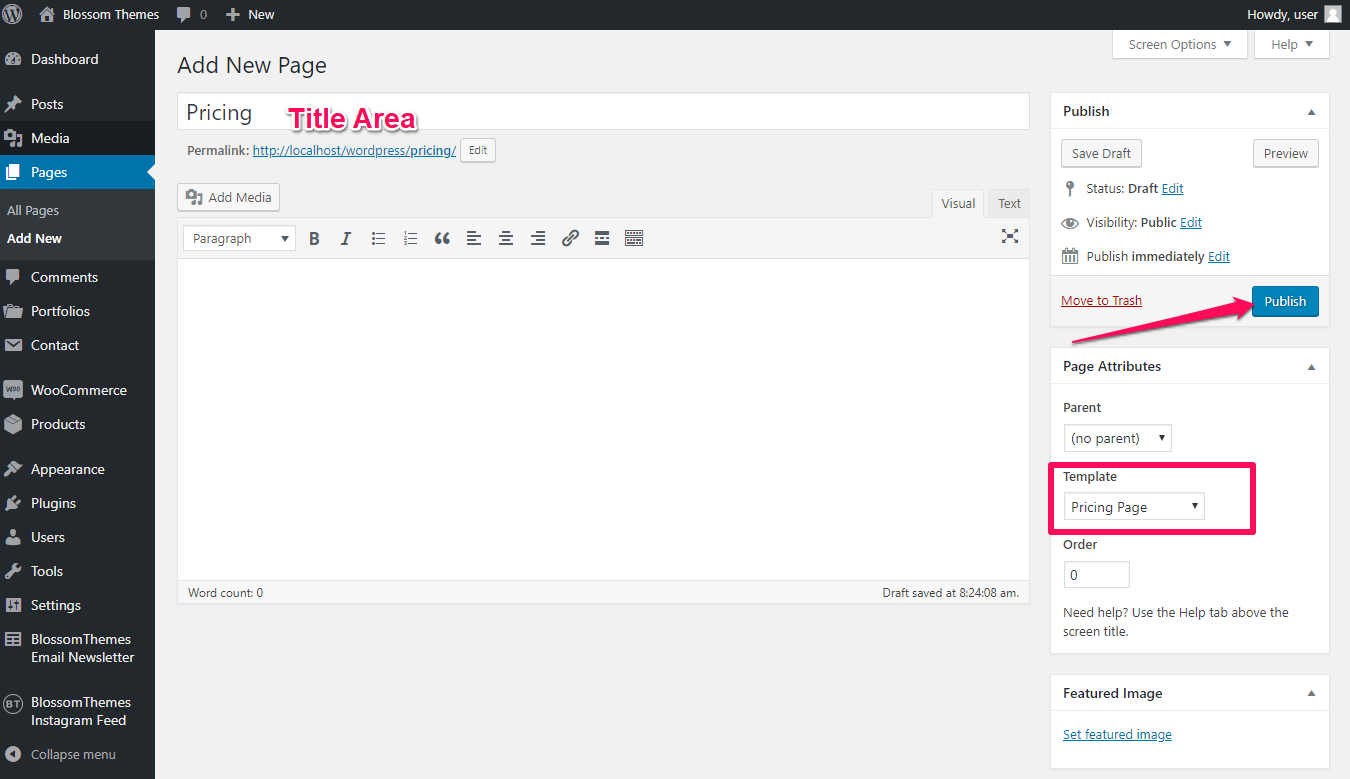
Pricing Template Section
You can add a background image in the pricing page using this settings panel.
Note: If the Pricing Page has a featured image then you don’t need to add a background image as it would be overridden by Featured Image.
Please follow the below steps to add a background image on the pricing page.
- Go to Appearance> Customize> Pricing Page Settings> Pricing Template Section
- Click on Select Image
- Upload an Image
- Click on Publish
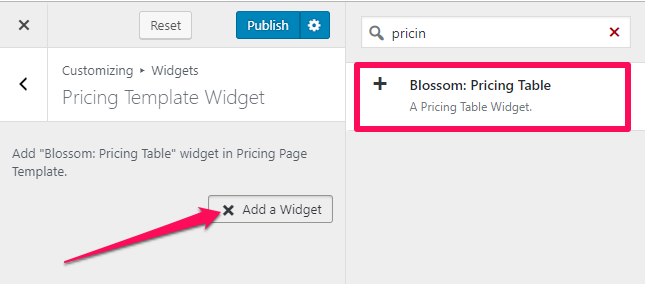
- Select the Plan Type
- Enter the Title, Currency, Price and Per Value
- Upload an Image for the plan
- Click on Add Item to add Feature of the plan
- Enter the Featured Link and Label
- Add more plans in a similar manner
- Click on Publish
