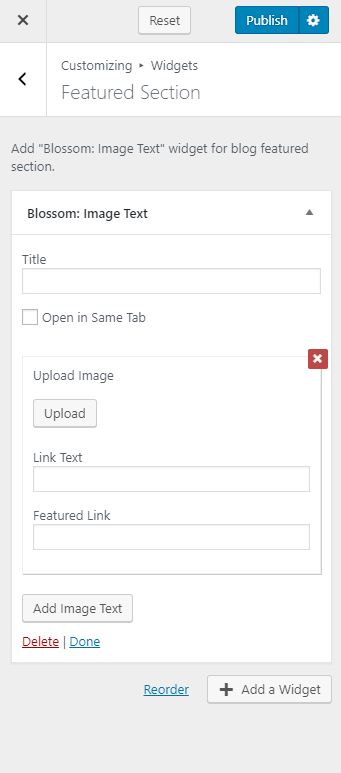You can configure the Blog Page Settings from this settings panel.
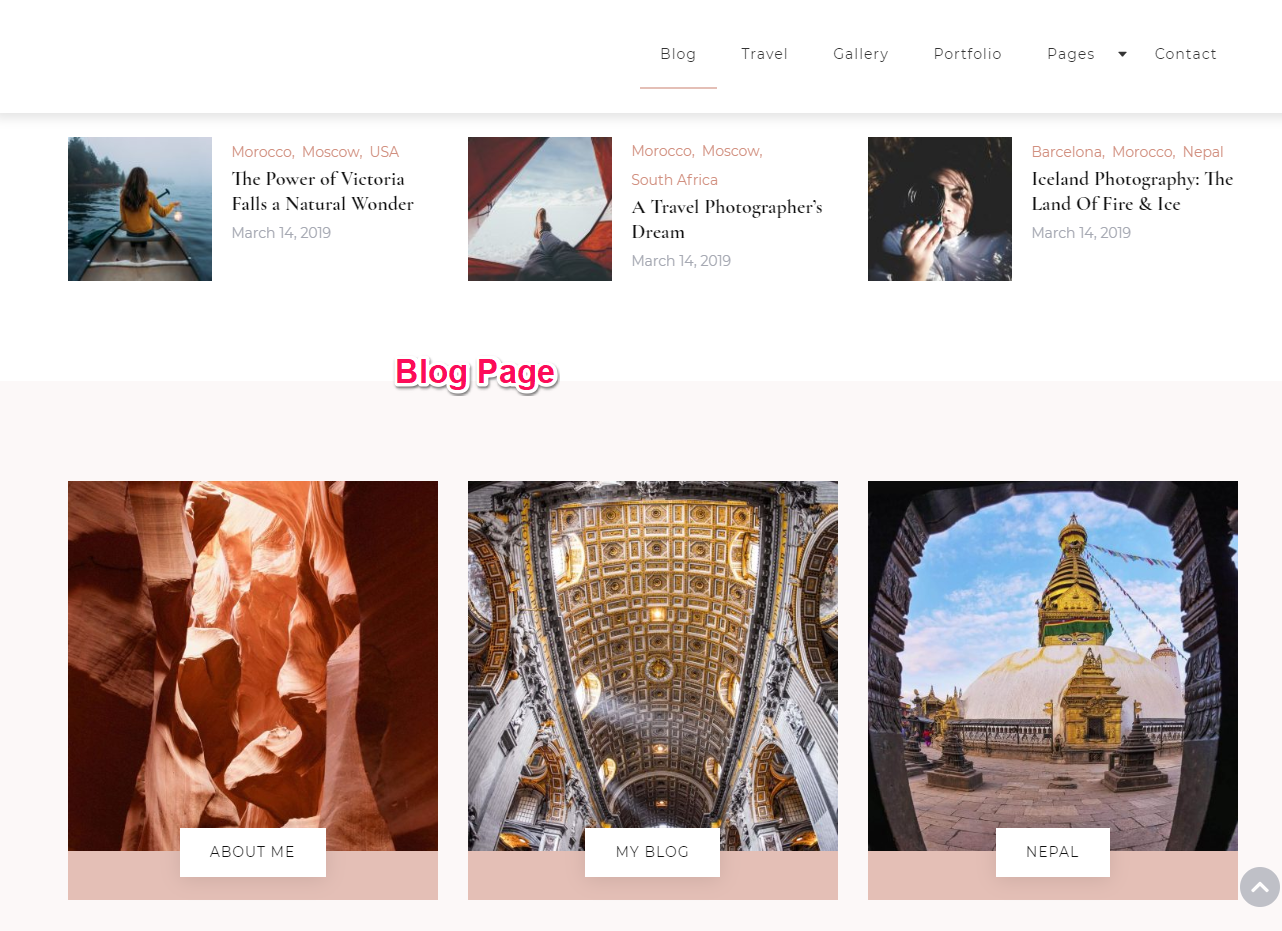
Note: You need to be on Blog Page while opening customizer to configure the Blog page settings using the customizer.
How to Configure Trending Section on Blog Page?
Please follow the below steps to configure the Trending Section of Blog Page.
- Go to Appearance > Customize > Blog Page Settings > Trending Section
- Click on Add a Widget & Select Blossom: Recent Post
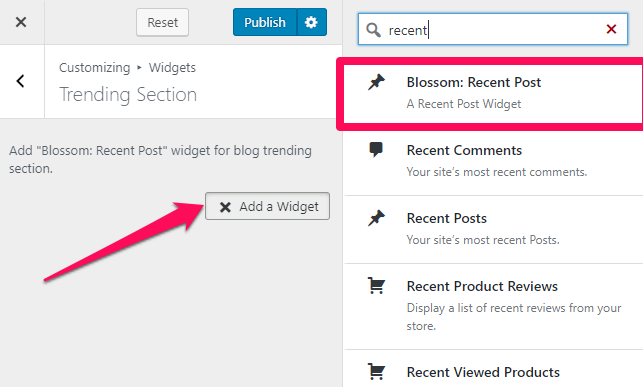
- Enter the Title, Number of Posts you want to display, and Layout
- Checkbox the Show Post Thumbnail, Show Post Date, and Open in New Tab
- Click on Done
- Click on Publish
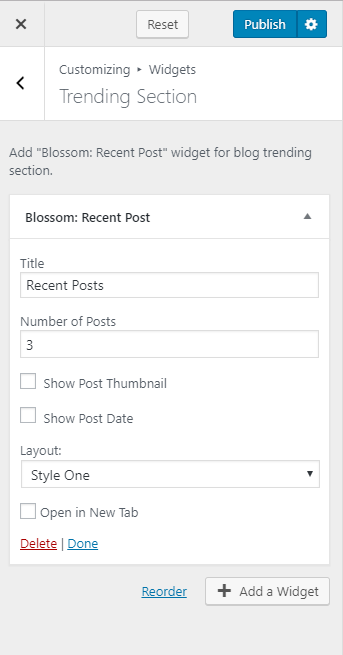
How to Configure the Featured Section on Blog Page?
Please follow the below steps to configure the Featured Section on Blog Page.
- Go to Appearance > Customize > Blog Page Settings > Featured Section
- Click on Add a Widget & Select Blossom: Image Text Widget
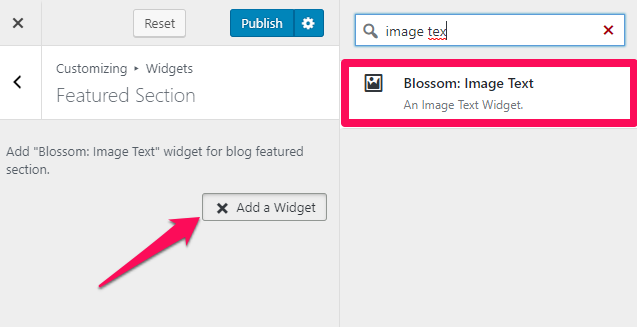
- Enter the Title for the Image
- Upload the Image
- Enter the Featured Link Text & Link
- Checkbox Open in the Same Tab if you want to open the link in the same tab.
- Click on Done
- Add more featurd link in a similar way
- Click on Publish