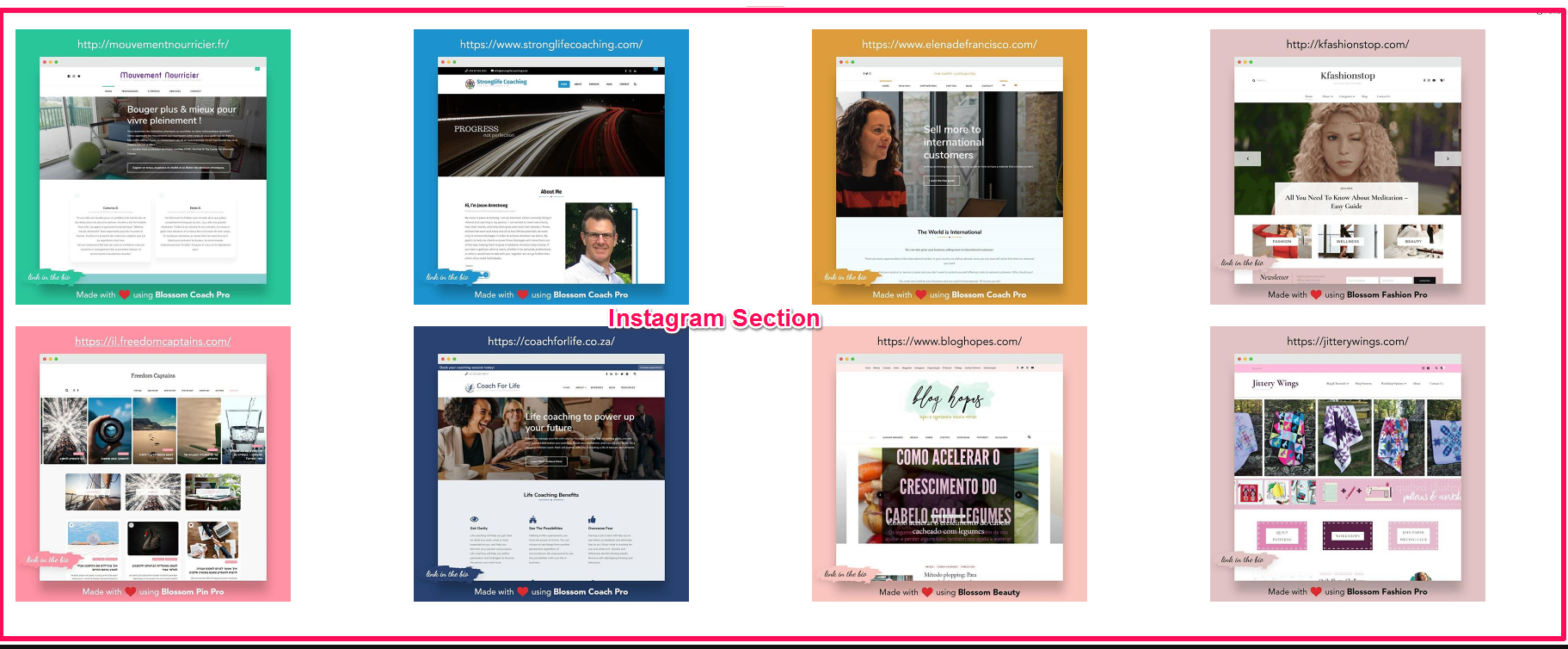
We have updated our themes to allow our customers to display Instagram Feeds using any plugin. We have included the settings that allows to add the shortcode.
If you are using BlossomThemes Social Feed, we recommend removing the plugin and follow the below steps to display your Instagram feeds.
Setup and Configure Instagram Feed Plugin
Please follow the steps below:
Step 1: Navigate to Plugins > Add New > Search for Instagram Feed.

Step 2: Click on Install Now and Activate.
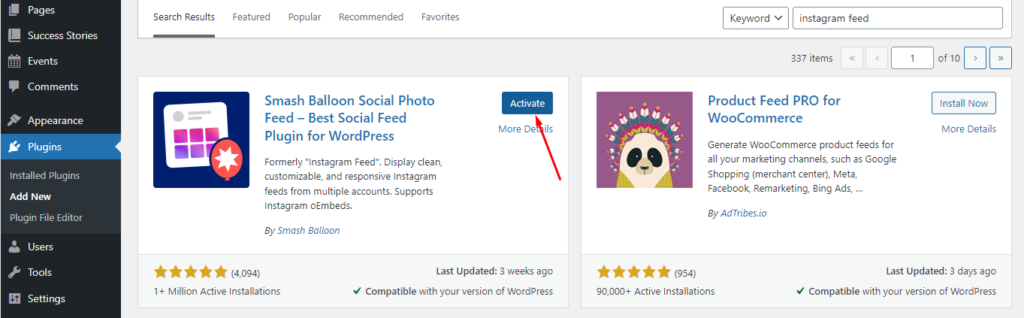
Once the plugin is activated, you will be redirected to plugin setup.
Step 3: Click on Launch the Setup Wizard.
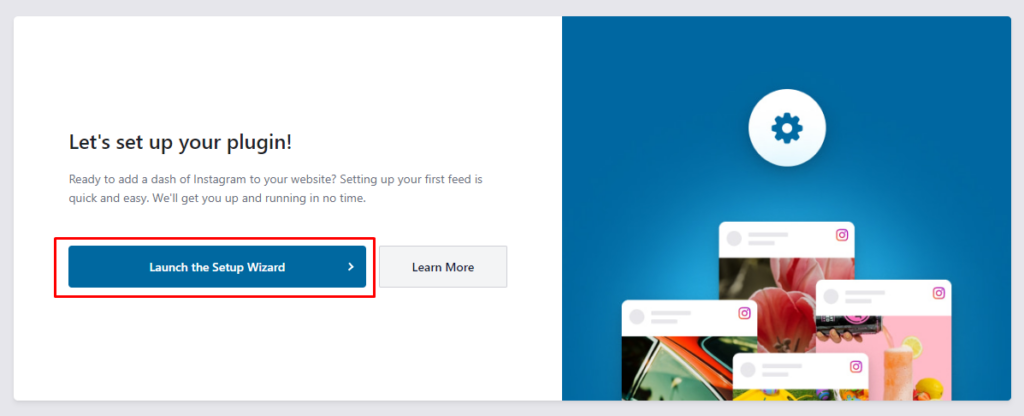
Step 4: Click on Add New to connect your Instagram Account.
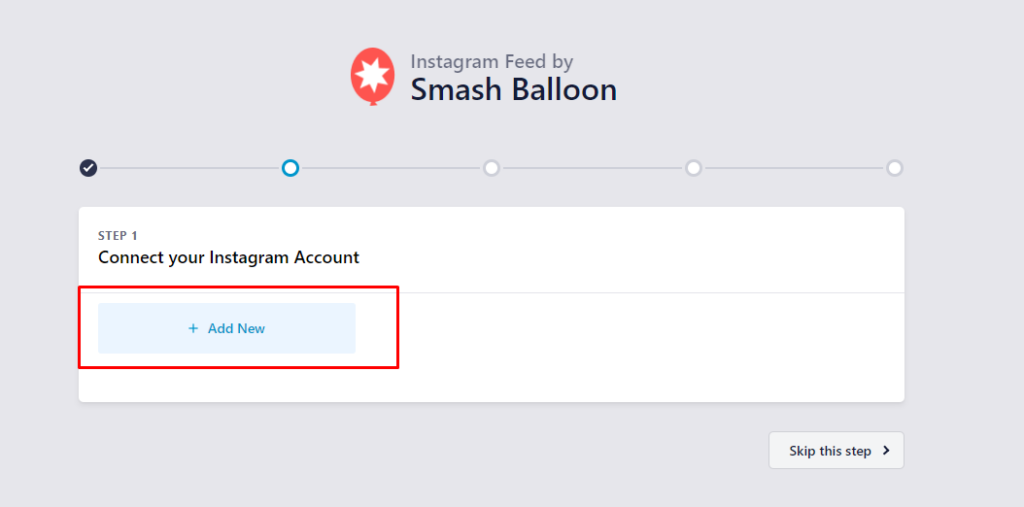
You will be redirected to Smash Balloon website.
Step 5: Choose your Instagram account type.
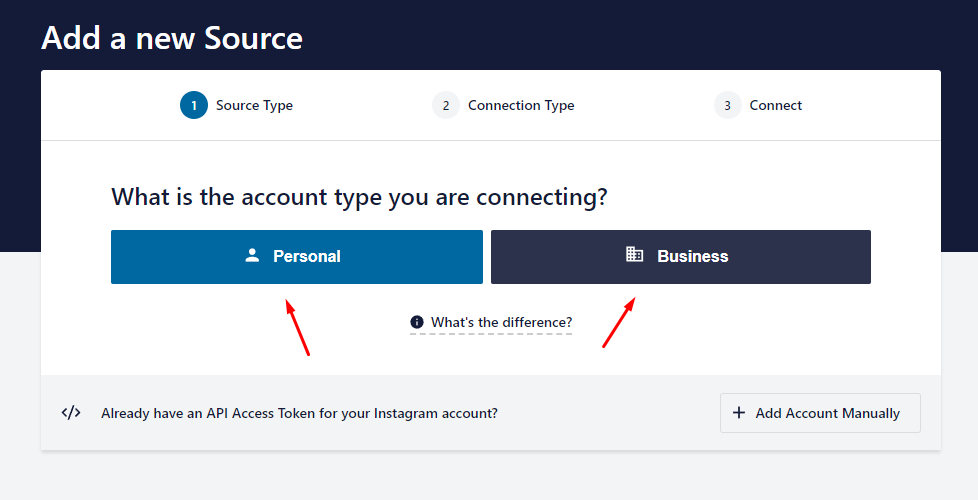
Once you choose it, click the Connect with Instagram button.
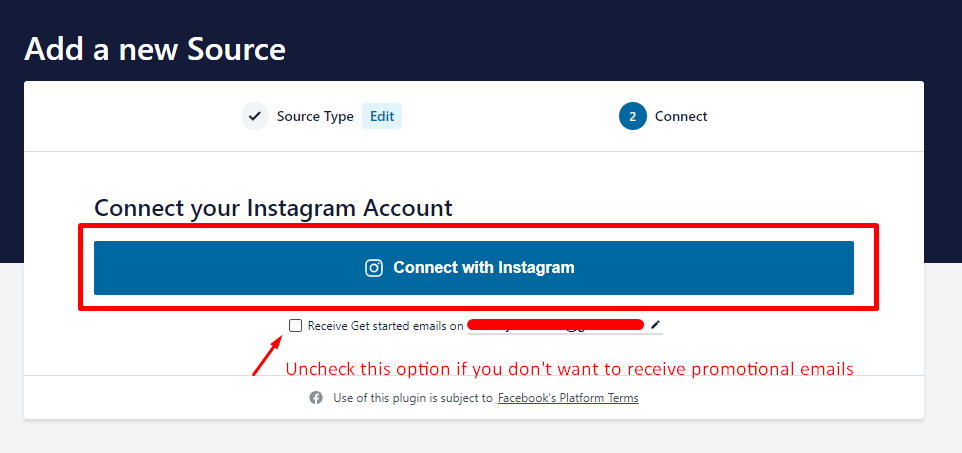
Step 6: Click on Allow.
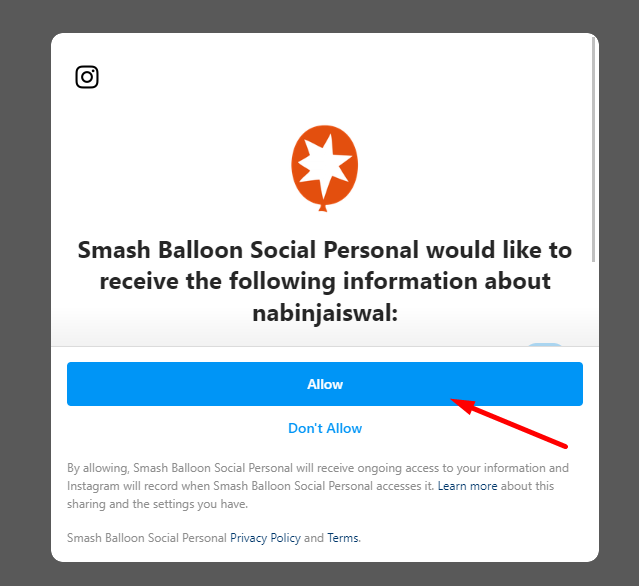
Then you will be asked for Security Confirmation. You can click on Yes, it is my domain.
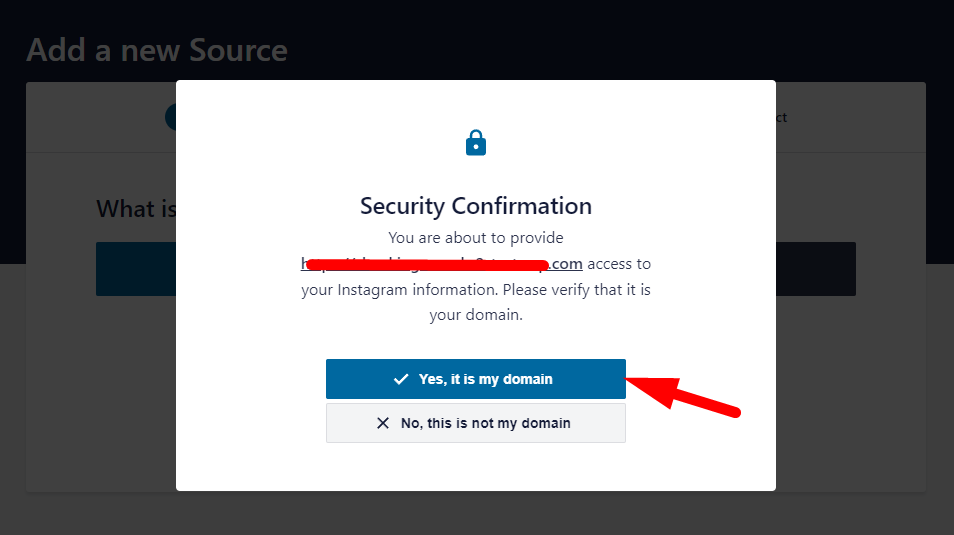
After that, you will be redirected to your website.
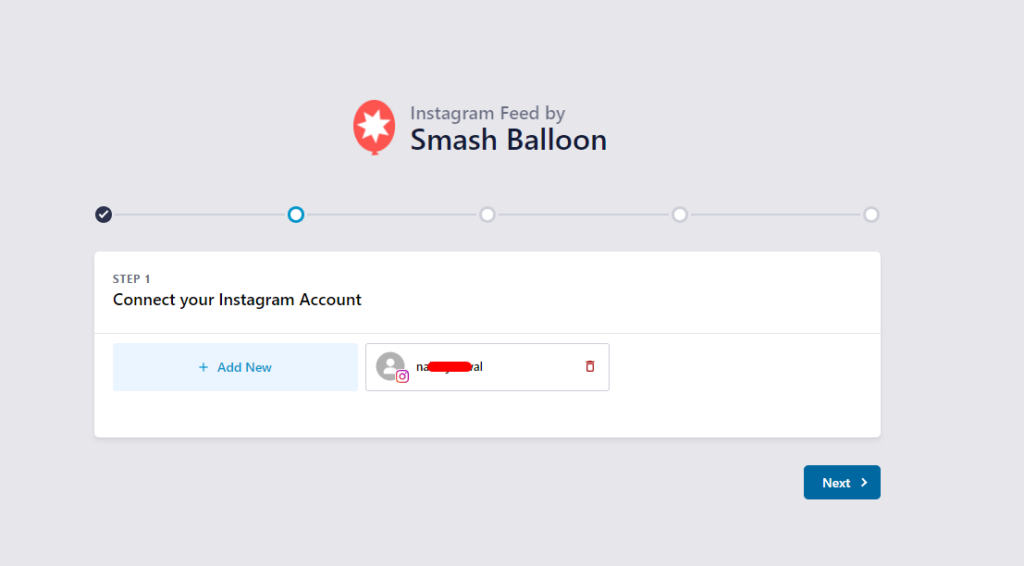
Step 7: You can click on Next to continue to configure the settings or click on Exit Setup located at the top right.
Now the plugin is configured with your Instagram account, you can create a Feed by following the below steps:
Step 8: Navigate to All Feeds and click on Add New.
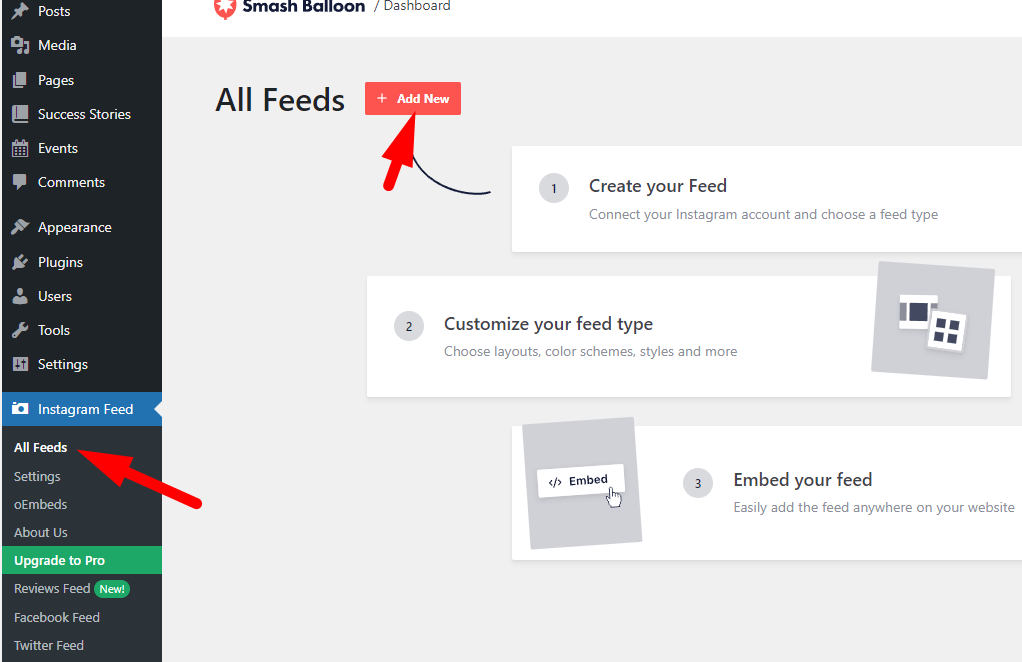
Step 9: Choose the first option User Timeline and click on Next.
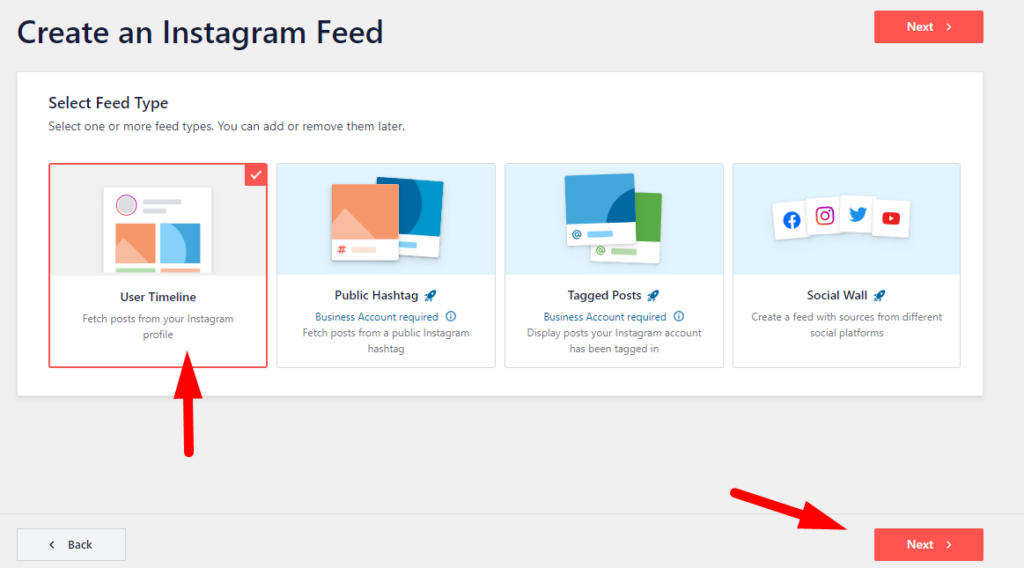
Step 10: Choose your account and click on Next.
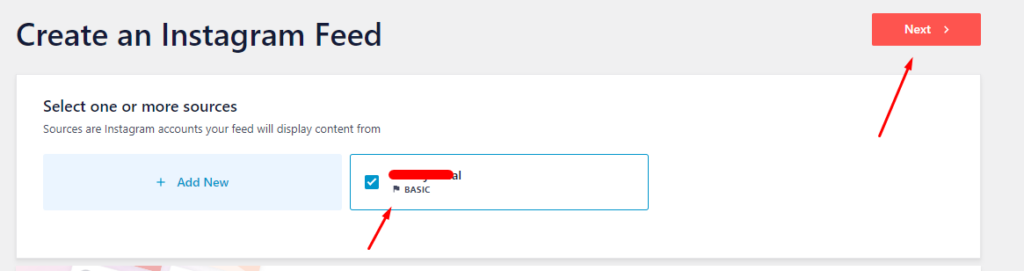
You will now see your Instagram account feed.
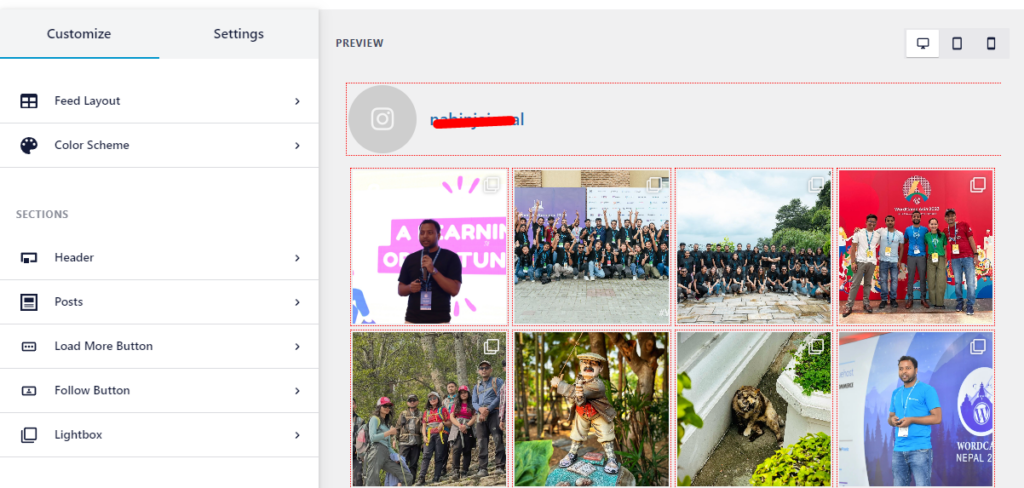
Step 11: Now configure the following Settings as shown below.
a. Set the number of Posts via Feed Layout as shown below. You can adjust the settings as per your requirement.
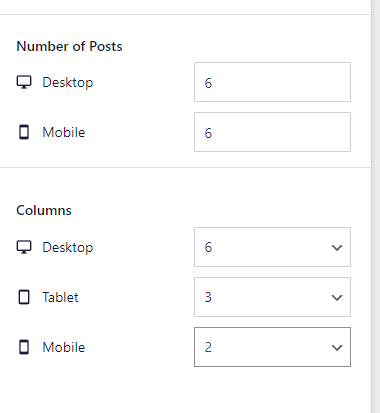
b. Disable the Header via Header

c. Disable Load More Button via Load More Button settings.
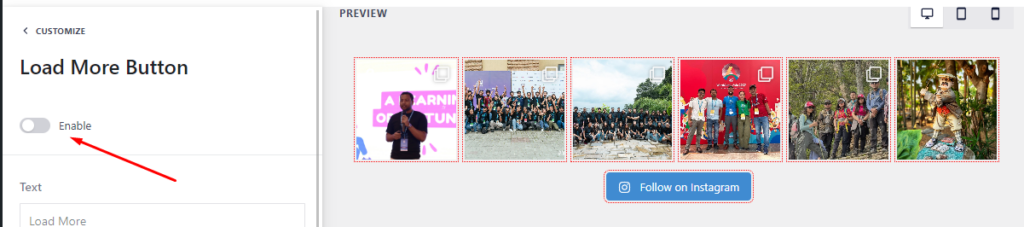
By doing this, your Instagram feed is ready to be displayed on your website.
Step 12: Click on the Save button located on top right corner.
Step 13: Now navigate to Appearance > Customize > General Settings > Instagram Settings and enable Instagram Section.
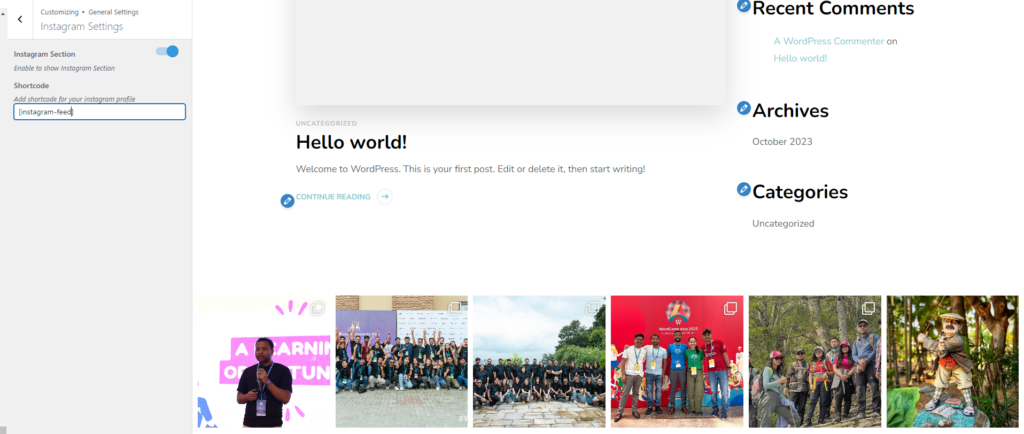
You can also replace the shortcode if you have multiple feeds configured and want to display different one.
Please feel free to contact our support team if you face any issues.
Updated on