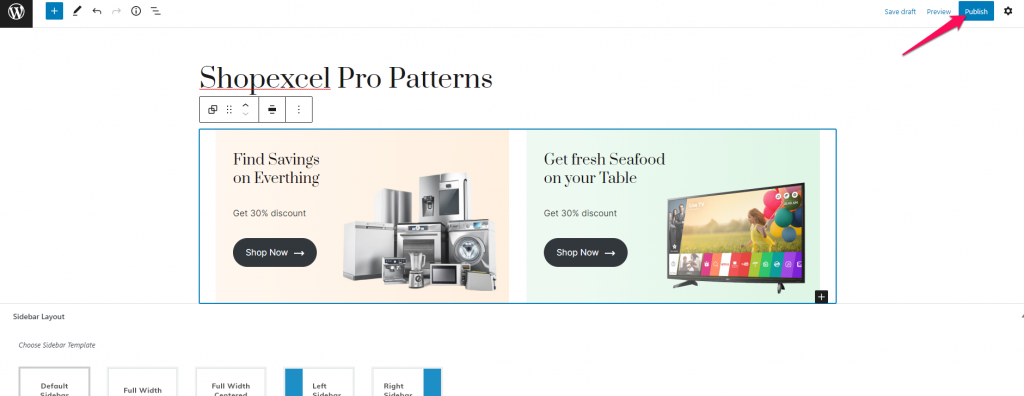Unlike the Shopexcel Patterns, the Shopexcel Pro Patterns comprises of a number of homepage templates, templates for other pages on a website and also various template options for a specific homepage section.
You need not limit yourself to a single block layout option and can mold your website to best represent your niche.
How to add a Shopexcel Pro Pattern?
You can follow the below listed steps to add a Shopexcel Pro Pattern to a page of your website:
- Go to Admin Dashboard > Pages > Add New to create a page and enter the page title.
- Click on the block inserter icon.
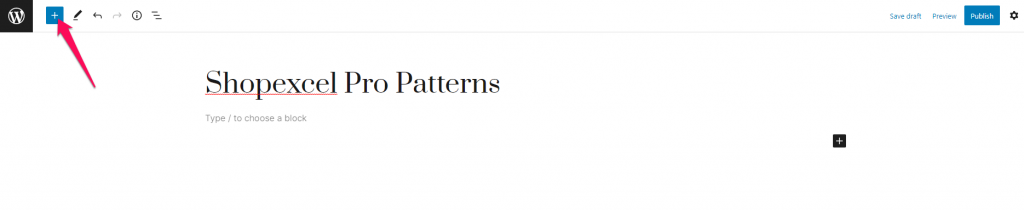
- Click on the Patterns tab.
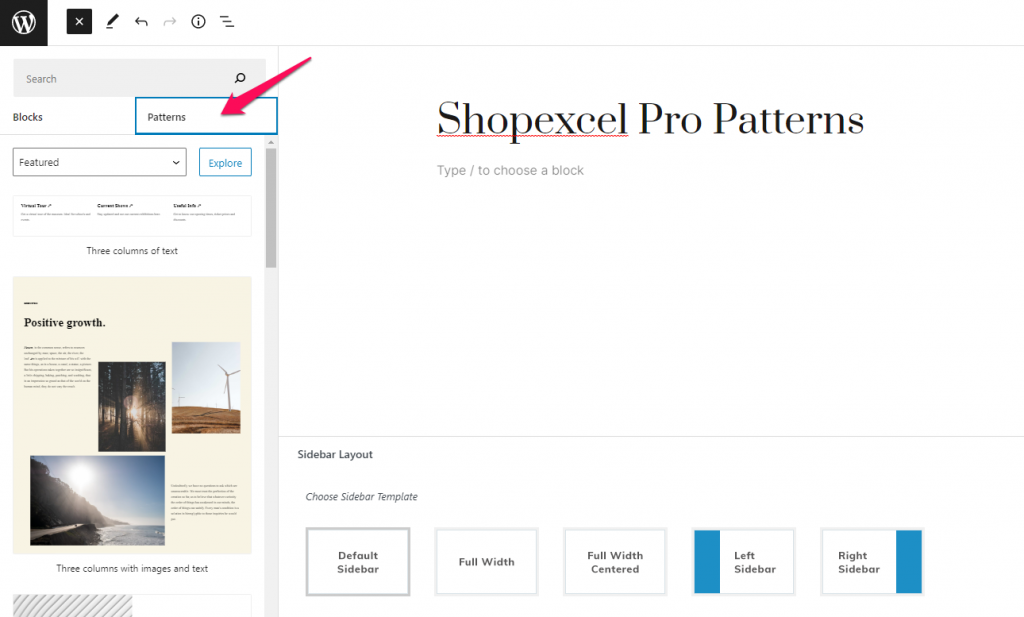
- You can either directly select the type of Shopexcel Pro Patterns from the dropdown option or click on Explore button and then choose the type of Shopexcel Pro Patterns.
- Click on the available template or block that you want to add on your site page.
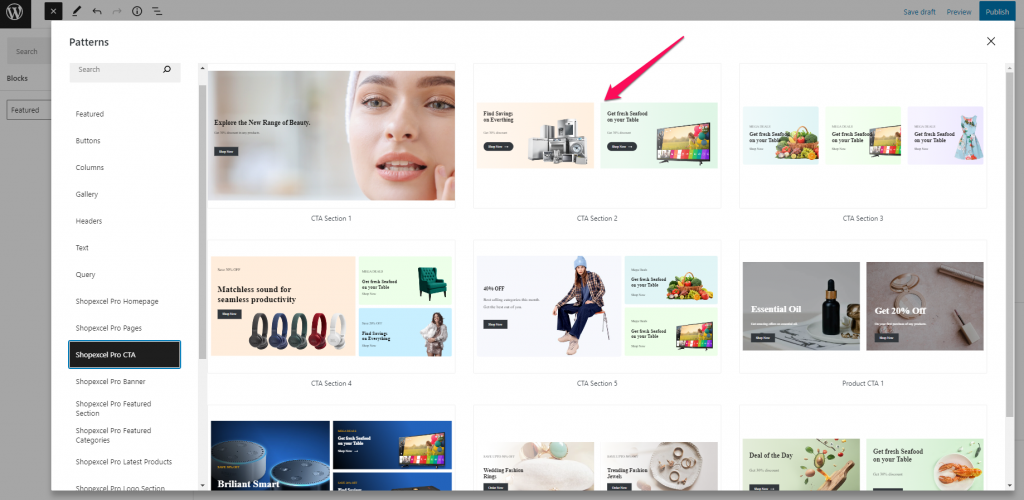
- Modify the added block or template as per your requirement.
- Click Publish to save the changes made.