The Site Identity setting allows you to add logo, site title, tagline and site icon for your website and also provides the option to configure the appearance settings for the information added.
You can access the setting for Site Identity via Admin Dashboard > Appearance > Customize > Site Identity.
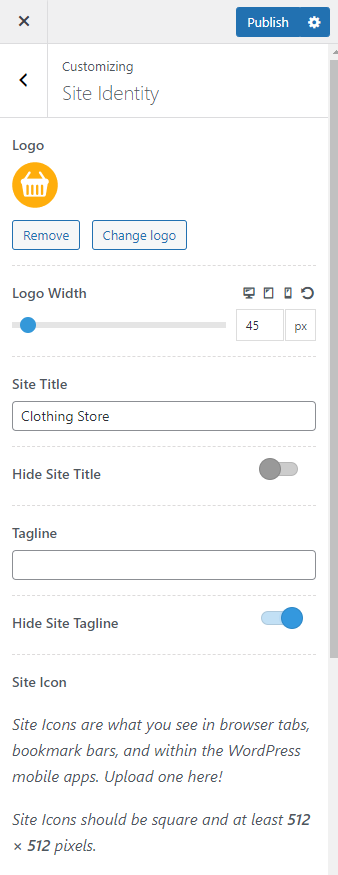
The following are the different settings available:
Logo: You can upload your site logo to display it on the site header.
Logo Width: Set the width value for the added logo across different screen sizes.
Site Title: Enter your site title.
Hide Site Title: Enable this option if you do not want to display the site title text on the site header.
Tagline: Enter your site tagline.
Hide Site Tagline: Enable this option if you do not want to display the site tagline on the site header.
Site Icon: You can upload the site icon for your website here.
Font Family: Select a font family to be applied to the site title.
Variants: Variants are the font size options available for a specific font. Once you select a font family, you will receive a list of variants available for the selected font family and you can choose the one of your preference.
Font Size: Select the font size for the site title across different screen sizes.
Line Height: Select the line height value for the site title.
Letter Spacing: Select the spacing value to be applied between the site title letters.
Font Weight: Choose your preferred font weight for the site title.
Transform: Choose your preferred capitalization for the site title.
Site Title Color: Select a color for the site title.
Site Tagline Color: Select a color for the site tagline.
Updated on