Contents
Blog Page Setting
The Blog page setting provides different settings for configuring different elements of website’s Blog page. You can access the Blog Page settings via Admin Dashboard > Appearance > Customize > Posts and Pages > Blog Page.
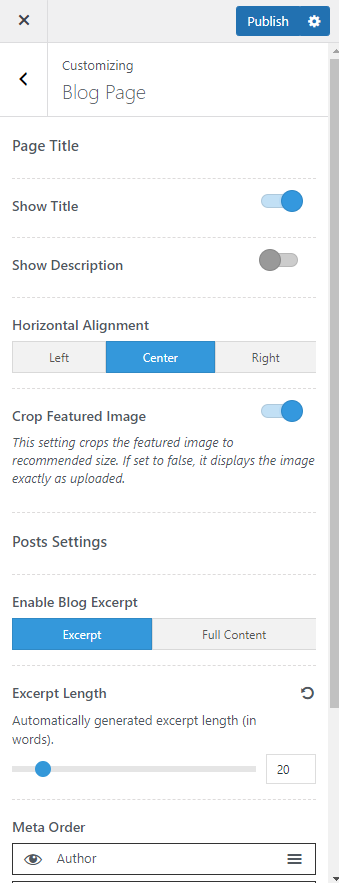
Show Title: Enable this option to display the page title on the Blog page.
Show Description: Enable this option to show the Blog page description. You can add a description for the Blog page via the respective page editor.
Horizontal Alignment: Select an alignment for the page title content.
Crop Featured Image: You can enable this option to crop the featured image to fit the theme’s recommended image size. If this option is disabled then the image displays exactly as uploaded.
Enable Blog Excerpt: You can either choose to display the excerpt or the full content for the posts listed on the Blog page.
Excerpt Length: This option is only applicable when the Excerpt option is selected for the Post Content. Here, you can choose the number of words you want to display in the excerpt.
Meta Order: The Meta represents the meta description of a post such as an author name, published date, number of comments, etc. With this setting, you can sort the order of these meta elements by dragging the options provided and also choose to hide or show it on the post list of the Blog page by clicking on the eye icon.
Read More Label: Enter the label for the Read More button on the blog list.
Single Post Setting
You can configure the layout and components of the blog posts created on your website via this setting. You can access the Single Post settings via Admin Dashboard > Appearance > Customize > Posts and Pages > Single Post.
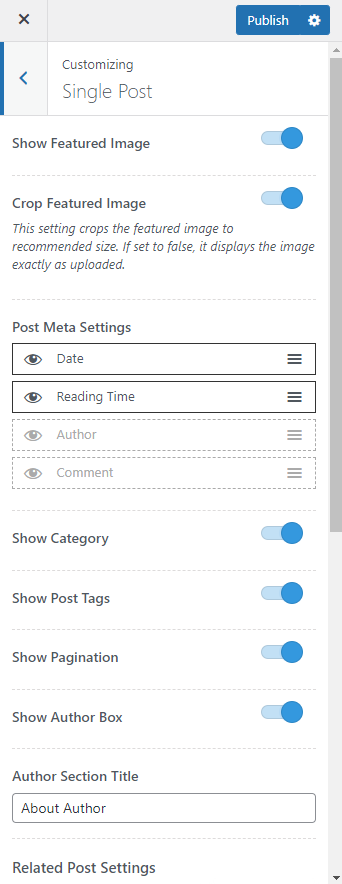
Show Featured Image: Enable this option to display the Featured image on the Blog posts.
Crop Featured Image: You can enable this option to crop the featured image to fit the theme’s recommended image size. If this option is disabled then the image displays exactly as uploaded.
Post Meta Settings: The Meta represents the meta description of a post such as an author name, published date, number of comments, etc. With this setting, you can sort the order of these meta elements by dragging the options provided and also choose to hide or show it on the blog post by clicking on the eye icon.
Show Category: You can enable this option to display the category of a post in the Single Post page.
Show Post Tags: Enable this option to display the Post Tags if any.
Show Pagination: Enable this option to display the navigation for the previous and next post.
Show Author Box: You can enable this option to display the Author Box containing the author bio on the Single Post page.
Author Section Title: Enter the title for the Author section.
Show Related Posts: Enable this option to display the Related Posts section on the Single Post page.
Related Posts Section Title: Enter the title for the Related Posts section.
Number of Posts: Select the number of posts you want to display inside the Related Posts section.
Show Comments: Enable this option to display the comments section on the Single Post page.
Comment Form: Choose to move the comment form above or below the comments.
Comment Location: Choose to display the comments section either below the post or at the end of the post content.
Page Setting
With the Page setting you can adjust the look and feel of the general pages created on your website. You can access the Page settings via Admin Dashboard > Appearance > Customize > Posts and Pages > Page.
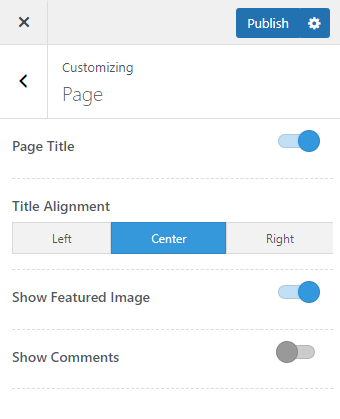
Page Title: Enable this option to display page title on the page header.
Title Alignment: Select the alignment for the page title.
Show Featured Image: Enable this option to display the featured image on the page content.
Show Comments: Enable this option to display comments and comment form on the site pages.
Archive Setting
The Archive Setting comprises of the settings for the category page elements on your website. You can access this via Admin Dashboard > Appearance > Customize > Posts and Pages > Archive.
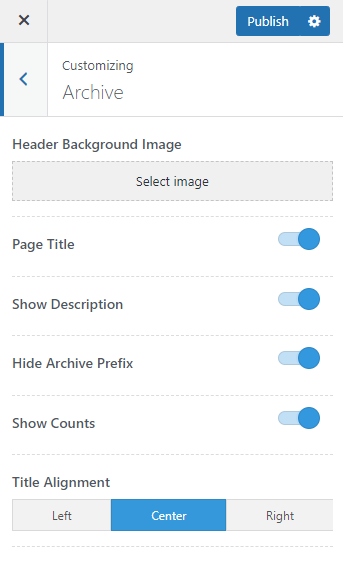
Header Background Image: You can upload a header background image for the category pages.
Page Title: Enable this option to display the archive title on the category page header.
Show Description: Enable this option to show the category description text added for the respective categories.
Hide Archive Prefix: Enable this option if you want to hide the archive prefix for the category page title.
Show Counts: You can display the number of posts present inside a category by enabling this option.
Title Alignment: Select alignment for the category page header content.
Updated on