To create recipe posts make sure that the Wp Delicious Recipe plugin is installed and activated. You can follow the below instructions to create recipe posts.
- Go to Admin Dashboard > Recipes > Add New.
- Enter the title, description of the recipe and upload the featured image.
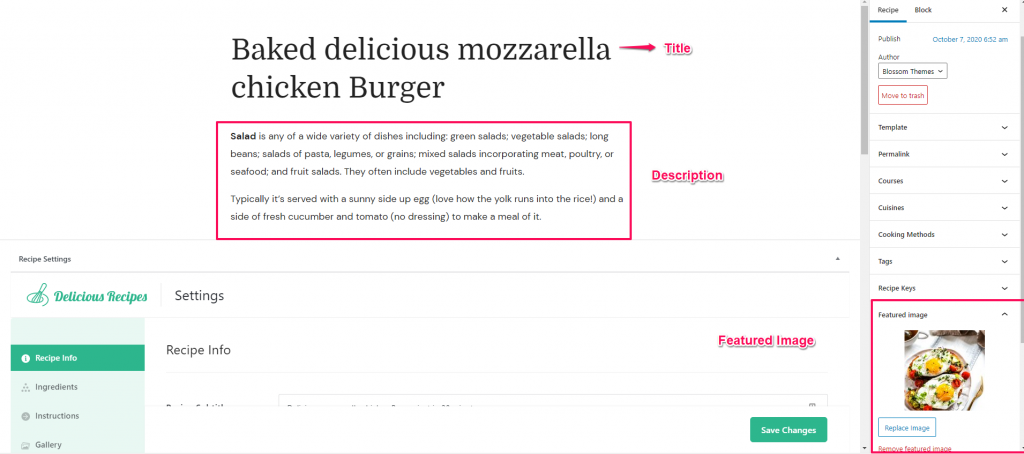
You can add additional information of the recipe such as Recipe Subtitle, Recipe Description, Recipe Keywords, etc.
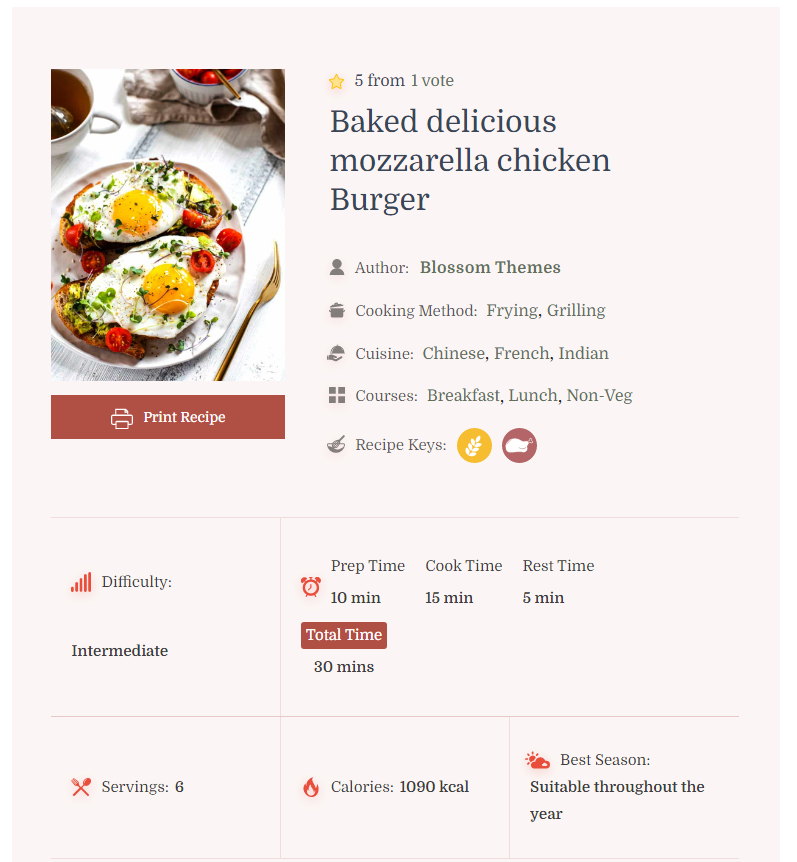
- Enter the Keywords. These keywords will be used in recipe card and for SEO Schema.
- Select the Difficulty Level.
- Enter the Preparation Time, Cooking Time and Rest Time.
- Enter the Calories and the Best Season suitable for the recipe.
- Click on Save Changes.
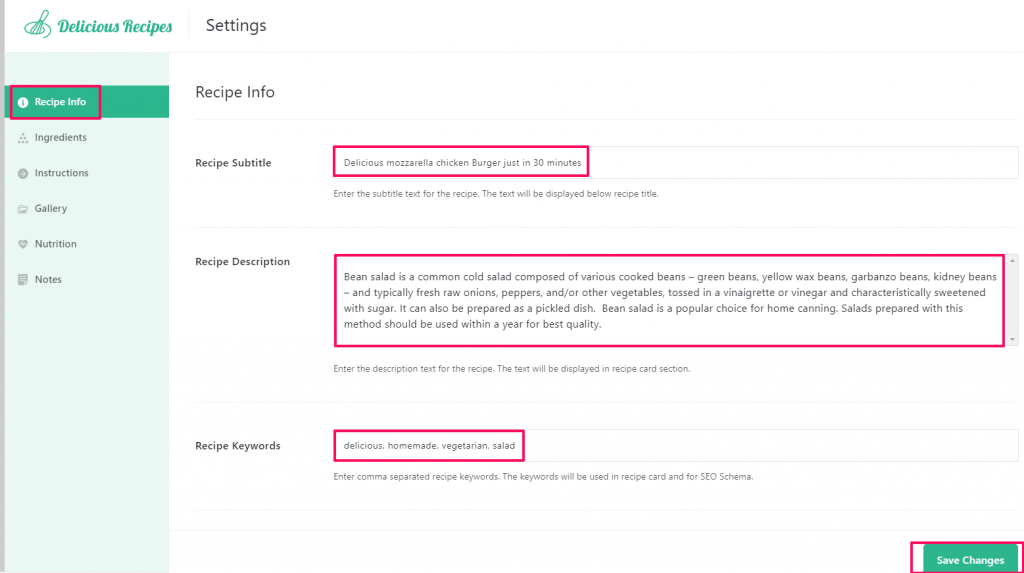
For more detailed information on Recipe Information, you can refer to this article- Recipe Info
Recipe Ingredients
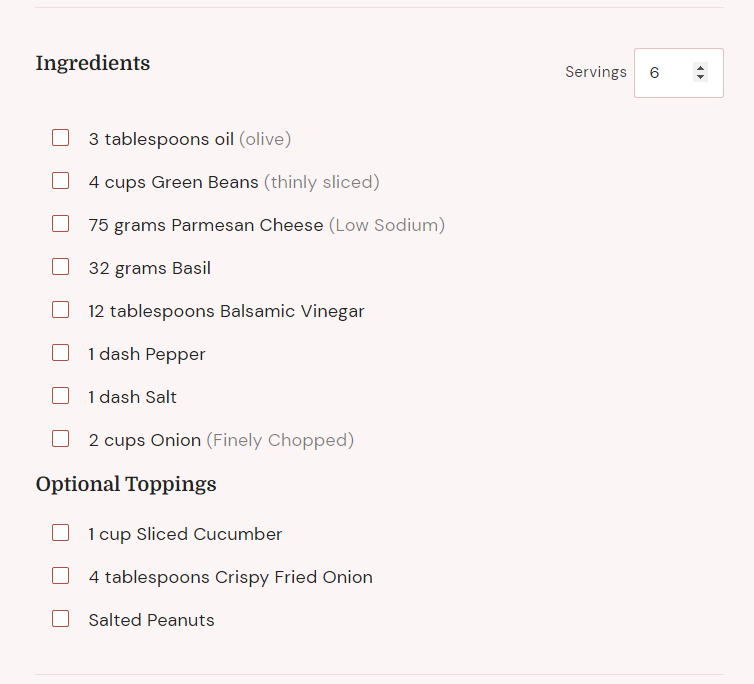
- Scroll down to the Recipe Settings section and select the Recipe Ingredients settings.
- Enter the No. Of Servings.
- Enter the Ingredient Title.
- Click on the “Add Ingredient Section” and enter the details of the ingredient such as quantity, unit, ingredient, and notes.
- You can also add Optional Toppings.
- Click on Save Changes.
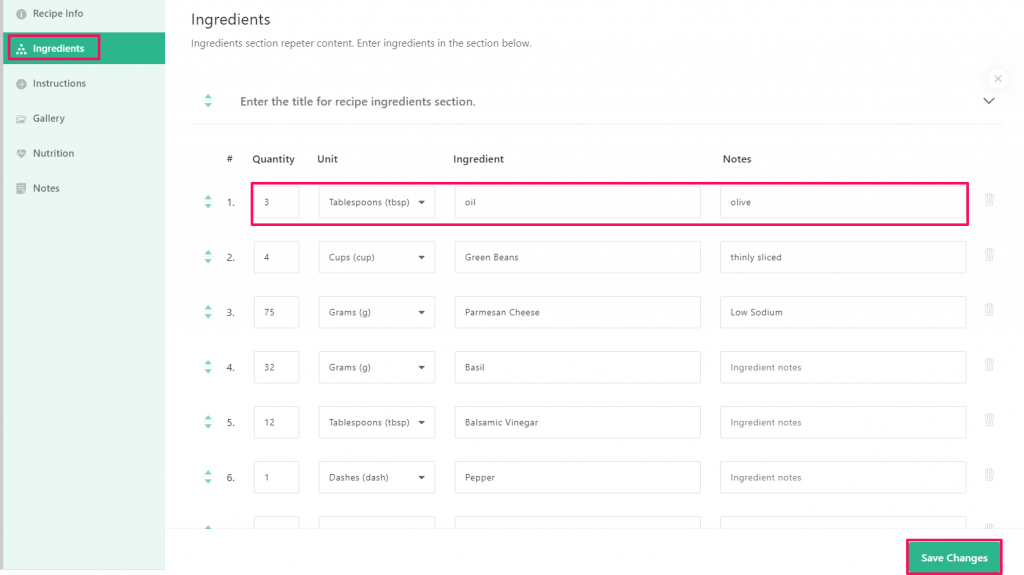
For more detailed information on Recipe Ingredients, you can refer to this article- Recipe Ingredients
Recipe Instructions
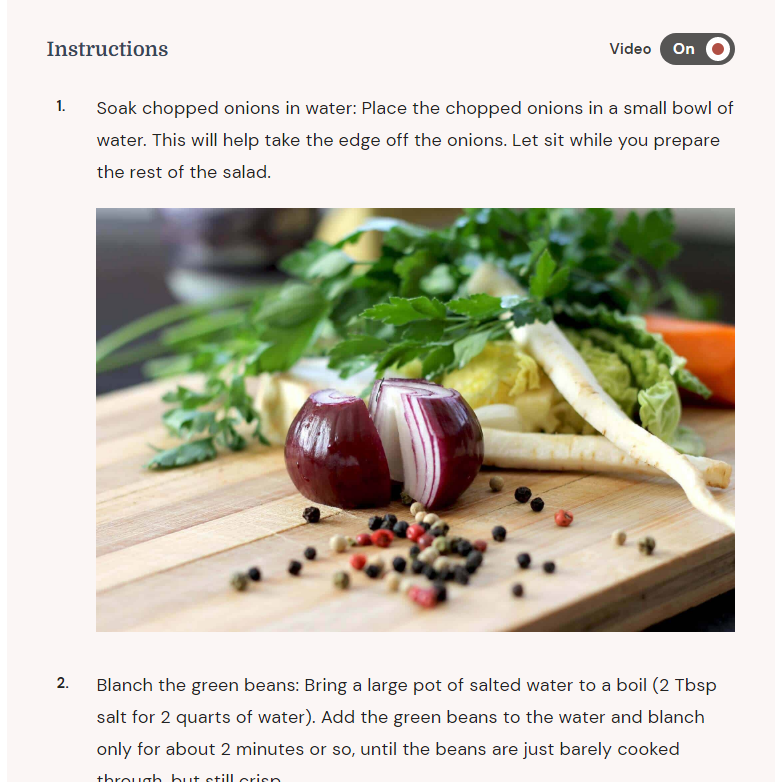
- Scroll down to the Recipe Settings section and select the Recipe Instructions settings.
- Click on the “Add Instructions” and upload the instruction image and enter the title and description of the instruction.
- Click on Add Video to upload a video.
- Click on Add Notes to add notes.
- Click on Save Changes.
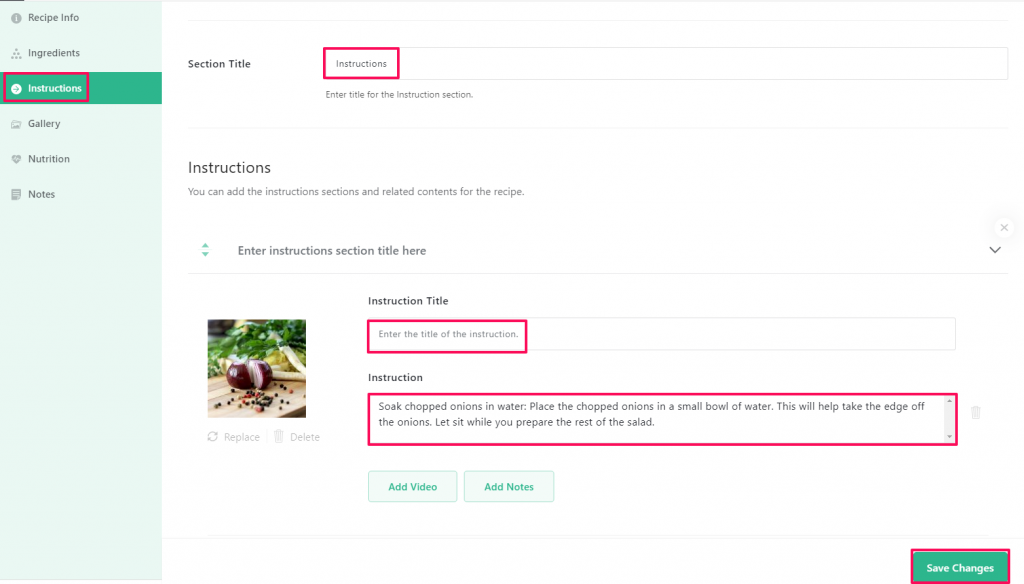
For more detailed information on Recipe Ingredients, you can refer to this article- Recipe Instructions
Gallery
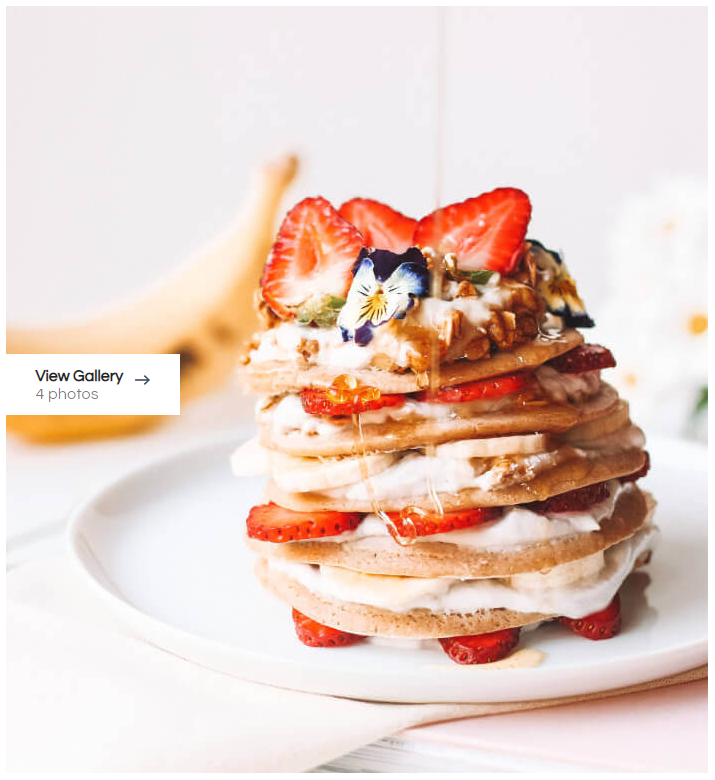
- Scroll down to the Recipe Settings section and select the Gallery tab.
- Enable the button for “Enable Image Gallery”.
- Click on “Add New Image” to add images to the gallery.
- Enable the button for “Enable Video Gallery”
- Enter the URL of the video in the URL field and click on Add Video.
- Click on Save Changes.
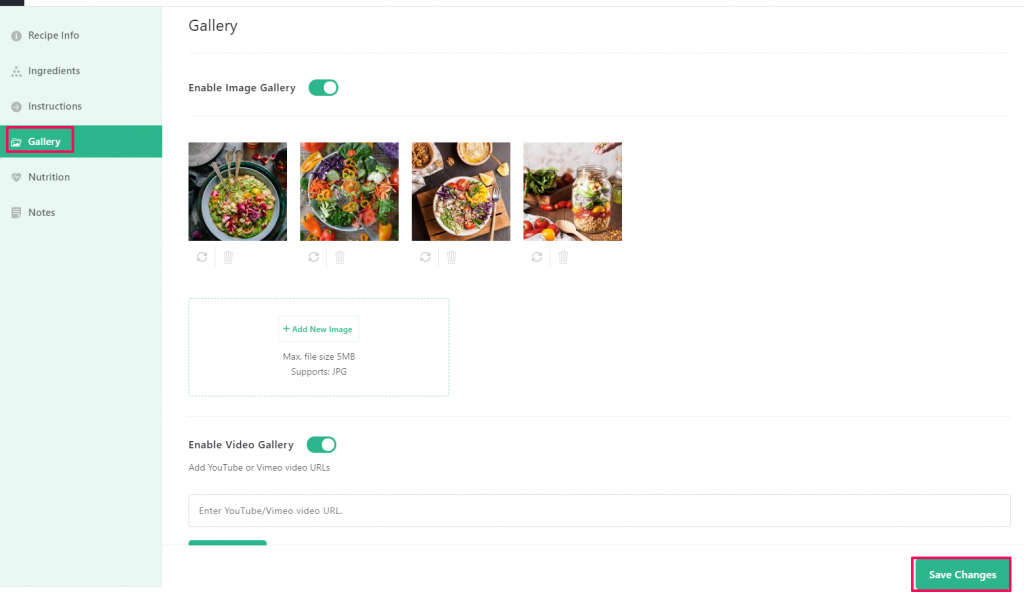
Nutrition Facts
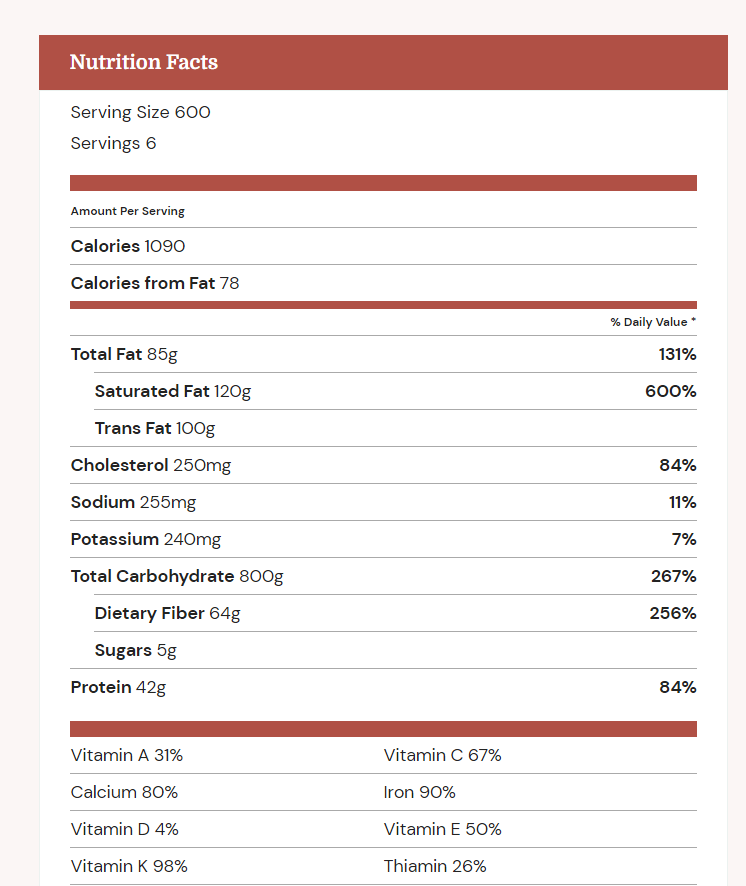
- Click on the Recipe post to which you want to add the Nutrition Facts.
- Scroll down to the Recipe Settings section and select the Nutrition tab.
- Enter the necessary nutritional information in its respective fields.
- Click on Save Changes.
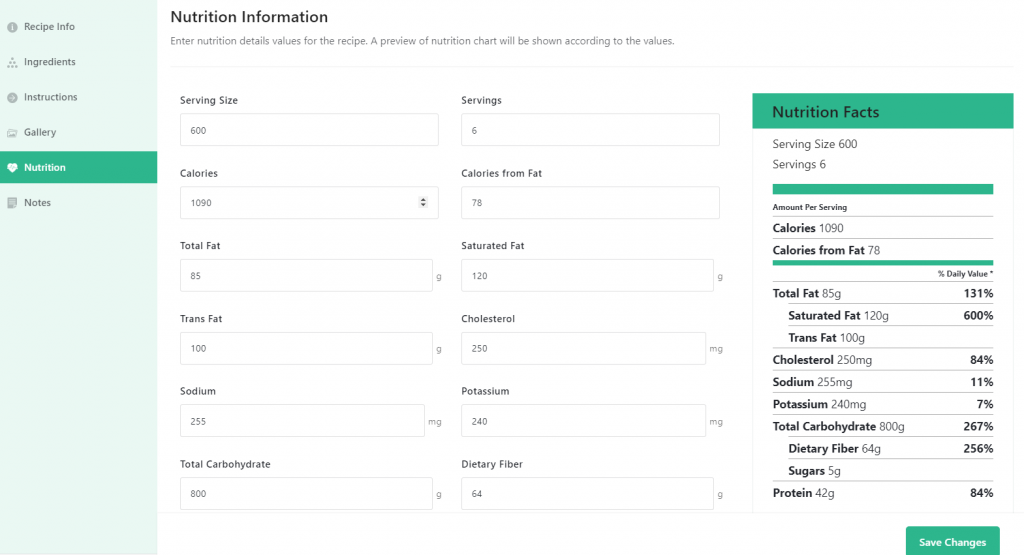
Recipe Notes
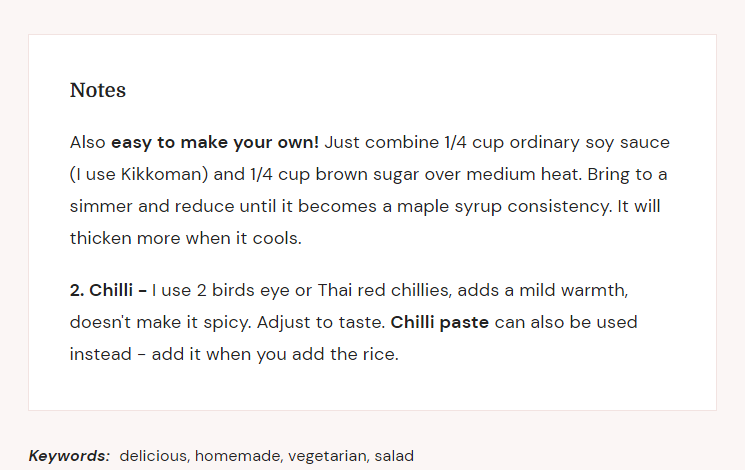
- Click on the Recipe post to which you want to add the ingredients.
- Scroll down to the Recipe Settings section and select the Notes tab.
- Enter the note in a paragraph or in bullet points.
- Click on Save Changes.
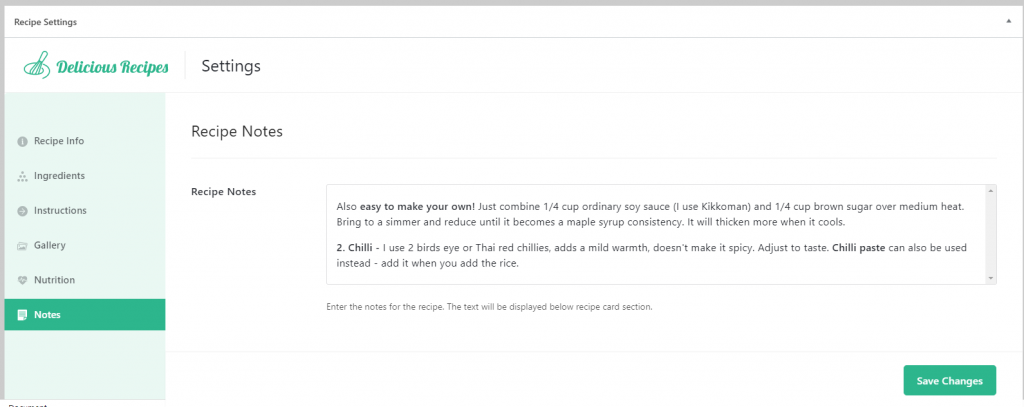
The Notes section will not be displayed if it’s empty or disable from Settings > Recipes Details.
If you want to change the default label Notes to something else, you can do it via Recipes > Settings > Recipes Details.
Updated on