You can choose a static image, video, or a slider as your banner. The banner will be displayed at the top of your website.
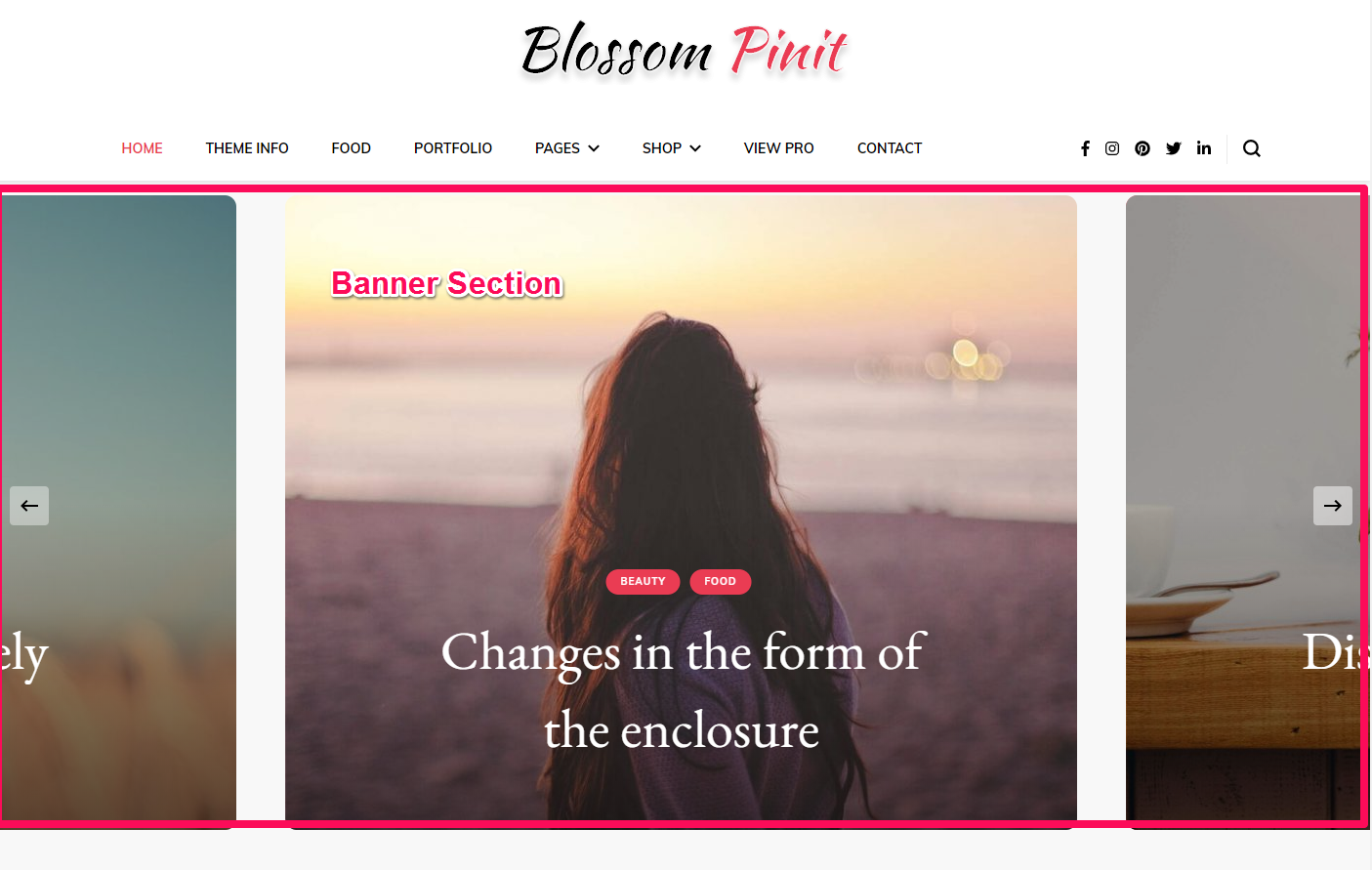
Setting Banner as Slider:
- Go to Appearance > Customize > General Settings > Banner Section
- Choose either Banner as Slider
- Select the Slider Content Style as Latest Post or Category for sliders.
- Choose the number of slides you want to display
- Click on Publish
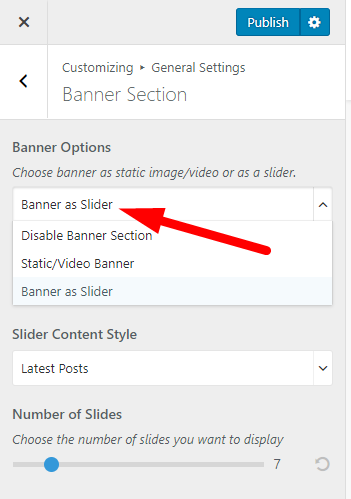
Setting Banner as Static/Video Banner:
- Go to Appearance > Customize > General Settings > Banner Section
- Choose either Banner as Static/Video Banner
- Select/Upload the Video or the link of the video or the Header image of your choice. If you select a video, the image will not be displayed.
- Enter the Title/Subtitle for the banner
- Enter the Banner Label and Banner Link
- Click on Publish
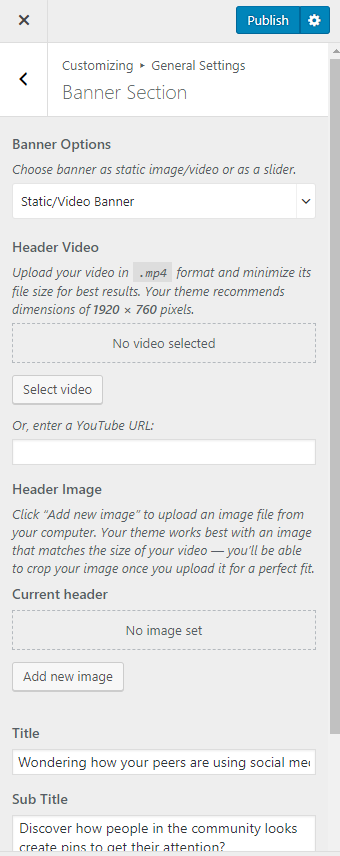
You can Select Disable Banner Section to hide the banner section.
Updated on