After you have the latest version of WordPress, save the downloaded Blossom PinIt free theme file (blossom-pinit.zip) somewhere handy on your computer, as you will be using the included files for the rest of the installation process.
The Blossom PinIt free theme file includes:
A WordPress Theme Files (in .zip format) — This (blossom-pinit.zip) is a compressed WordPress theme file containing all of the required templates, images, and icons required for the theme to function properly.
Note for Safari users (macOS): If you are using Safari to download the theme file, the file may unzip automatically. So, make sure your theme file is in .zip format. Here’s how to stop Safari from automatically unzipping your .zip file.
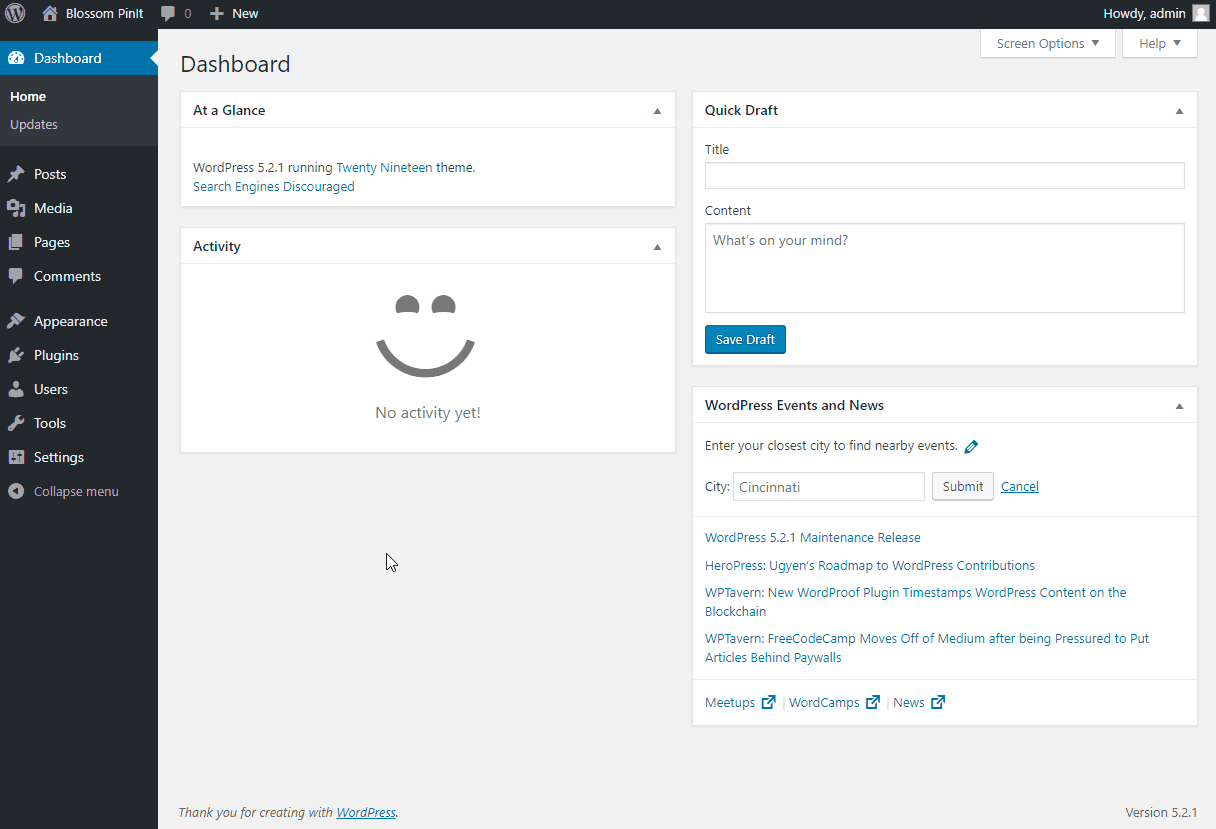
Please follow the below steps to install the Blossom PinIt on your website:
- Log in to WordPress Dashboard.
- Go to Appearance > Themes.
- Click on Add New button
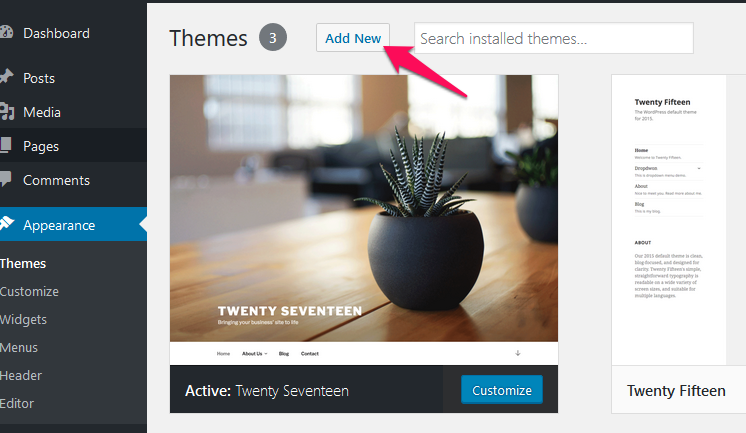
- Click on Upload Theme.
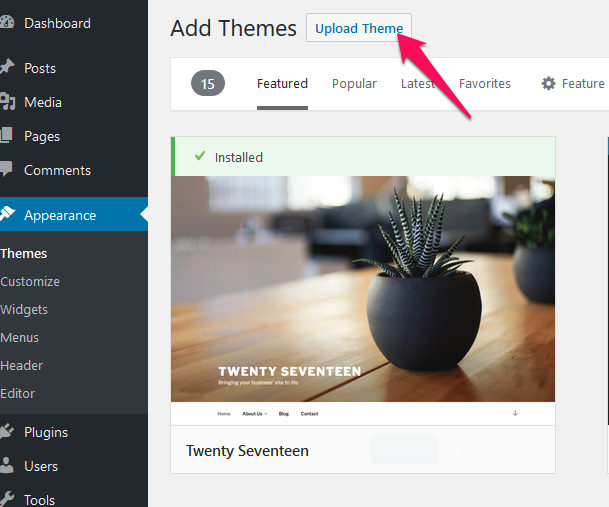
- Click on “Browse…”, select the “blossom-pinit.zip” file from your computer and click Open.
- Click Install Now
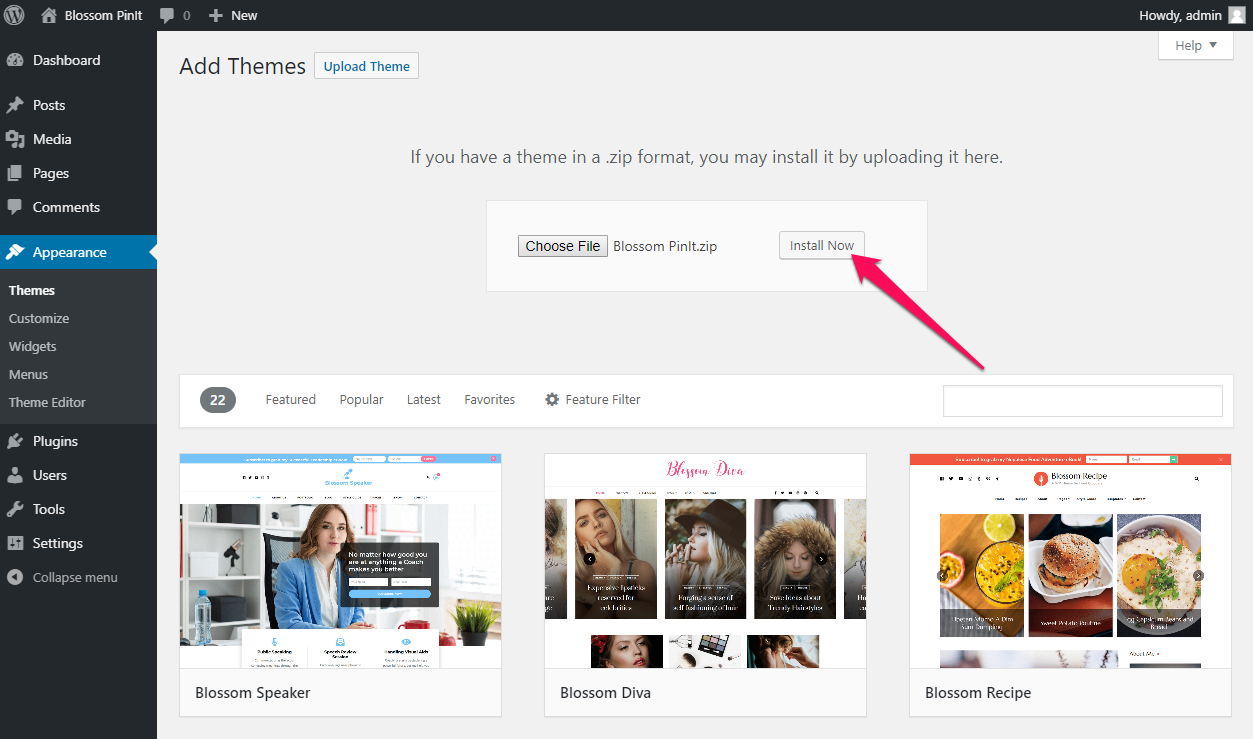
- After the theme is installed, click on “Activate” to use the theme on your website.
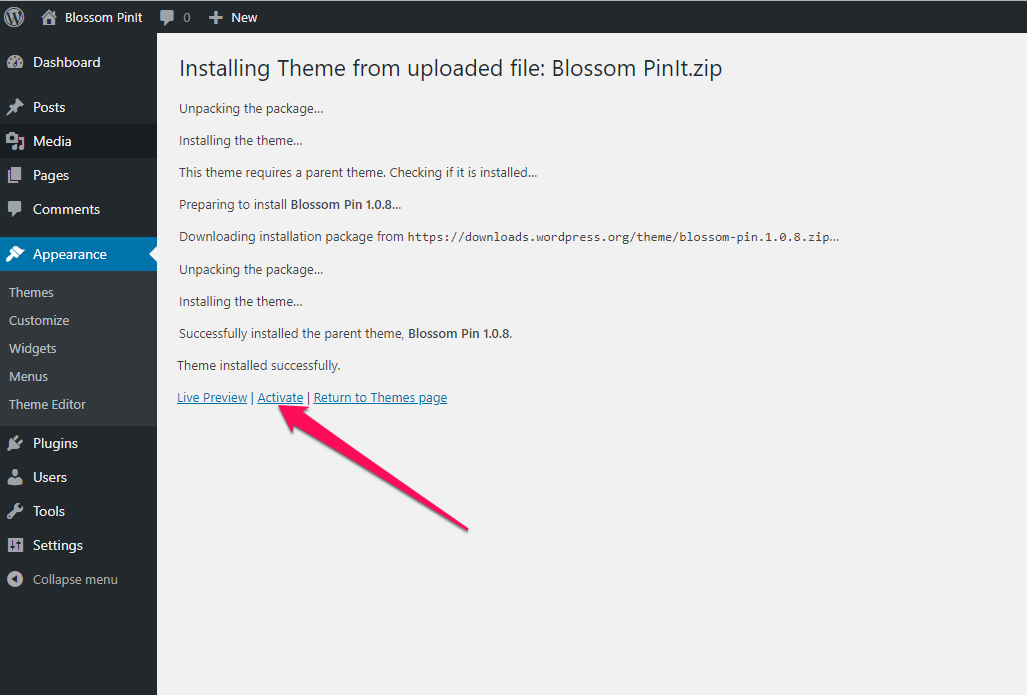
Note regarding Parent Theme: If you are installing Blossom PinIt theme offline, make sure you have Blossom Pin WordPress Theme installed. You need the parent theme to install the child theme. However, if you are connected to the Internet, the parent theme (Blossom Pin) will be installed automatically from the WordPress repository, so you don’t have to worry about it.
Updated on