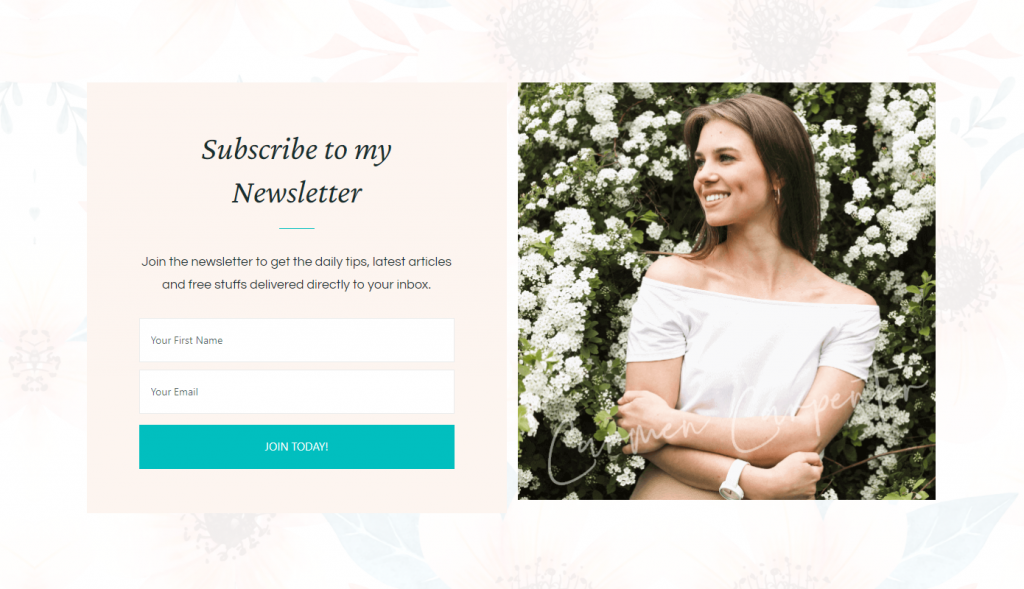
This Setting allows you to display a Newsletter on the homepage of your website.
- Go to Appearance > Customize > Front Page Settings > Newsletter Settings.
- Enable the blue button for the Newsletter Section.
- Enter the shortcode of the Newsletter.
- Under the Primary Image option, choose image to be displayed beside the newsletter.
- Select a Background Image for the Newsletter Section.
- Click on Publish.
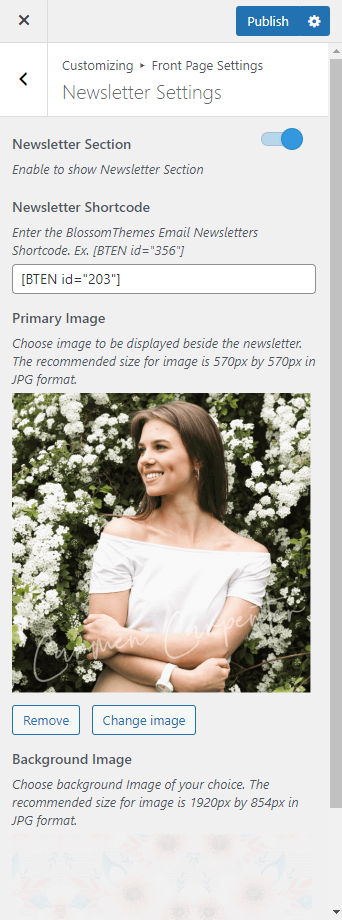
Creating Newsletters
- Go to BlossomThemes Email Newsletter > Add New
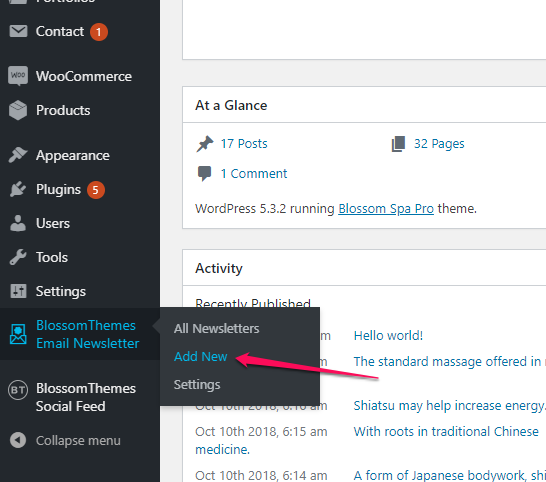
- Enter the title for the newsletter.
- Select the options on the Field Settings. Select “Name and Email” if you want users to enter their Name and Email to subscribe to your newsletters, otherwise select “Email”.
- Enter Name and Email placeholder.
- Enter the label for Submit button.
- Enter Form note. The note will be displayed below the Title.
- From the Appearance Settings, edit the appearance of the newsletter form.
- Click on Publish to create the newsletter
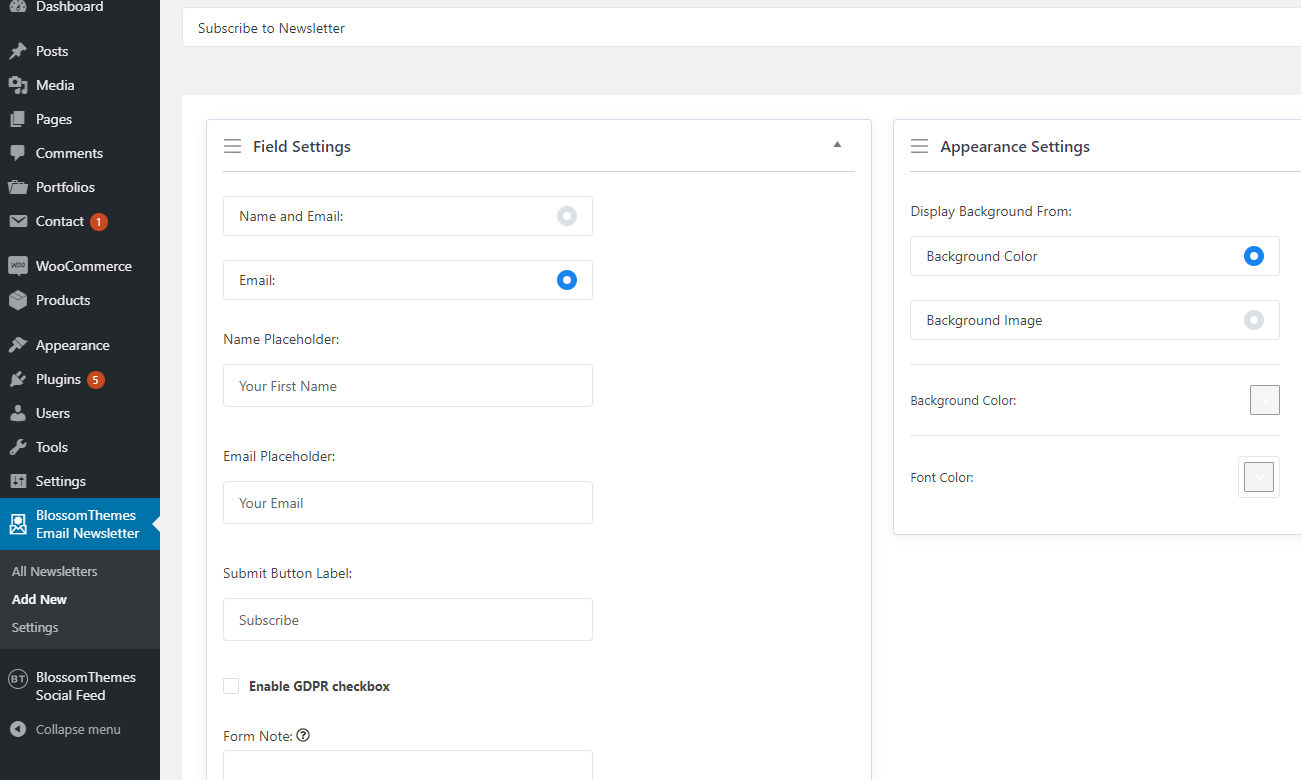
Configuring Newsletters
- Go to BlossomThemes Email Newsletter > Settings
- Select the email platform.
- Enter the API key of the email platform.
- Select the mailing list in the List Id field.
- Select whether to display Popup text of Page when a visitor subscribes to your newsletter. If you select popup text, enter the message. If you select page, select the page you want to show.
- Click Save Changes.
