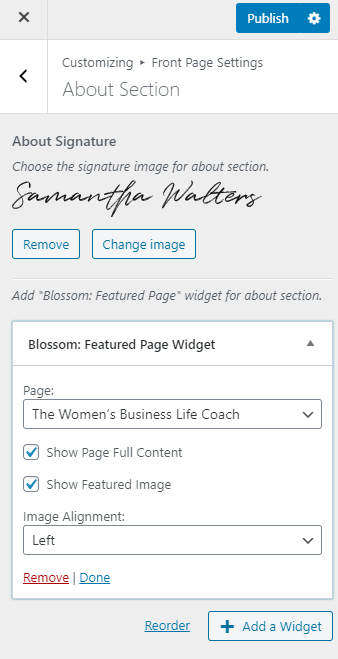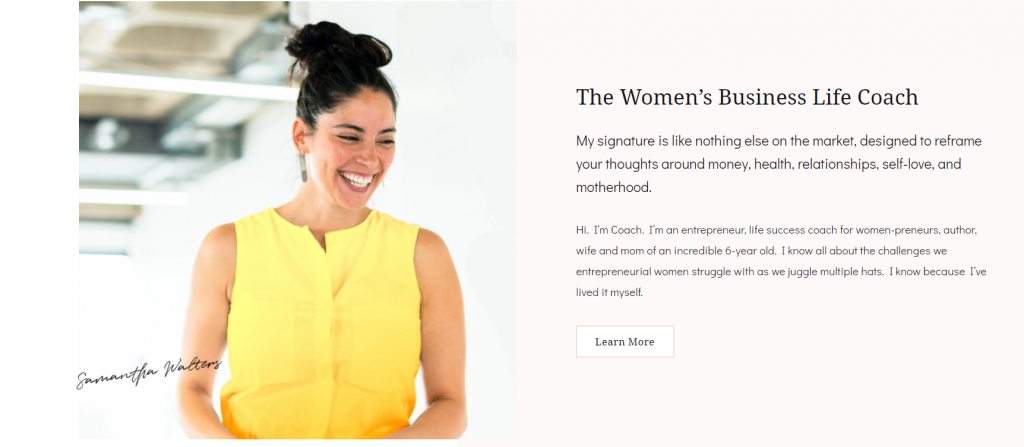
Please refer to the video or follow the below steps to configure the Featured Area Section.
- Go to Appearance > Customize > Front Page Settings > About Section.
- Click on upload image and upload the signature.
- Click on Add a Widget and select the Blossom: Featured Page Widget.
- Select the page that you want to display.
- Check/Uncheck Show Page Full Content.
- Check/Uncheck Show Page Featured Image.
- Select the alignment of the feature image.
- Check/Uncheck Show Read More.
- Check/Uncheck Show Open in Same Tab.
- Enter the label for the Read more button.
- Enter the text for subtitle.
- Publish the changes.