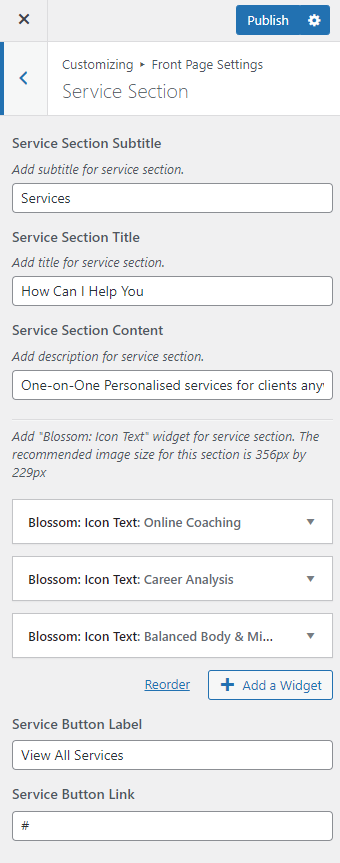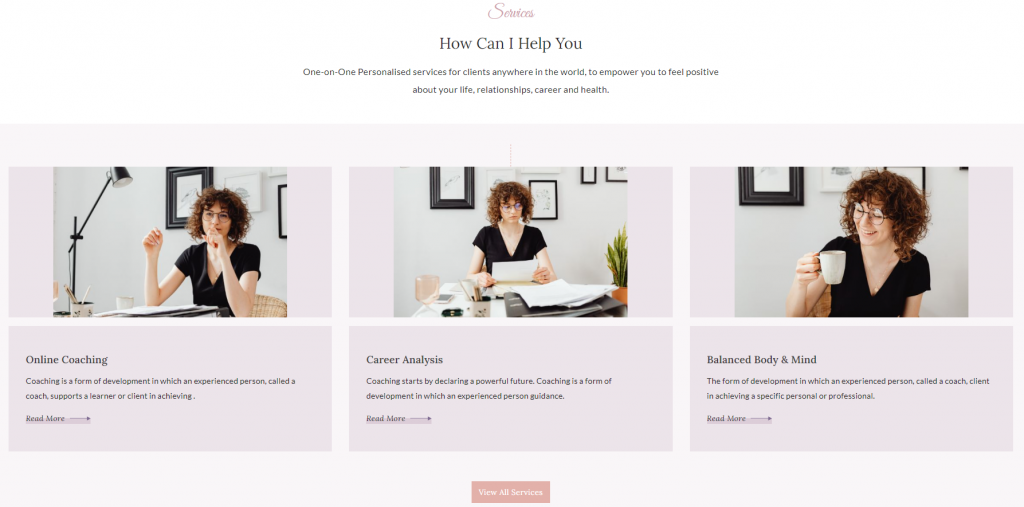
Please follow the below steps to configure the Service Section.
- Go to Appearance > Customize > Front Page Settings > Service Section.
- Enter the text in the Service Section Subtitle field.
- Enter the text in the Service Section Title field.
- Enter the text in the Service Section Content field.
- Click on “Add a Widget” and choose “Blossom: Icon Text”.
- Enter the title and description of the service.
- Click on upload image to display an image.
- Enter the Read More Label.
- Enter the Read More Link.
- Enter the subtitle.
- Enter the Service button label and link.
- Publish the changes.