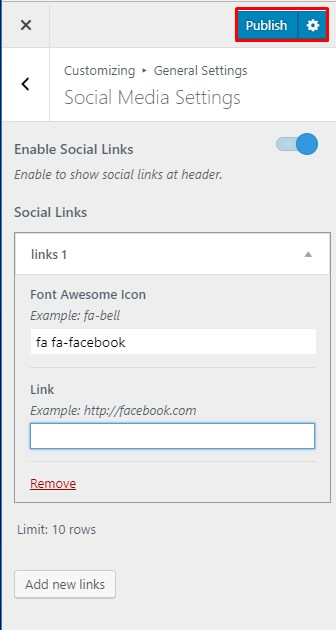You can add social media links and enable/disable social media in both the Header and Footer Section from this settings panel. By default, you can add 10 social media icons but we suggest you keep it to the minimum for appearance reasons.
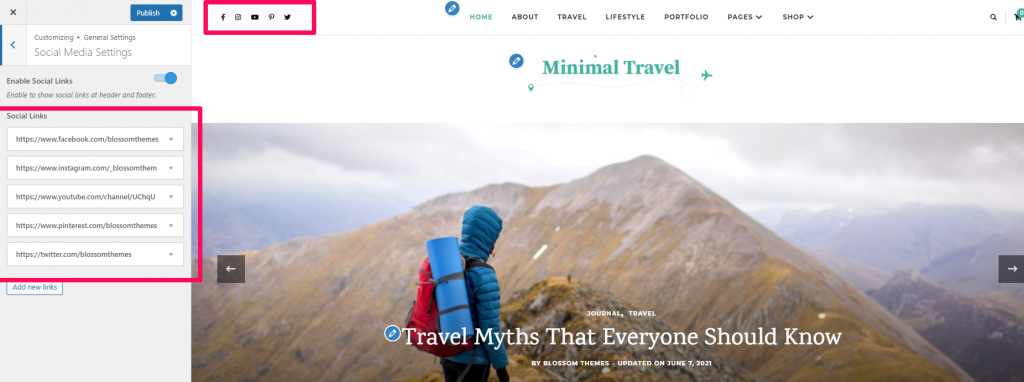
- Go to Appearance > Customize > General Settings > Social Media Settings
- Enable Social Links to display social media links in the header.
- Click “Add new links” button to add a social media icon.
- Select a social media icon and enter the respective social media profile link.
- Click Publish.