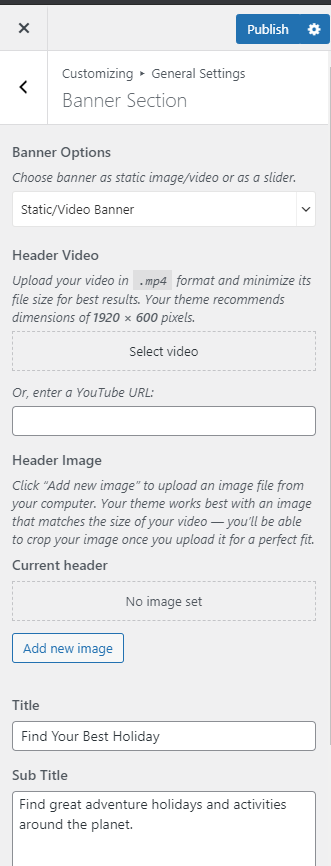You can choose a static image, video, or slider as your banner. The banner will be displayed at the top of your website.
The Pro version of this free theme offers you 11 different slider layouts for your banner section.
To set up your banner:
- Go to Appearance > Customize > General Settings > Banner Section.
- Choose either Banner as Slider, Static/Video Banner, or Disable Banner (if you don’t want banner at all).
Banner as Slider
Note: Before you choose Latest Posts, Category in the Slider Content Style, make sure that you have made these beforehand. You can create Posts via Posts > Add New, Category via Posts > Categories. If there are not enough Posts, Categories a grey fallback will appear in the Banner Section.
- Go to Appearance > Customize > General Settings > Banner Section.
- Choose Banner as Slider in the Banner Options.
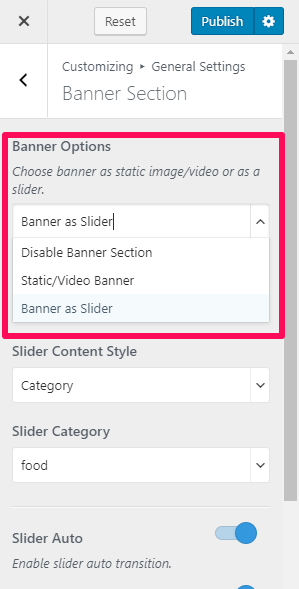
- Select either Latest Posts, Category in the Slider Content Style.
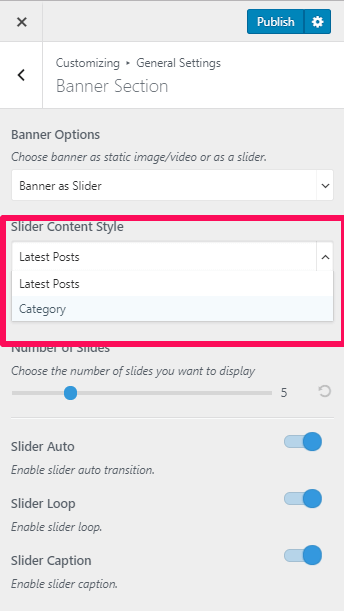
- Different options are displayed based on the option you choose on the Slider Content Style.
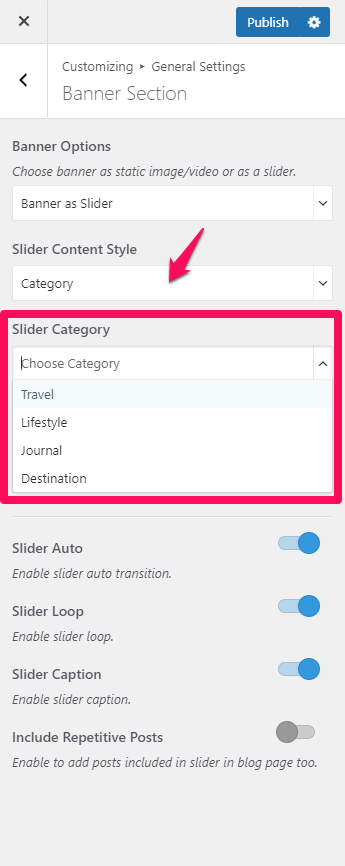
- Enable Slider Auto for the auto transition of the slider.
- Enable Slider Loop for the continuation of the slider.
- Enable Slider Caption to display the captions on the Slider.
- Click Publish.
Static Image or Video Banner
Note: If you have added a video, the image will not be displayed. You can either use an image or a video in the banner section at a time. In the mobile view, the video will not be displayed to save bandwidth, instead, the fallback image will be displayed. So we recommend you to add a banner image as well.
- Go to Appearance > Customize > General Settings > Banner Section.
- Choose Static/Video Banner in the Banner Options.
- Click on Select video to upload the video of your choice in the Banner Section or you can also add the Youtube URL for a video.
- If you want to display a static image, click on Add New Image to upload the desired image on the banner section.
- Click Publish.