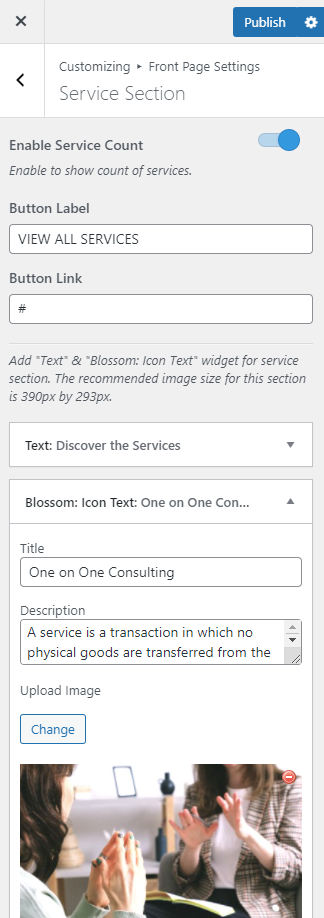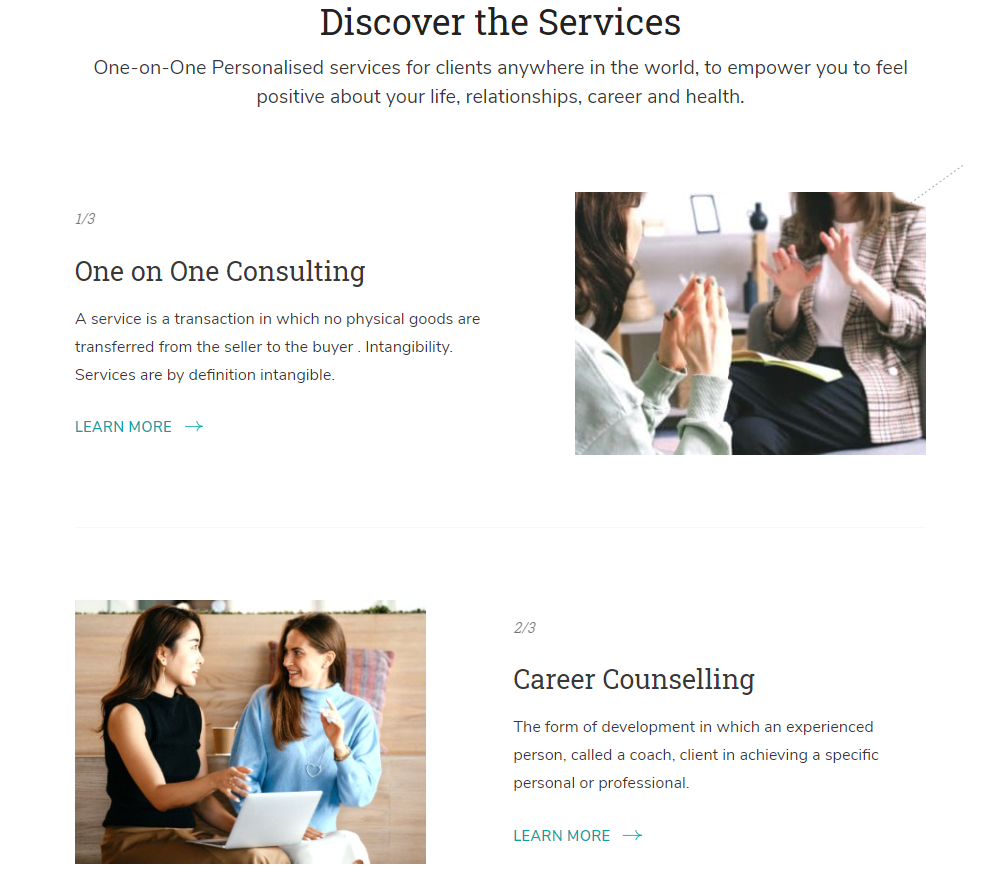
Please follow the below steps to configure the Service Section.
- Go to Appearance > Customize > Front Page Settings > Service Section.
- Enable the blue button to display the Service Count.
- Enter the text for the Button Label.
- Enter the URL to which the button will be linked in the Button Link field.
- Click on “Add a Widget” and choose the “Text” widget.
- Enter the title and description of the Service Section.
- Click on “Add a Widget” and choose “Blossom: Icon Text”.
- Enter the title and description of the service.
- Click on upload image to display an image.
- Enter the Read More Label.
- Enter the Read More Link.
- Publish the changes.