You can configure the Contact Section on the homepage using this settings panel.
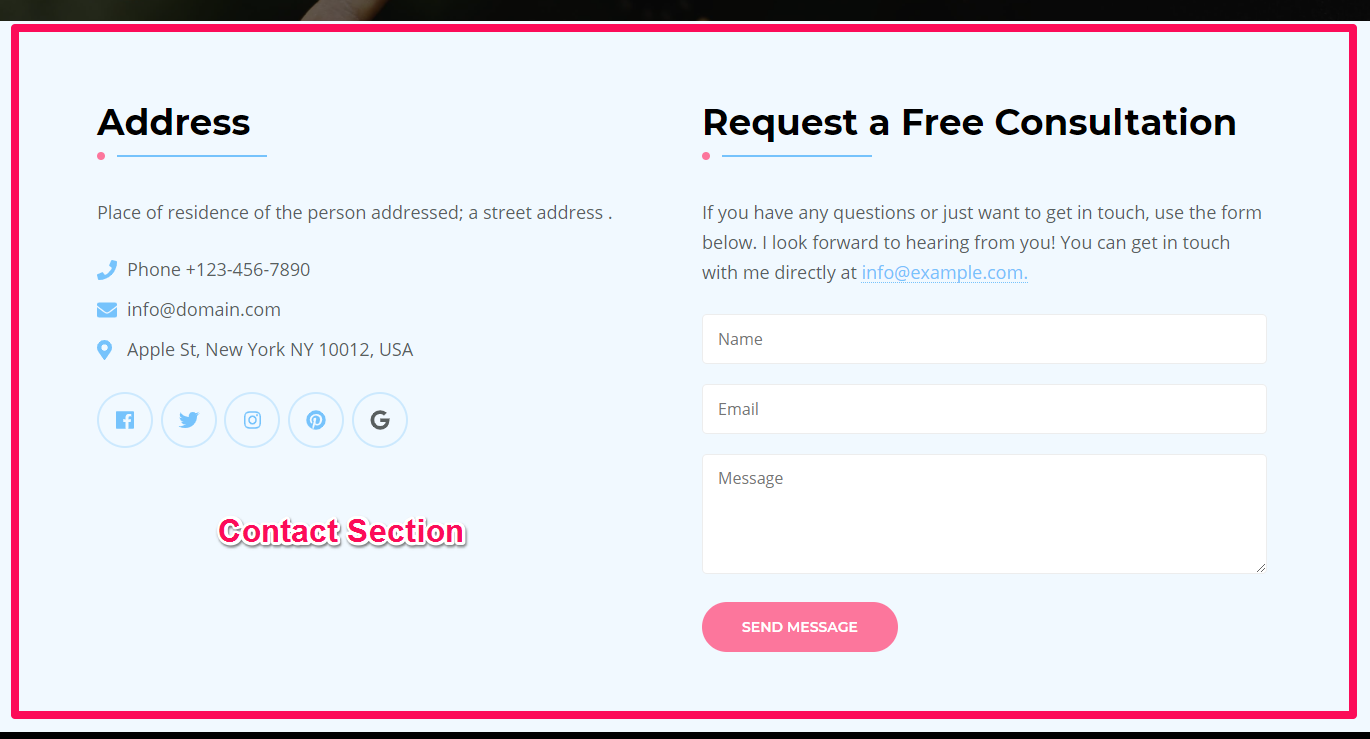
Note: Make sure you have installed and activated BlossomThemes Toolkit plugin for this section to work.
- Login to your WordPress Admin Panel
- Go to Appearance > Customize > Front Page Settings > Contact Section.
- Click Add a Widget.
- Select the Blossom: Contact widget.
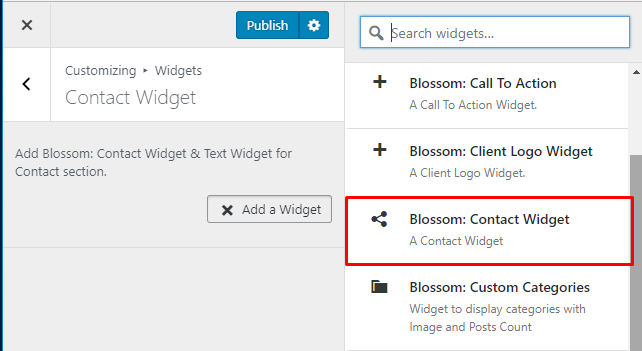
- Enter your title, description, telephone, email, and address.
- Check Open Social Link in New Tab to open social link in new tab.
- Click on Add Social Icon. Search and select the desired social icon and enter their respective link. You can add more social icons by clicking “Add Social Icon”.
- Click on Done.
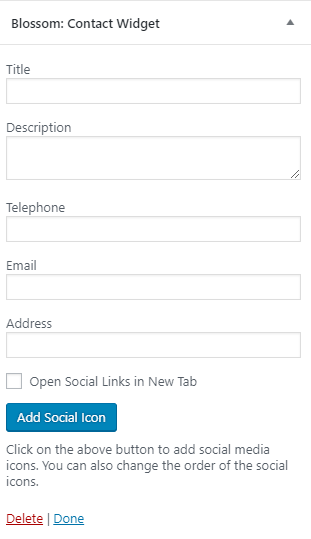
- Click Add a widget. Add a Text widget.
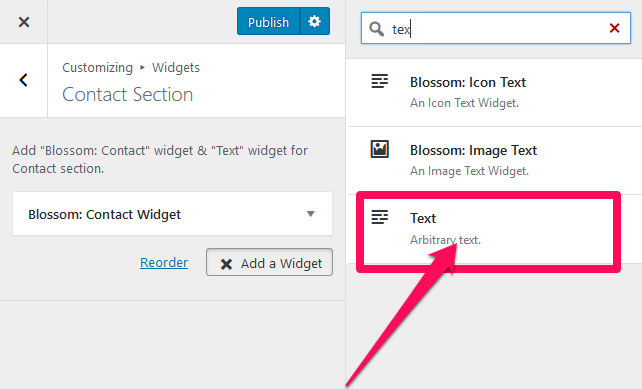
- Enter Title for the contact form
- Enter Contact Form shortcode in the description. ( Please install, activate and use Contact form 7 plugin to generate shortcode for the form). Visit Add/Configure Contact Form section of this documentation for details.
- Click Publish
Add/Configure Contact Form
You must install and activate the Contact Form 7 Plugin to add or configure contact forms. After you activate the plugin, follow these steps.
- Login to your WordPress Admin panel
- Go to Dashboard>Contact> Add New
- Enter the name of the contact form in the title section. Configure other settings according to Contact Form 7 Documentation
- Enter the Fields and Labels for the contact form in the Form tab
- In the Mail tab, you can configure the email address for receiving the emails from the contact form
- In the Messages tab, you can edit the various messages for the form.
- In the Additional Settings tab, you can add extra code to modify the contact form.
- Click Save to update the changes.
- Copy the shortcode generated and paste it in the Text widget in the Appearance> Customize> Frontpage Settings> Contact section.
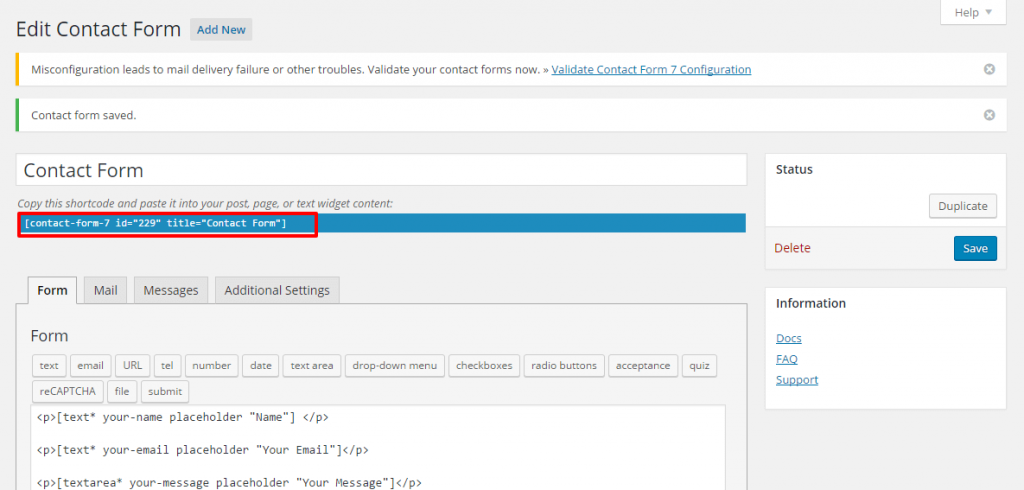
Note: If you are facing any issue regarding the Contact Form 7, please contact the support team of Contact Form 7 to get your issue resolved faster.
Contact Form 7 Support link: https://contactform7.com/support/
Updated on