You can choose a static image, video, or a slider on your banner section. The banner will be displayed at the top of your website.
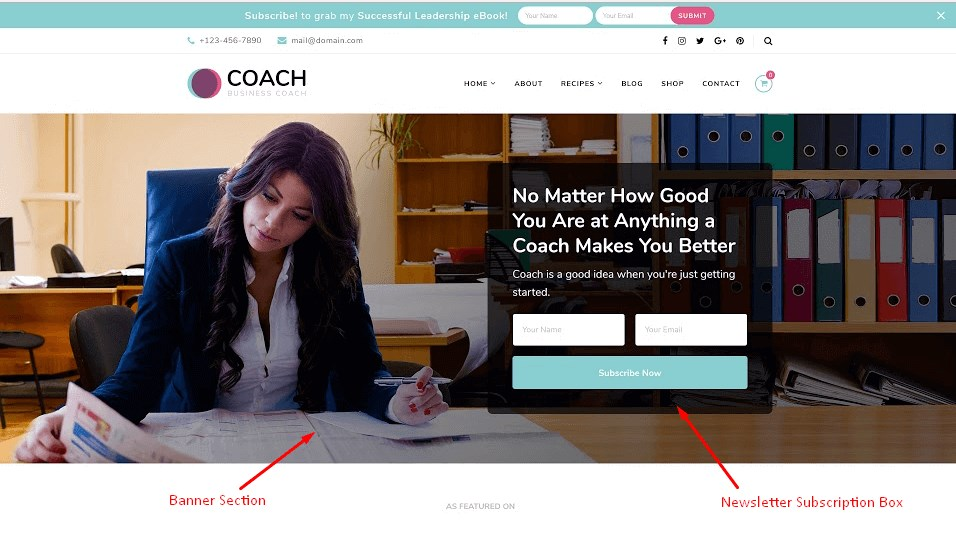
You can either follow the video or follow the below steps to configure Banner Section of your website.
Note: The Pro version of this free theme offers you an extra option of Static/Video CTA Banner in the Banner Options Section.
For a static image/video in the Banner Section
- Go to Appearance > Customize > Front Page Settings > Banner Section
- Choose static/video under Banner Options. Choose Disable Banner Section if you do not want banner at all.
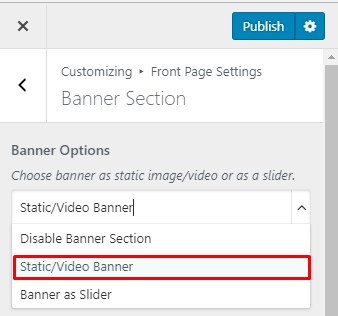
- Click Select Video and upload the video for your banner section. (Upload your video in .mp4 format and minimize its file size) You can also enter the Youtube video URL.
- Click Add new image to upload a new image for your banner section. The recommended size for your banner Image is 1920 x 700 px.
- Enter the Blossom Themes Email Newsletter Shortcode under Banner Newsletter. ( Please read Newsletter Settings for instruction on how to generate shortcode using Blossom Themes Email Newsletter Plugin )
- Click Publish.
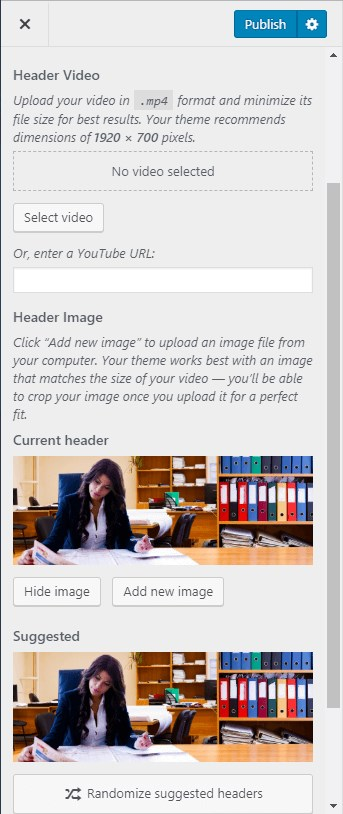
For Slider in the Banner Section
Note: In the Pro version of this free theme, you can choose Pages along with Latest Posts and Category in the Slider Content Style. You can even create your own Custom slider in the pro theme.
- Log in to WordPress Admin Panel.
- Go to Appearance > Customize > Front Page Settings > Banner Section
- Choose Banner as Slider under Banner Options. Choose Disable Banner Section if you do not want banner at all.
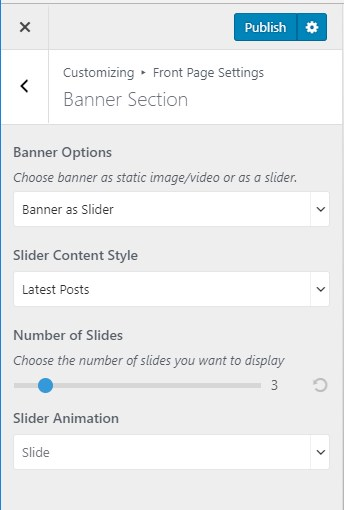
- Select either Latest Posts or Category under Slider Content Style.
- Choose a Slider Category if you have selected Category under Slider Content Style. ( The posts under the selected category will appear on your slider. The post category and post title will appear on your slider.)
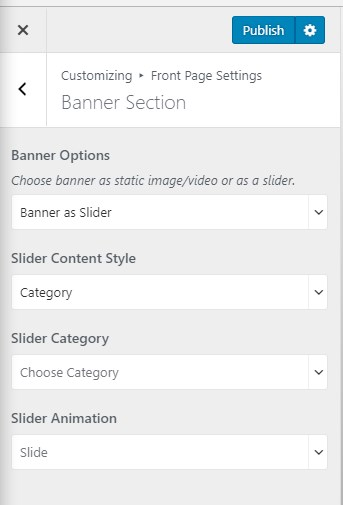
- Enter the Number of Slides that you want to display if you have selected Latest Posts under Slider Content Style. ( The post category and post title will appear on your slider.)
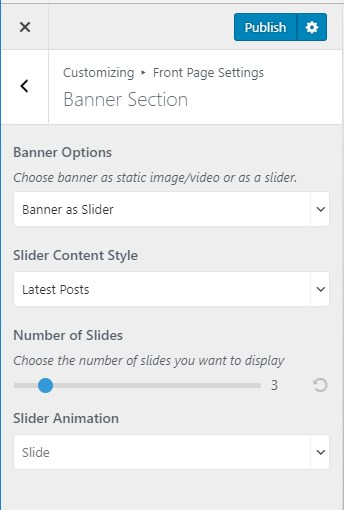
- Choose Slider Animation.
- Click Publish.
