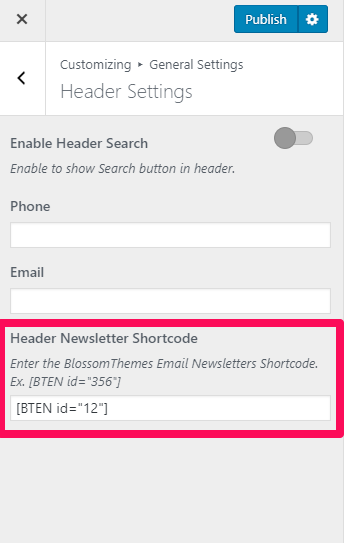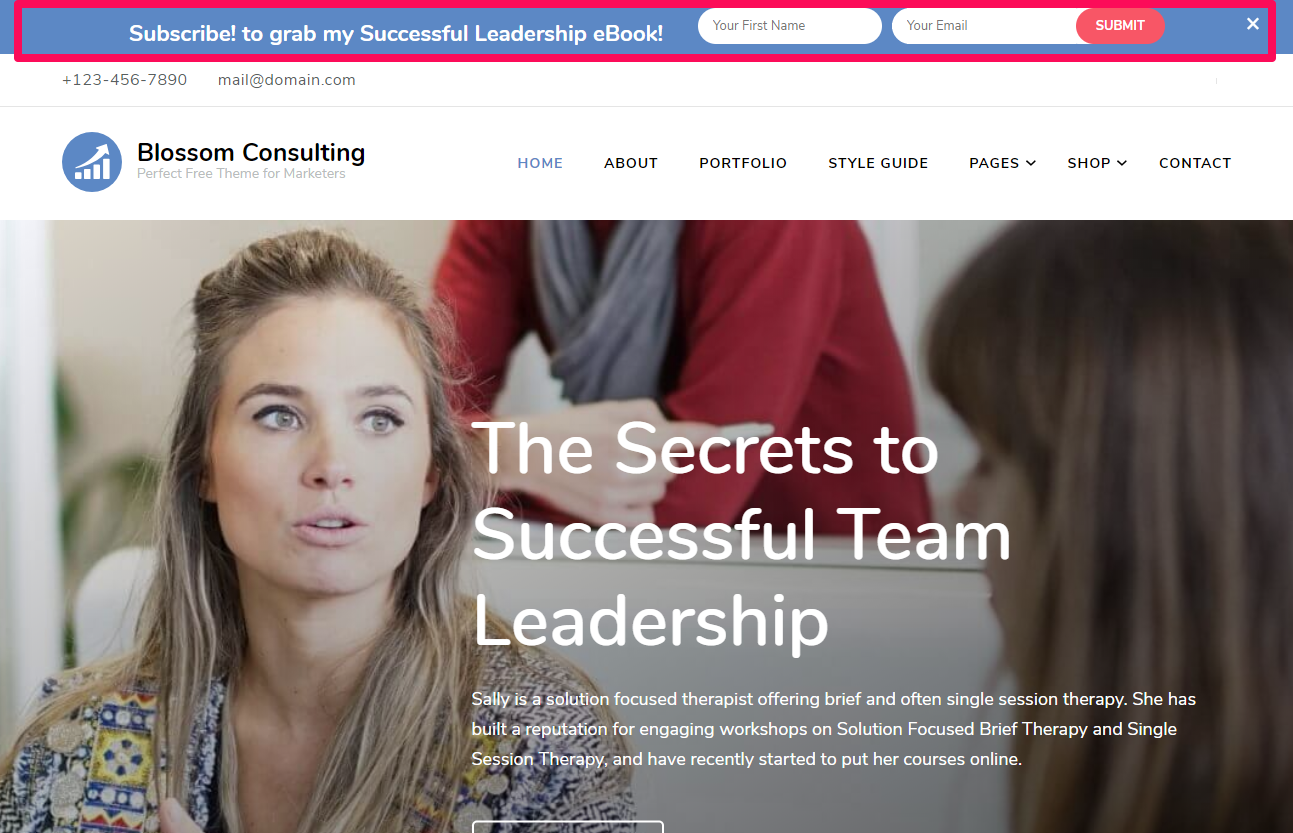
Note: Make sure you have installed and activated BlossomThemes Email Newsletters plugin. Use the plugin to generate shortcode for the newsletter.
Creating Newsletter
- Log in to WordPress Admin Panel.
- Go to BlossomThemes Email Newsletter > Add New
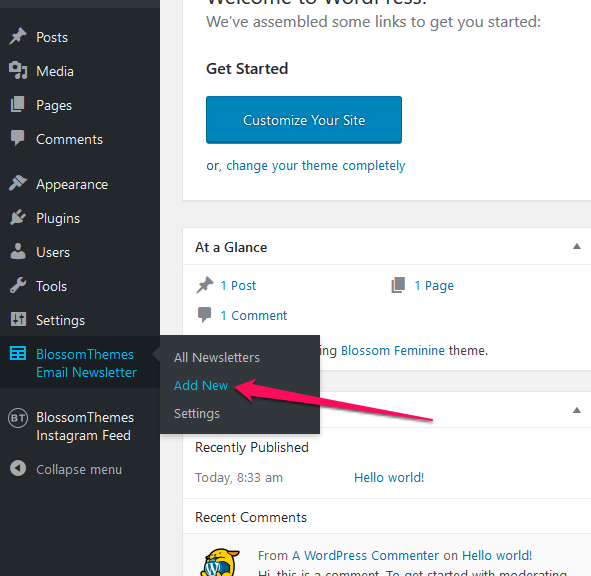
- Enter the title for the newsletter.
- Select the options on the Field Settings. Select “Name and Email” if you want users to enter their Name and Email to subscribe to your newsletters, otherwise select “Email”.
- Enter Name and Email placeholder.
- Enter the label for Submit button.
- Enter Form note. The note will be displayed below the Title.
- Copy the Newsletter Shortcode
- Click on Publish to create the newsletter
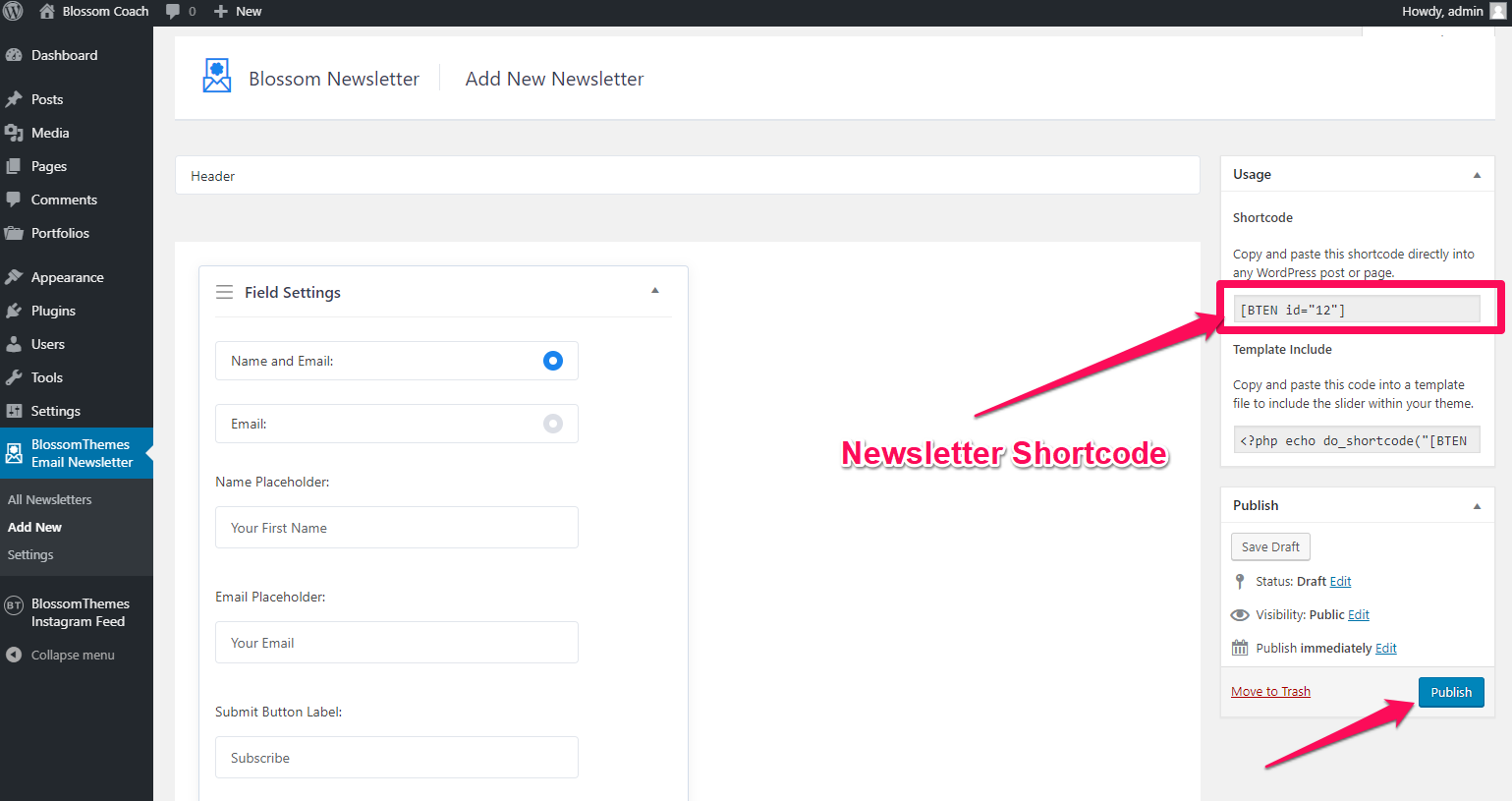
Configure Newsletter in Header Section
-
Go to Appearance > Customize > General Settings > Header Settings
- Enter the Header Newsletter Shortcode
- Click on Publish