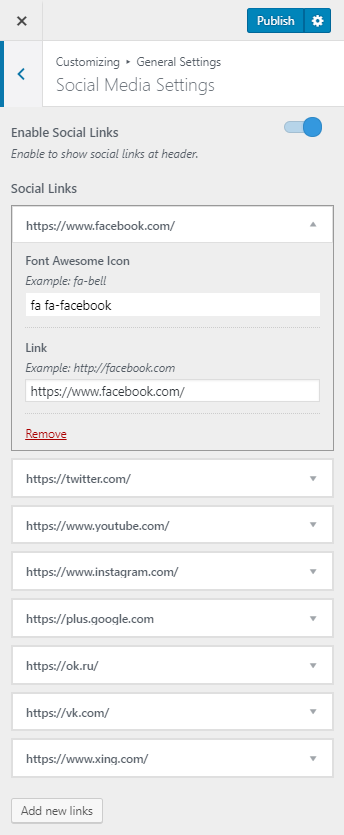You can either follow the video or the below steps to configure this section in the Blossom Pin theme.
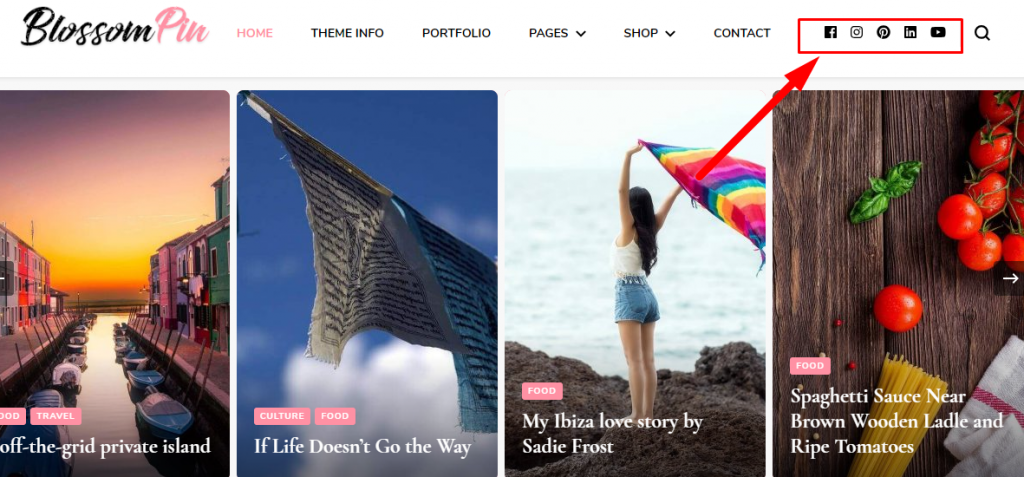
Please follow the below steps to configure social media settings in the header section.
- Go to Appearance > Customize > General Settings >Social Media Setting
- Enable Social Links. Blue is enabled. When you enable the social links, social media icons will be displayed in the header as well as on the newsletter section.
- Click “Add new links” button to add a social media icon.
- Enter the icon and link for social media. Click on a link to edit it. Click on “Remove” to remove a social icon.
- Click Publish