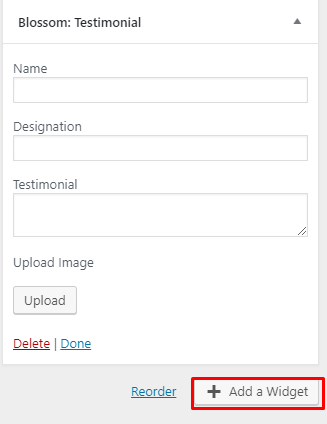You can add your client words using this settings panel.
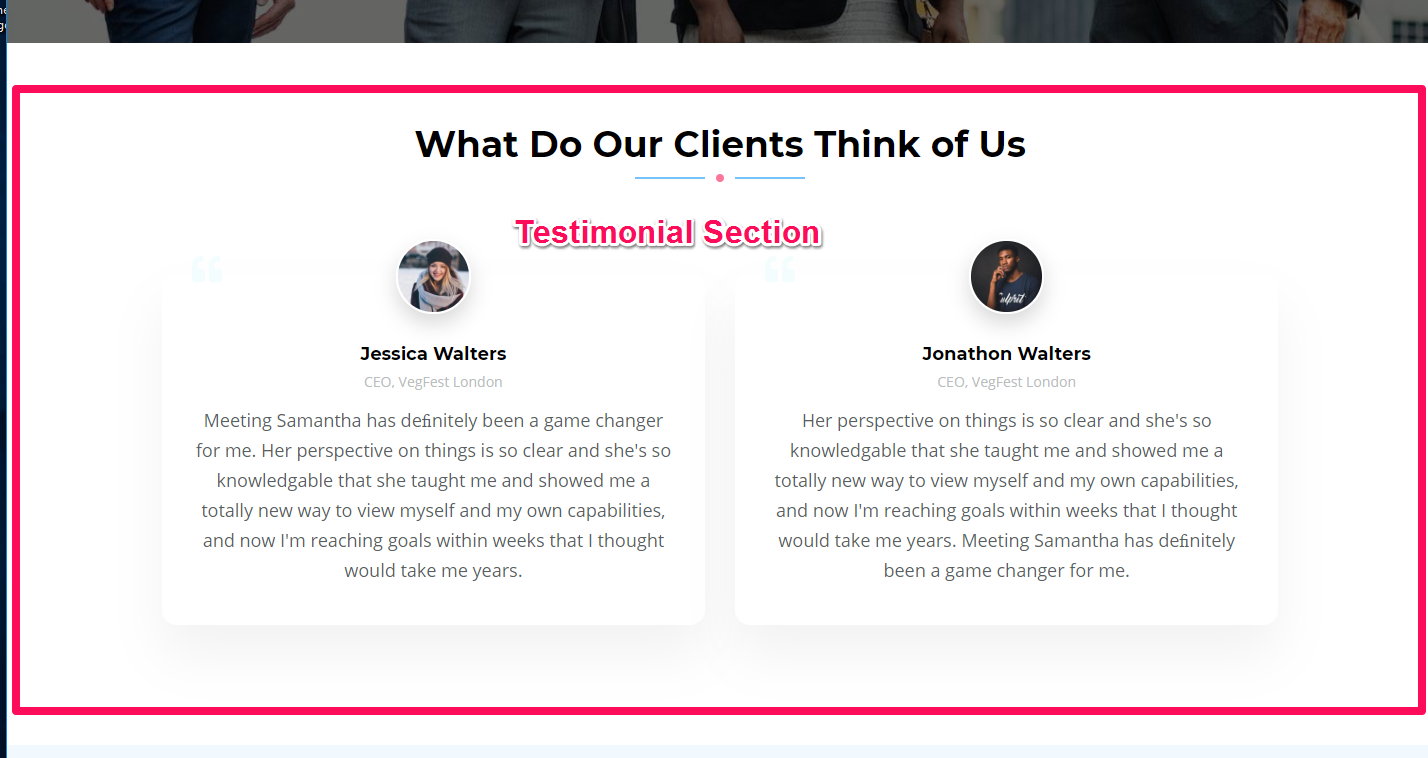
Note: Make sure you have installed and activated BlossomThemes Toolkit plugin for this section to work as desired.
- Login to your WordPress Admin panel
- Go to Appearance > Customize > Front Page Settings > Testimonial Widget.
- Click Add a Widget
- Select Blossom: Testimonial Widget
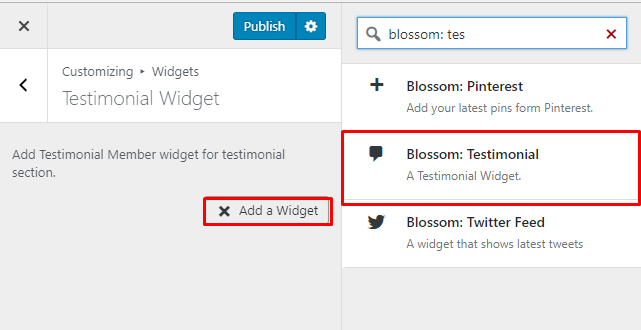
- Enter the name, designation, and testimonial from the client. Upload an image of the testifier. Click Done.
- You can add more testimonials by clicking on Add a widget and then selecting Blossom: Testimonial Widget for entering testifier’s detail.
- Click Publish