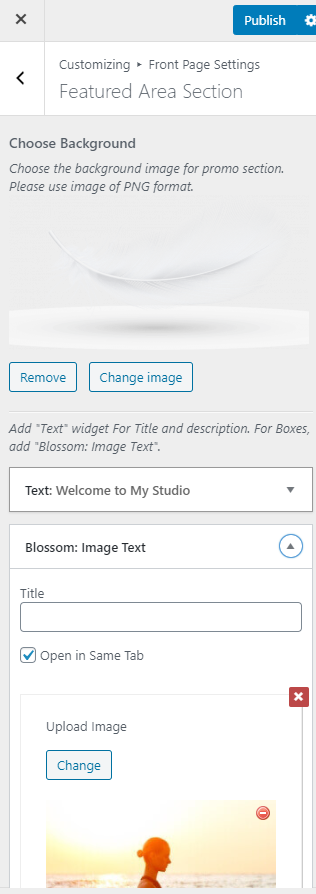The Featured Area Section can be used to highlight important pages on your site which you do not want to be left unnoticed.
Please note that you have installed and activated the BlossomThemes Toolkit Plugin for this section to work as desired and the recommended image size for the section is 366 x 231 px.
Please follow the below steps to configure the Featured Area Section.
- Go to Appearance > Customize > Front Page Settings > Featured Area Section.
- Upload the Background Image for the section.
- Click on “Add a Widget” and choose “text”
- Enter the title and description.
- Click on “Add a Widget” and choose “Blossom: Image Text”.
- Enter the title for the Featured Area Section.
- Click on Add Image Text.
- Click on Upload to upload an image.
- Enter text in the Link Text field.
- Enter Link in the Featured Link field.
- Publish the changes.