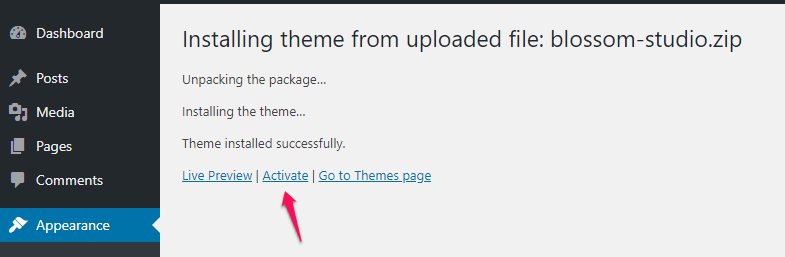After you have the latest version of WordPress, save the downloaded Blossom Studio theme file (blossom-studio.zip) somewhere handy on your computer, as you will be using the included files for the rest of the installation process.
Note: The email with a link to download the theme is sent immediately after completion of the purchase. The link is valid for only 24 hours. After the link expires, you can also download the purchased theme from your account on Blossom Themes. Please go to the below link, and log in using the username and password that was emailed to you from Blossom Themes account. Link: https://blossomthemes.com/my-account
Blossom Studio theme file includes:
A WordPress Theme Files (in .zip format)— This (blossom-studio.zip) is a compressed WordPress theme file containing all of the required templates, images, and icons required for the theme to function properly.
Note for Safari users (macOS): If you are using Safari to download the theme file, the file may unzip automatically. So, make sure your theme file is in .zip format. Here’s how to stop Safari from automatically unzipping your .zip file.
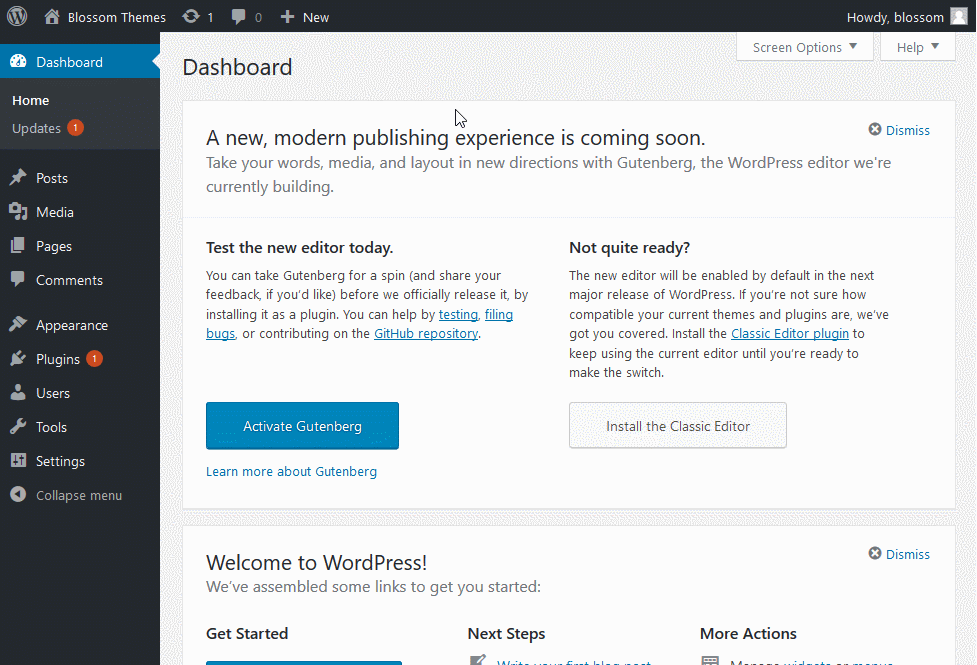
Now, to install and activate the theme follow these steps or the above gif:
- Log in to WordPress Dashboard
- Go to Appearance > Themes
- Click on Add New button
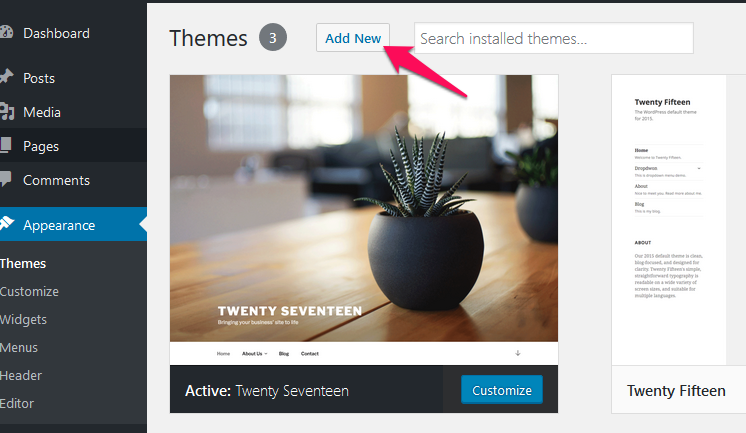
- Click on Upload Theme
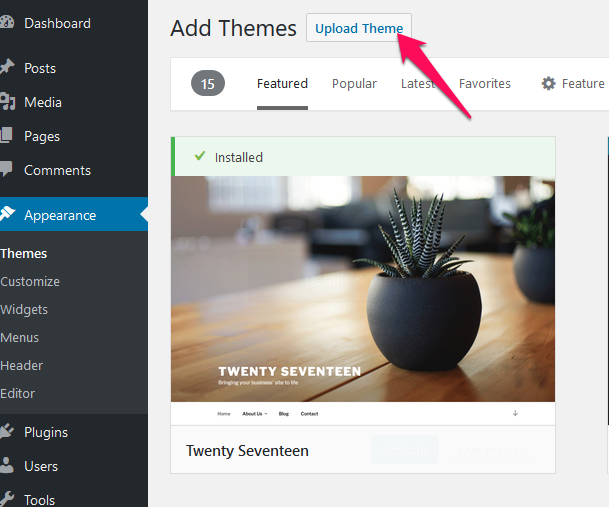
- Click on “Choose File…”, select the “blossom-studio.zip” file from your computer and click Open
- Click Install Now
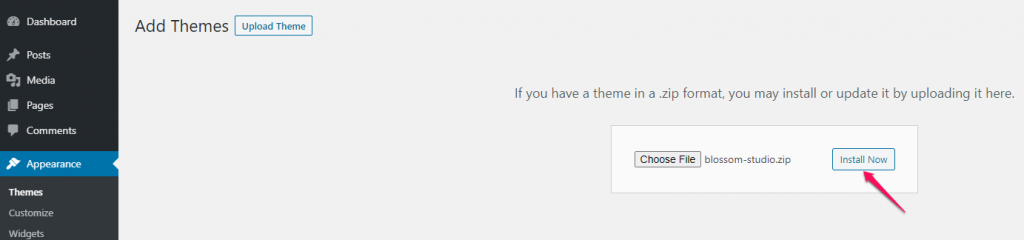
- After the theme is installed, click on “Activate” to use the theme on your website