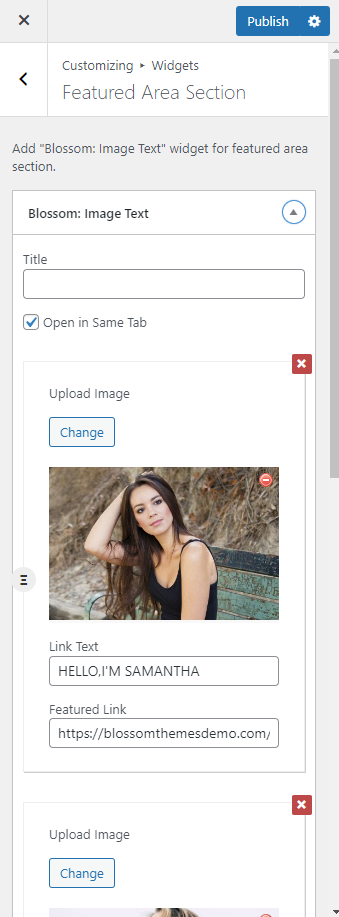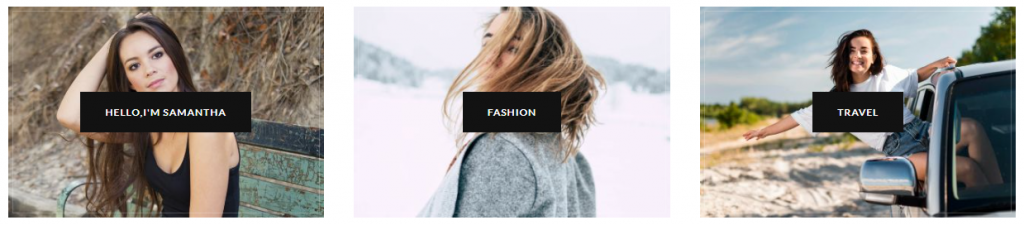
Note: Make sure you have installed and activated the BlossomThemes Toolkit Plugin for this section to work as desired.
Please follow the below steps to configure the Featured Area Section.
- Go to Appearance > Customize > General Settings > Featured Area Section.
- Click on “Add a Widget” and choose “Blossom: Image Text”.
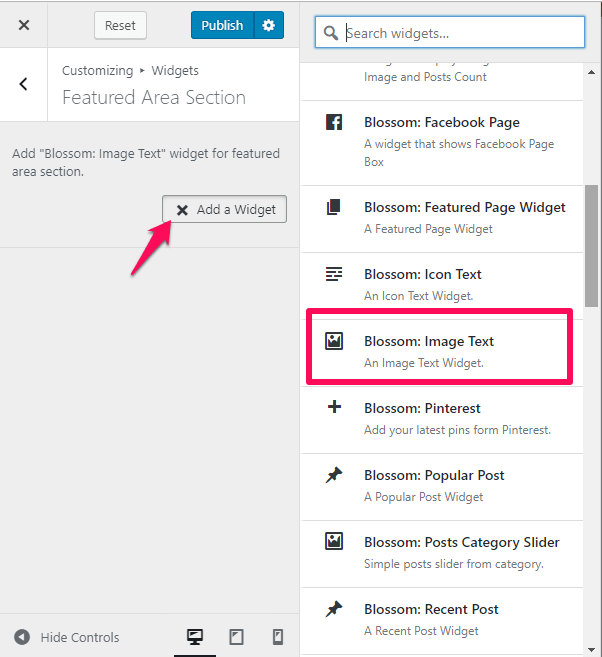
- Add Title for the featured section and click “Add Image Text”.
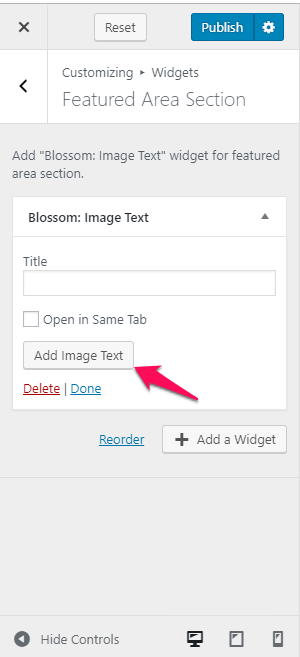
- Upload the Image and add the Link Text and Featured Link. The Link Text won’t appear unless you add the Featured Link.
- Click on Apply. The featured area won’t appear unless you click on the Apply button.
- Publish the changes.