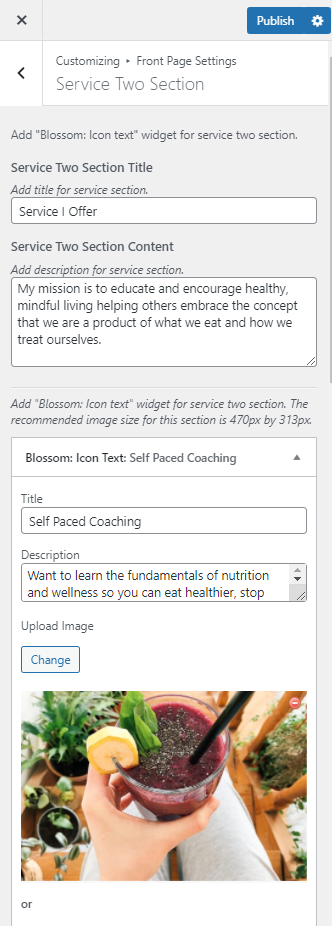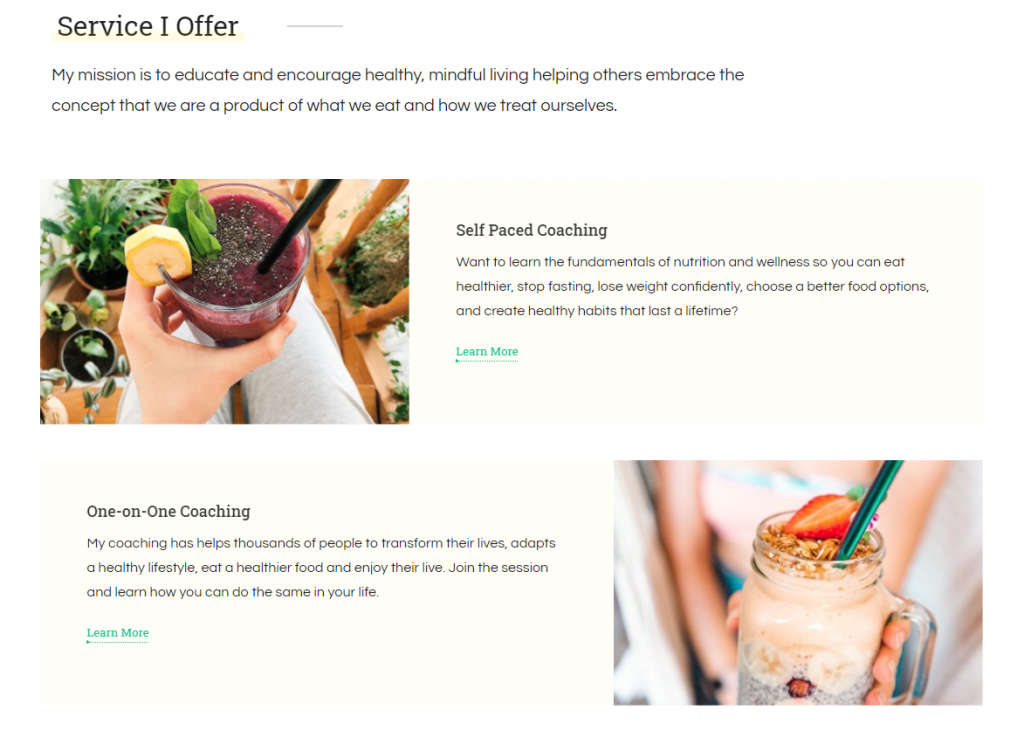
Please follow the below steps to configure the Service Two Section.
- Go to Appearance > Customize > Front Page Settings > Service Two Section.
- Enter Title and Description for service two section.
- Click on Add a Widget and select the Blossom: Icon Text Widget.
- Under ” Blossom: Icon Text ” widget, enter Title, Description, upload an image or choose an icon. Enter Read More Label and Read More Link for your service. Click Done
- Click Add more ”Blossom: Icon Text” Widgets to add more services.
- Enter button Label and Link
- Choose the layout of the Service section for your site.
- Publish the changes.