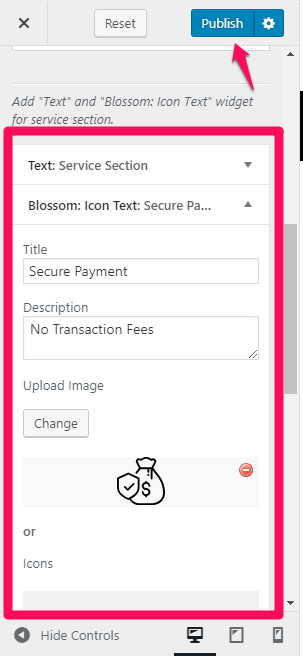You can either follow the video or follow the below steps:
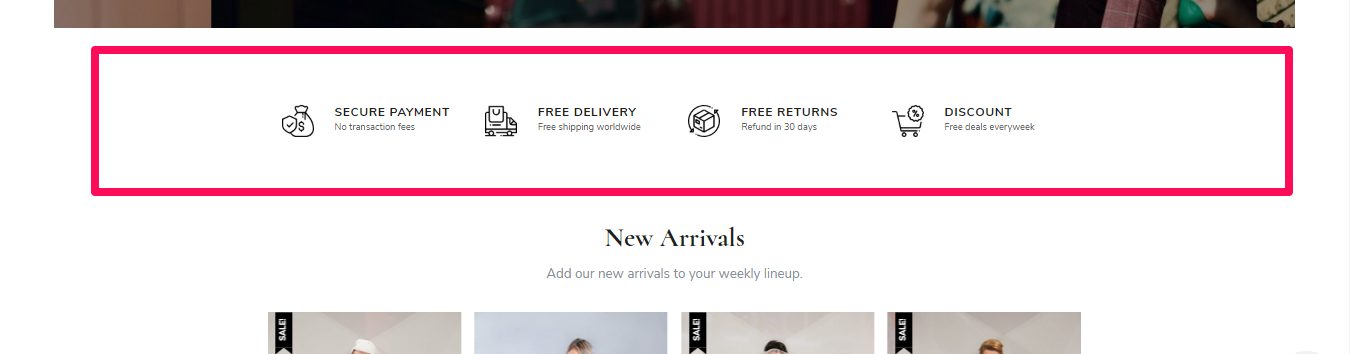
Note: Make sure you have installed and activated BlossomThemes Toolkit plugin for this section to work as desired.
- Go to Appearance > Customize > Front Page Settings > Service Section.
- Enable Background to add a background on the Service Section.
- Choose the service section layout for your site. This theme provides 3 options to choose from.
- Click “Add a Widget” and choose “Text Widget” and “Blossom: Icon Text”.
- Add “Text Widget” for the title and description for the section
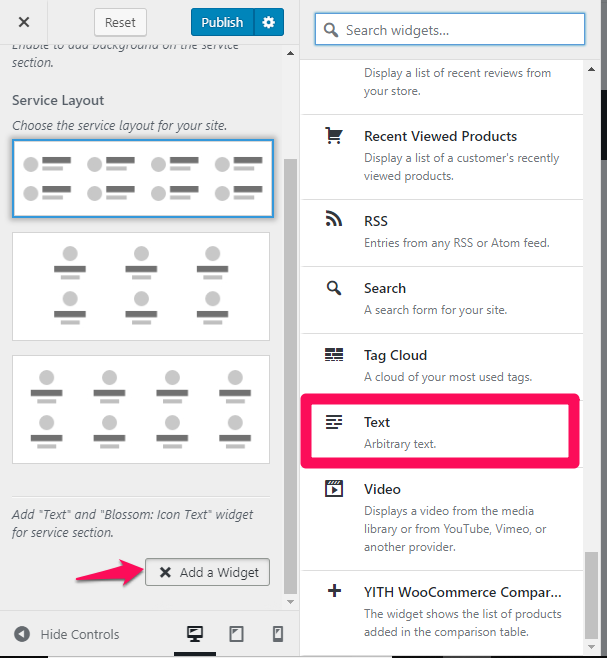
- Add “Blossom: Icon Text” for the service and its description.
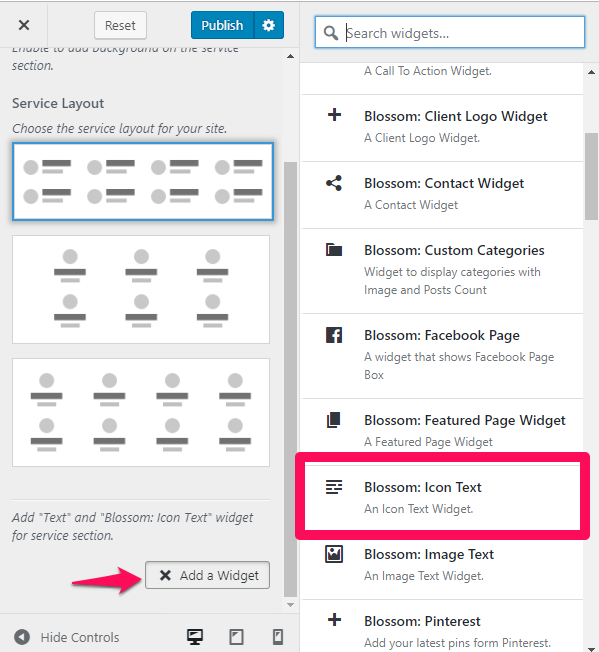
- Click Publish