In this pro theme, we have Google Analytics Settings so that you can paste your google analytics code here.
- Go to Appearance > Customize > General Settings > Google Analytics Settings
- You can paste your google analytics code here.
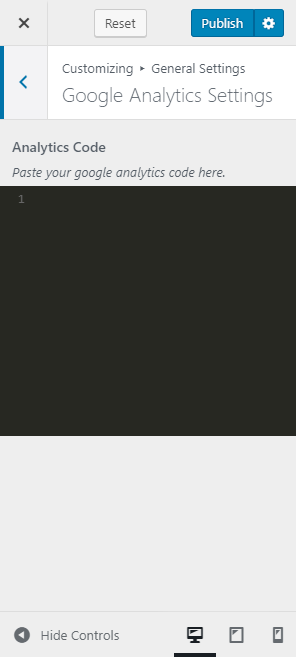
You need to have Google Analytics integrated with your website if you want to know about the visitor’s statistics of your website. Google Analytics provides you deep insights and all the information regarding time spend, demographics, organic and referral visitors on your website which allows you to track your website performance. Hence, it is very important to connect your website with Google Analytics.
Please follow the below steps to connect your WordPress website with Google Analytics.
How to Start?
There are multiple plugins available in the WordPress repository which you can take into use to connect your WordPress website with Google analytics. However, we recommend you to use Insert Headers and Footers Plugin to connect Google Analytics to your WordPress website. The reason we recommend you to use this plugin is it has simple to use interface and does not come with too many options which may confuse the users.
Please follow the below steps to install Insert Header and Footer Plugin:
- Login to your WordPress Dashboard
- Go to Plugins > Add New
- Search for Insert Headers & Footer in the search box.
- Click on Install Now once you find the plugin
- Click on Activate
How to connect your WordPress website with Google Analytics?
Once you have installed the plugin, you can follow the below articles which explain step by step how to connect Google Analytics with your WordPress website properly.
- WPBeginner—How to install Google Analytics in WordPress
- WPBeginner—How to use Google Analytics for your WordPress site
