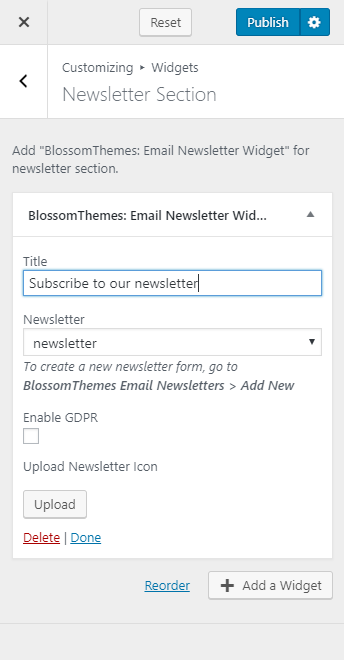You can either follow the video or the below steps to configure this section in the Blossom Recipe theme.
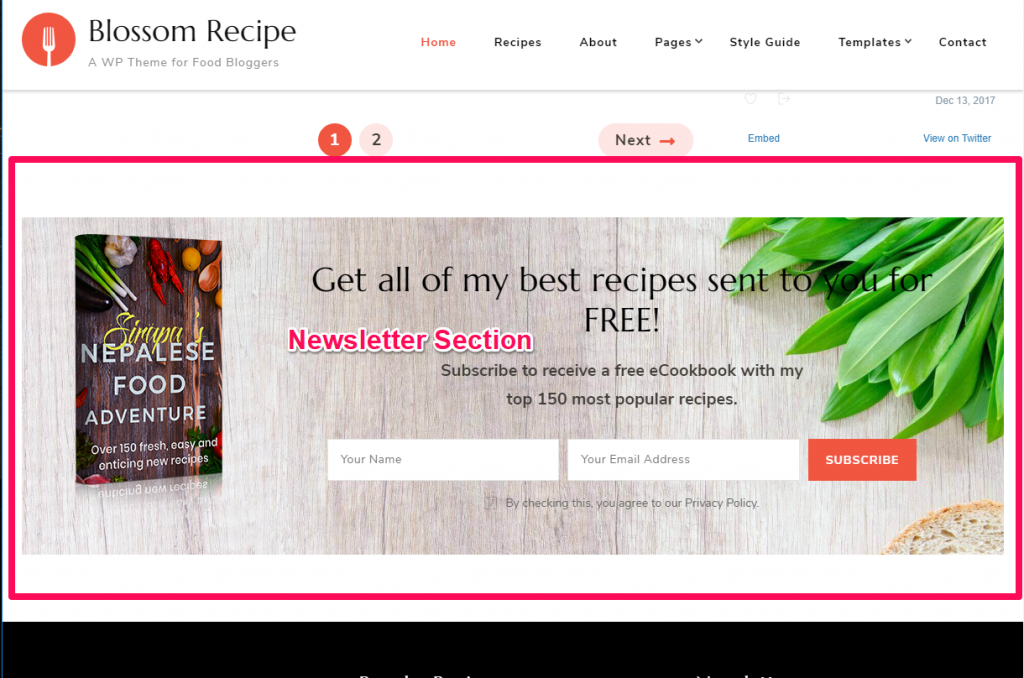
Creating Newsletters
- Log in to WordPress Admin Panel.
- Go to BlossomThemes Email Newsletter > Add New
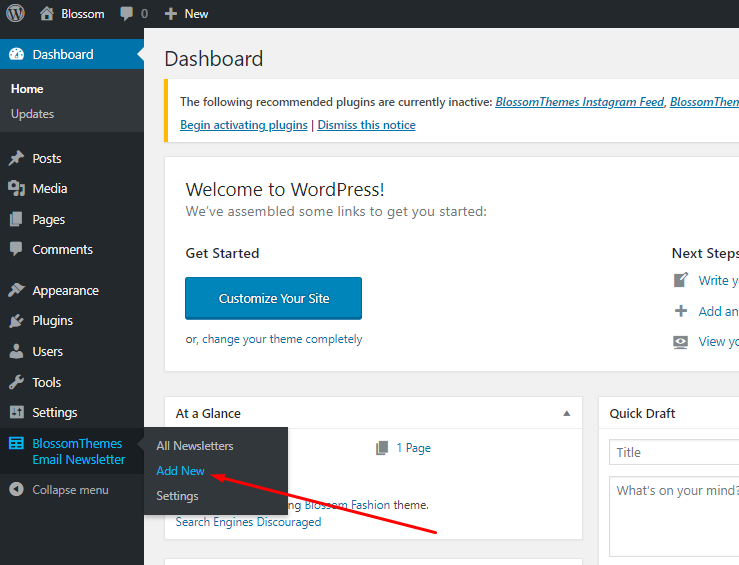
- Enter the title for the newsletter.
- Select the options on the Field Settings. Select “Name and Email” if you want users to enter their Name and Email to subscribe to your newsletters, otherwise select “Email”.
- Enter Name and Email placeholder.
- Enter the label for Submit button.
- Enter Form note. The note will be displayed below the Title.
- From the Appearance Settings, edit the appearance of the newsletter form.
- Click on Publish to create the newsletter.
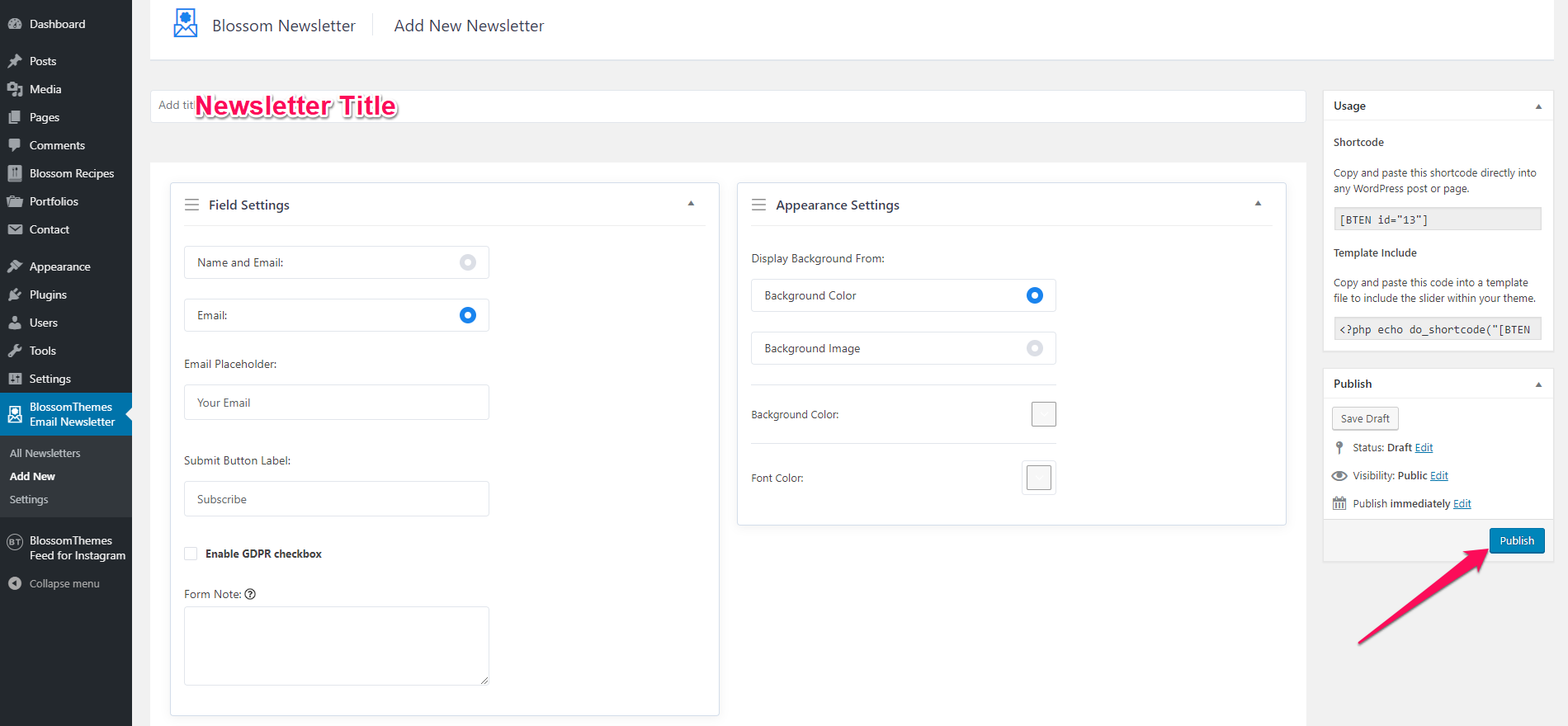
Configuring Newsletters
- Go to BlossomThemes Email Newsletter > Settings
- Select the email platform – Mailchimp, Mailerlite, or ConvertKit.
- Enter the API key of the email platform.
- Select whether to display Popup text of Page when a visitor subscribes to your newsletter. If you select popup text, enter the message. If you select page, select the page you want to show.
- Click Save Changes.
Adding Newsletter on the Newsletter section
- Log in to WordPress Admin Panel.
- Go to Appearance > Customize > General Settings > Newsletter Settings
- Click on Add a Widget
- Select BlossomThemes: Email Newsletter
- Enter the title and select the newsletter from the dropdown.
- Enable GDPR option
- Upload Newsletter icon if you want to display an icon.
- Click on Publish