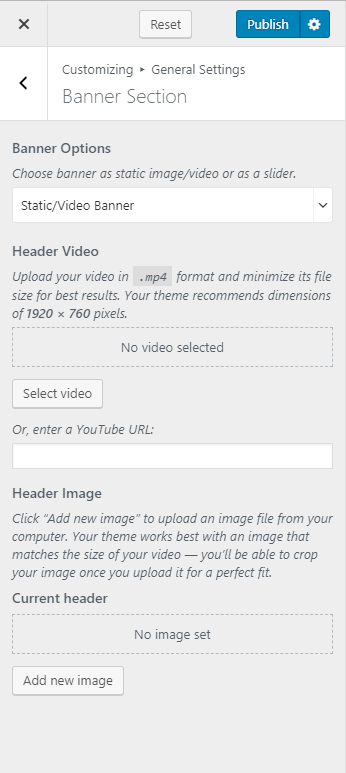You can either follow the video or the below steps to configure this section in the Blossom Recipe Pro theme.
You can choose a static image, video, or a slider as your banner. The banner will be displayed at the top of your website.
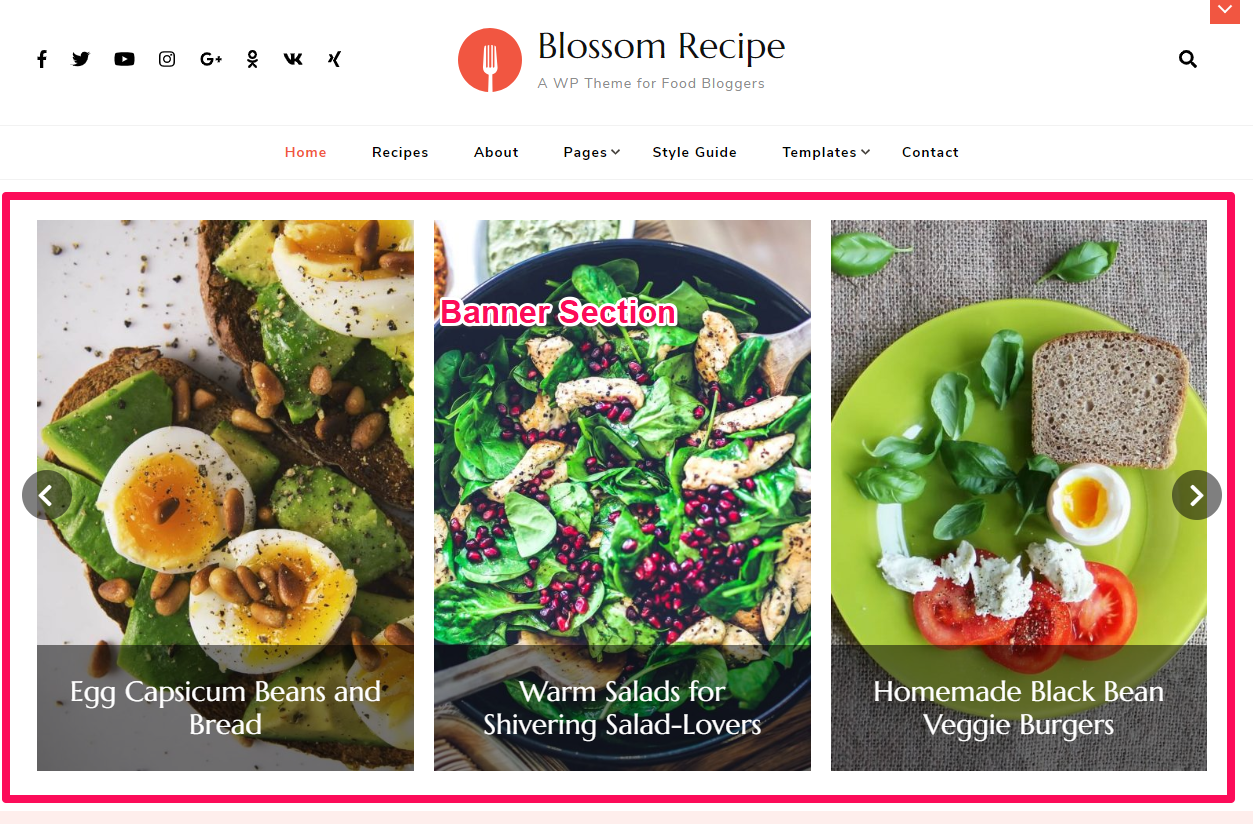
To set up your banner:
- Go to Appearance > Customize > General Settings > Banner Section
- Choose either Banner as Slider, Static/Video Banner, or Disable Banner (if you do not want banner at all).
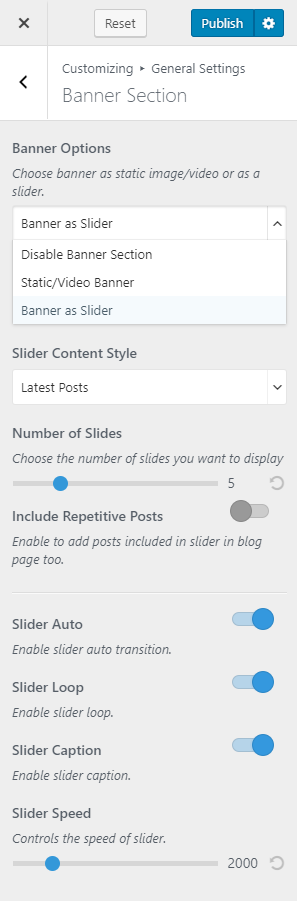
If you choose Banner as Slider:
- Select either Latest Posts, Category, Latest Recipes, or Recipes Category to be displayed in your Banner section.
- Select the Number of Slides that you want to display.
- Enable Include Repetitive Posts to add posts included in the slider in blog page too.
- Choose if you want to enable auto transition, loop, and caption for the slide. Blue is enabled.
- Choose your favorite style of Slider Animation.
- Click Publish when done.
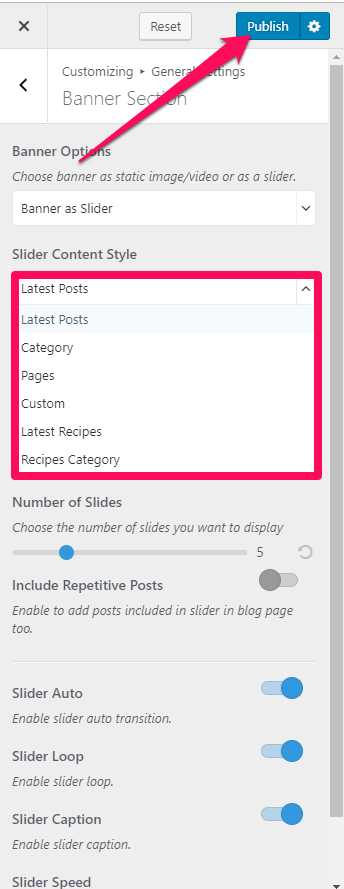
If you choose Static/Video Banner:
- Click on Select Video to upload the video of your choice to the banner section.
- Or, you can also enter a YouTube URL of the video you want to keep.
- If you want to display a static image, click on Add new image to upload the desired picture as the banner image.