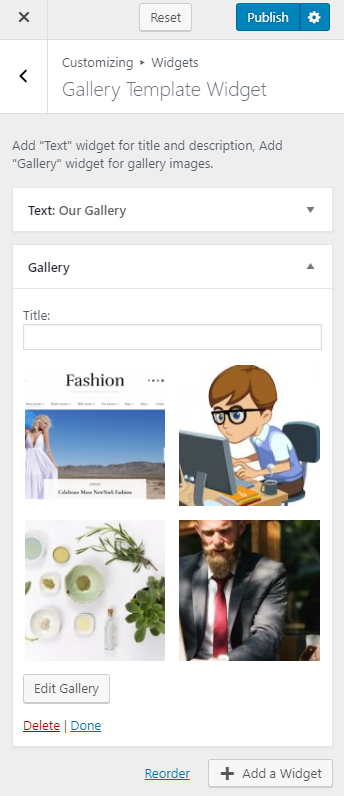You can either follow the video or the below steps to configure this section in the Blossom Spa Pro theme.
You can configure the Gallery page of your website using this settings panel.
Note: When you create a Gallery page, Please select the Gallery Page template in the page attributes on the right side to get the predefined Gallery Page template.
You should be on the Gallery page to customize it. Hence, you should create a Gallery page before customizing it.
Please follow the below steps to create a Service Page.
- Go to Pages> Add New
- Enter the Page Title
- Select the Gallery Page as Template
- Click on Publish
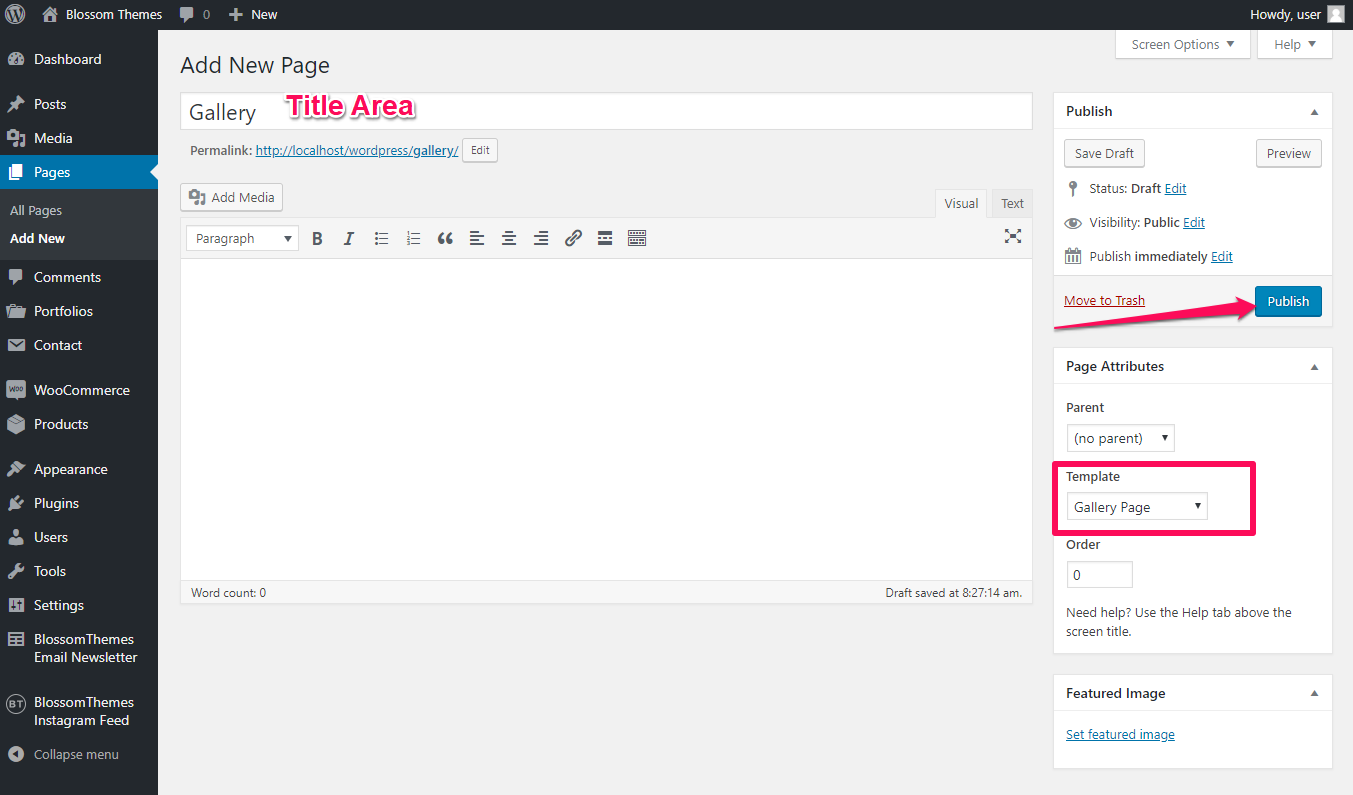
How to Configure Gallery Template Section?
Please follow the below steps to configure the Gallery Template Section of your website.
- Go to Appearance> Customize> Gallery Page Settings> Gallery Template Section
- Click on Select image
- Upload an Image
- Click on Publish
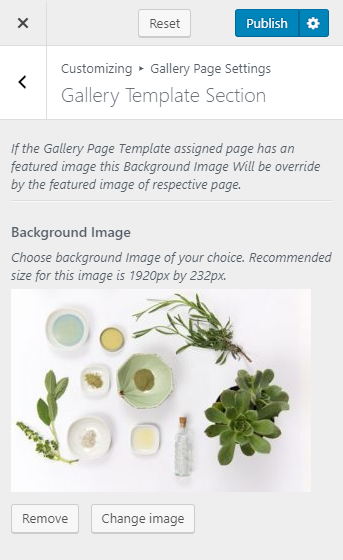
How to Configure the Gallery Template Widget?
Please follow the below steps to configure the Gallery Template Widget.
- Go to Appearance> Customize> Gallery Page Settings> Gallery Template Widget
- Click on Add a Widget & Select the Text Widget
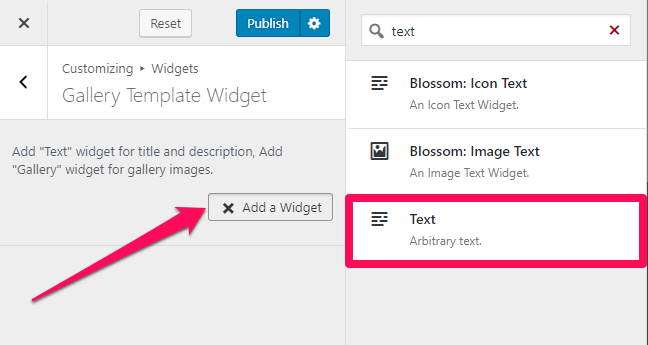
- Enter the Title, Subtitle & Description of the section
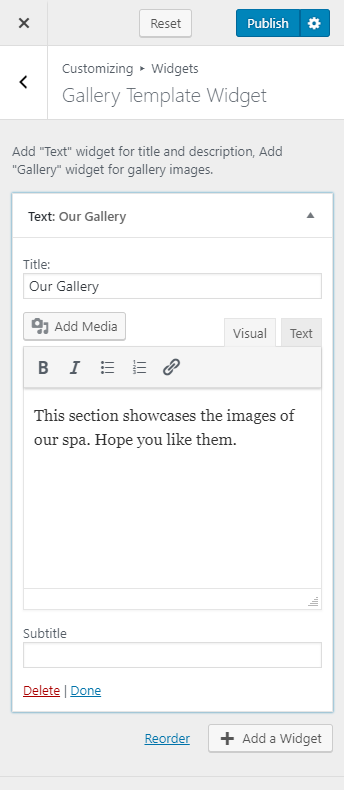
- Again, Click on Add a Widget
- Select the Gallery Widget
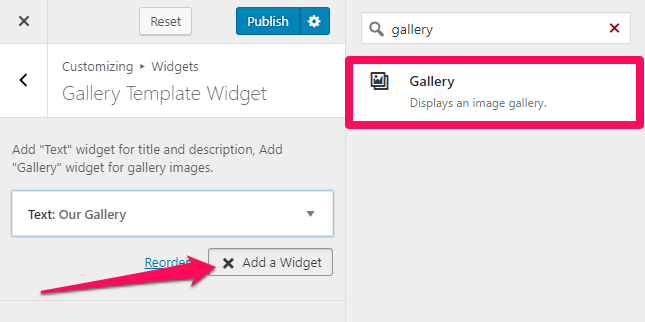
- Enter the title and click on Add Images
- Upload the images you want to display in the gallery
- Click on Create a new gallery
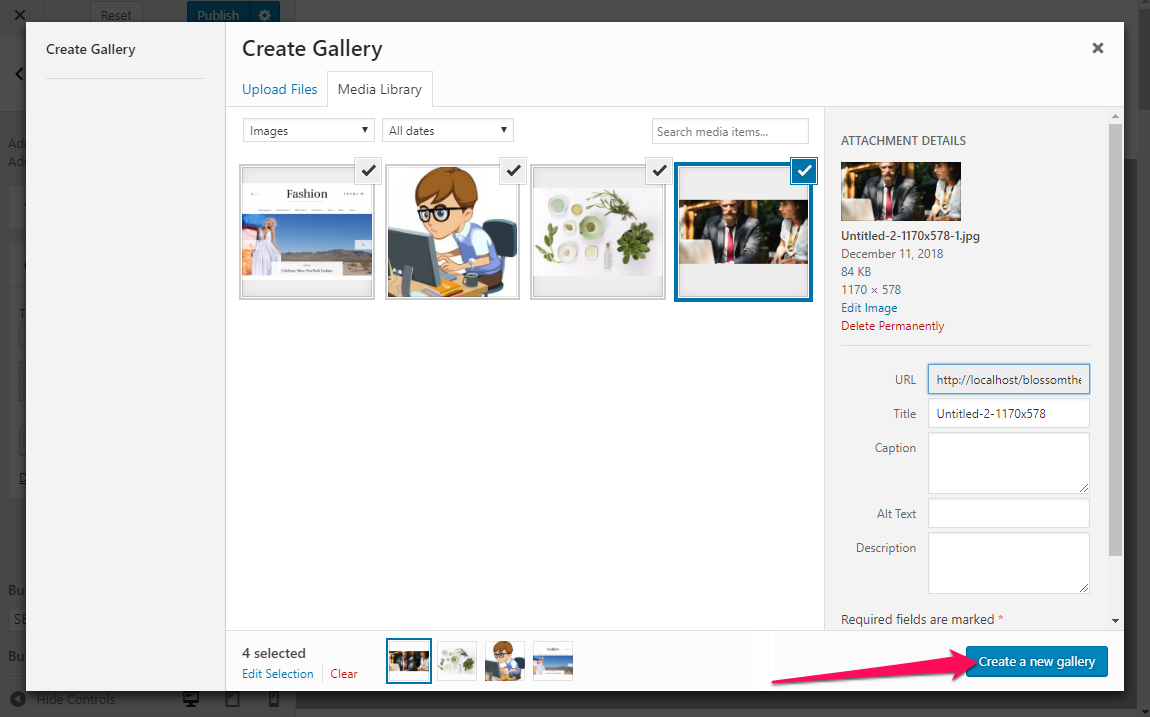
- Click on Image Size
- Select Gallery Image
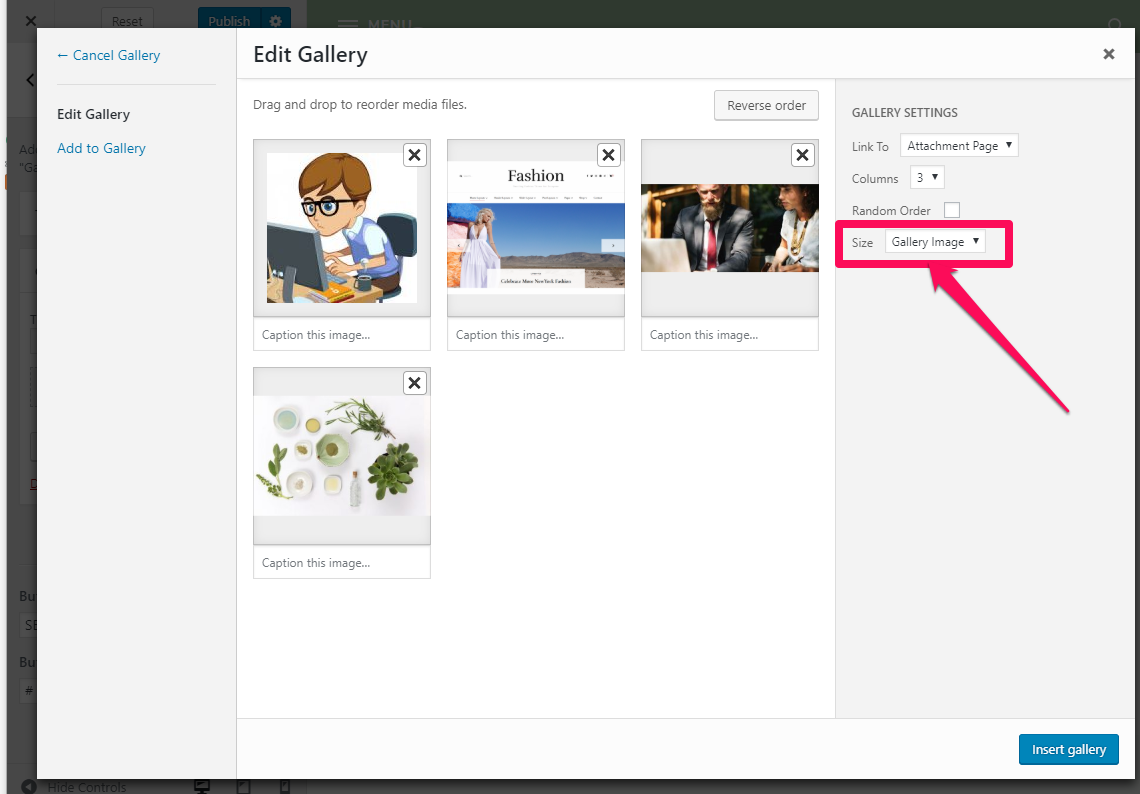
- Click on Insert Gallery
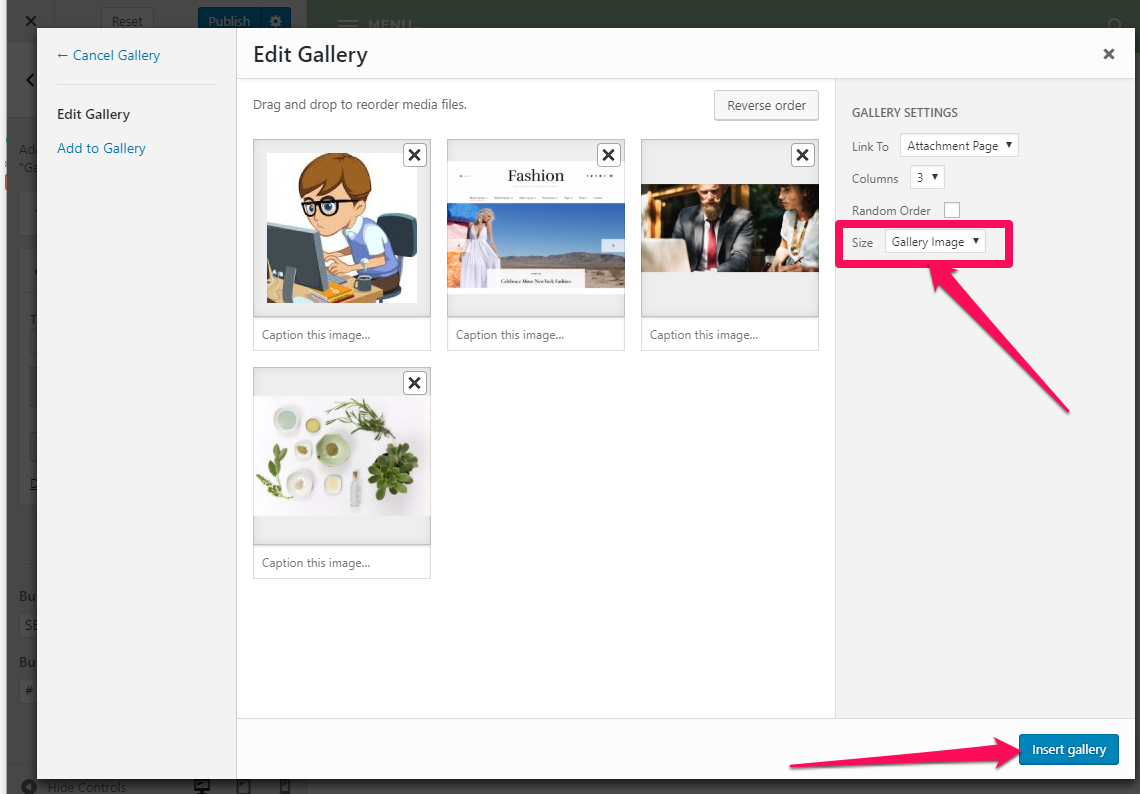
- Click on Publish