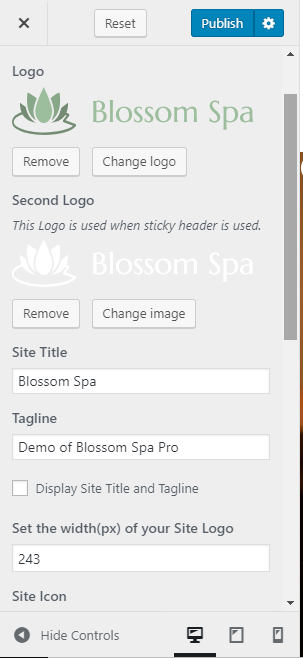You can either follow the video or the below steps to configure this section in the Blossom Spa Pro theme.
Please follow the below steps to configure site identity using Blossom Spa Pro.
- Go to Appearance > Customize > Site Identity
- Click Select Logo and upload your logo
- Click on Select Image and Upload the second logo. The second logo will be displayed while scrolling down the page when the sticky header is enabled.
- Enter Site Title and Tagline.
- Set the width of the Site Logo. Please set a reasonable width for your logo for appearance reasons.
- Check Display Site Title and Tagline if you want to show your website’s name and tagline
- Click Select Image and upload Image for Site Icon (favicon)
- Select the Font Family and Font Style for the site title
- Select the Site Title Font Size and Site Title Color
- Click on Publish