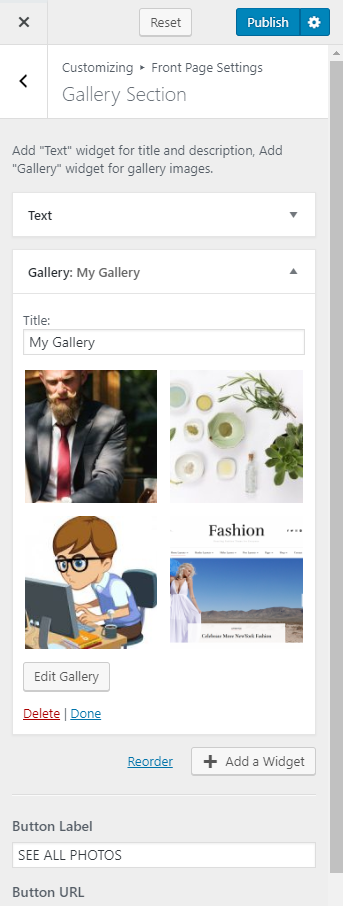You can either follow the video or the below steps to configure this section in the Blossom Spa Pro theme.
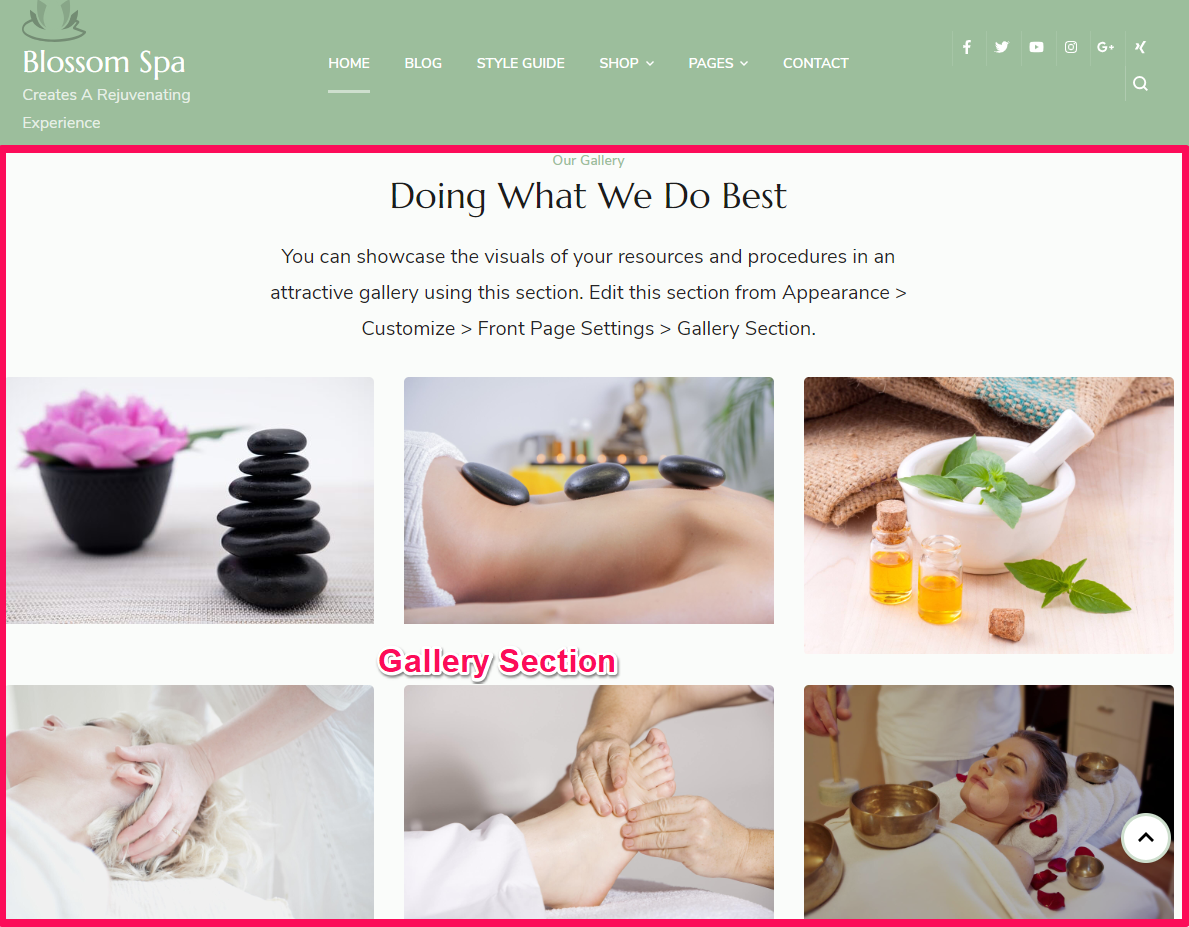
Please follow the below steps to configure gallery section on the front page of your website.
- Go to Appearance> Customize> Front Page Settings> Gallery Section
- Enter the Button Label & Button URL
- Click on Add a Widget & select Text Widget
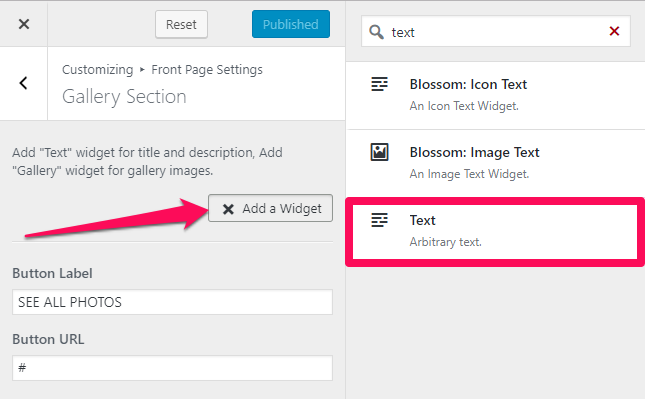
- Enter the Section Title, Description & Subtitle
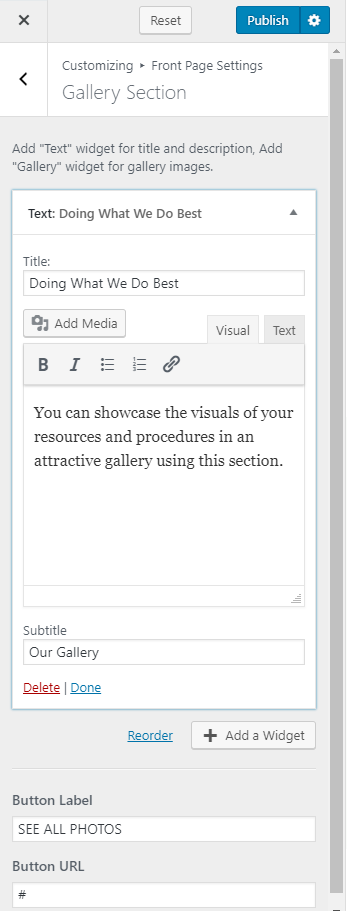
- Again, Click on Add a Widget
- Select the Gallery Widget
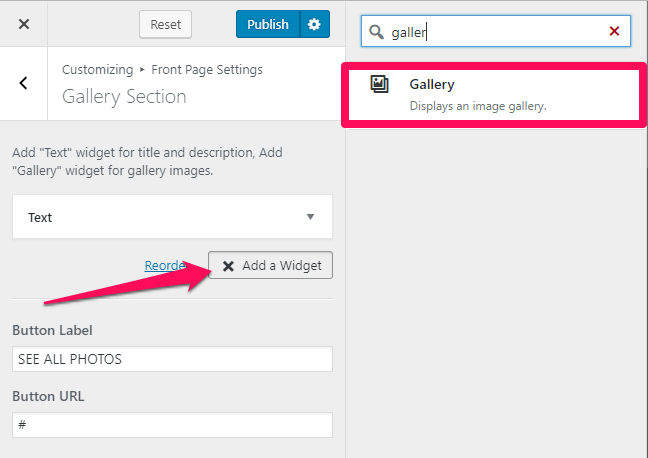
- Enter the Title & Click on Add Images
- Upload as many images as you want to display in the gallery
- Click on Create a New Gallery
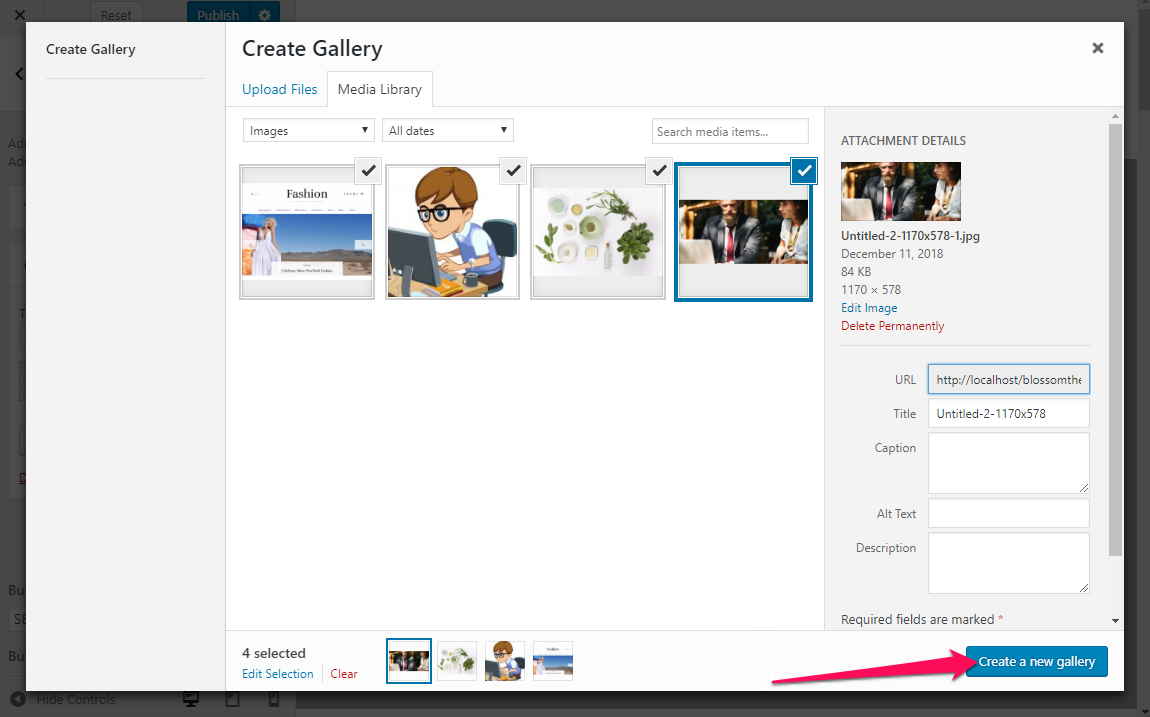
- Select the Image Size as Gallery Image
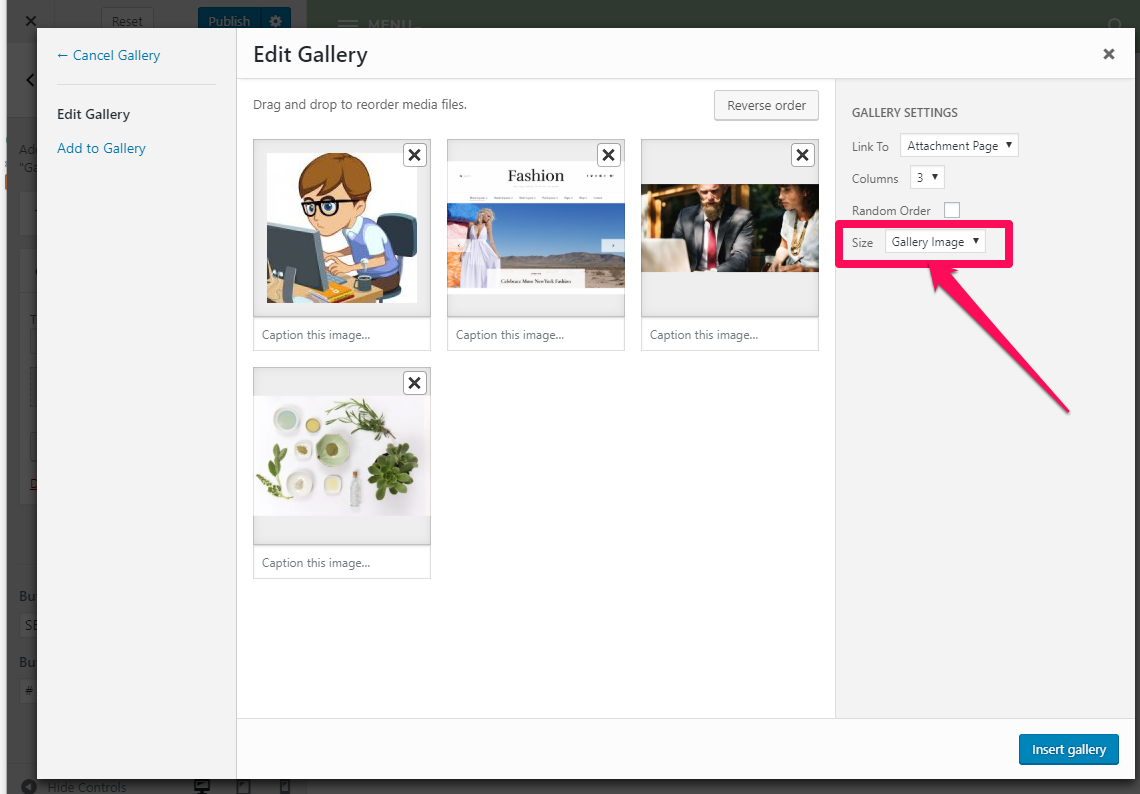
- Click on Insert Gallery
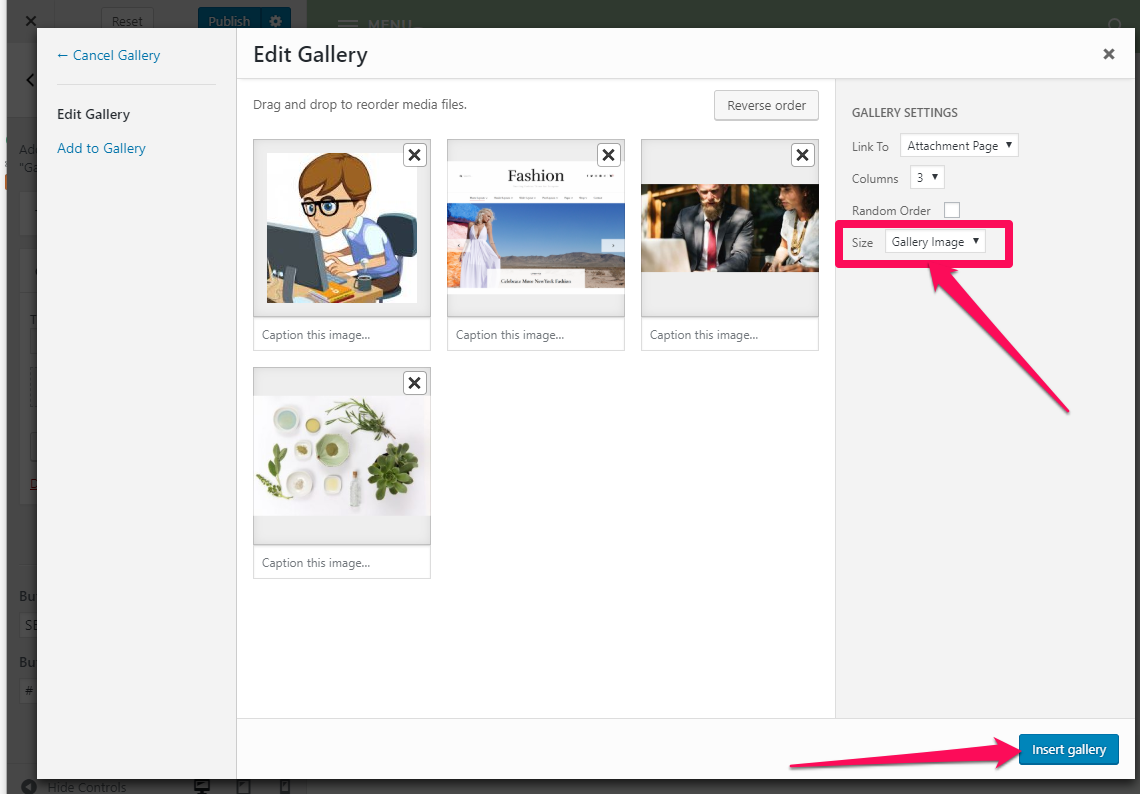
- Click on Done
- Click on Publish