You can either follow the video or the below steps to configure this section in the Blossom Spa Pro theme.
You can configure the service page of your website using this settings panel.
Note: When you create a Service page, Please select the Service Page template in the page attributes on the right side to get the predefined Service Page template.
You should be on the service page to customize it. Hence, you should create a service page before customizing it.
Please follow the below steps to create a Service Page.
- Go to Pages> Add New
- Enter the Page Title
- Select the Service Page as Template
- Click on Publish
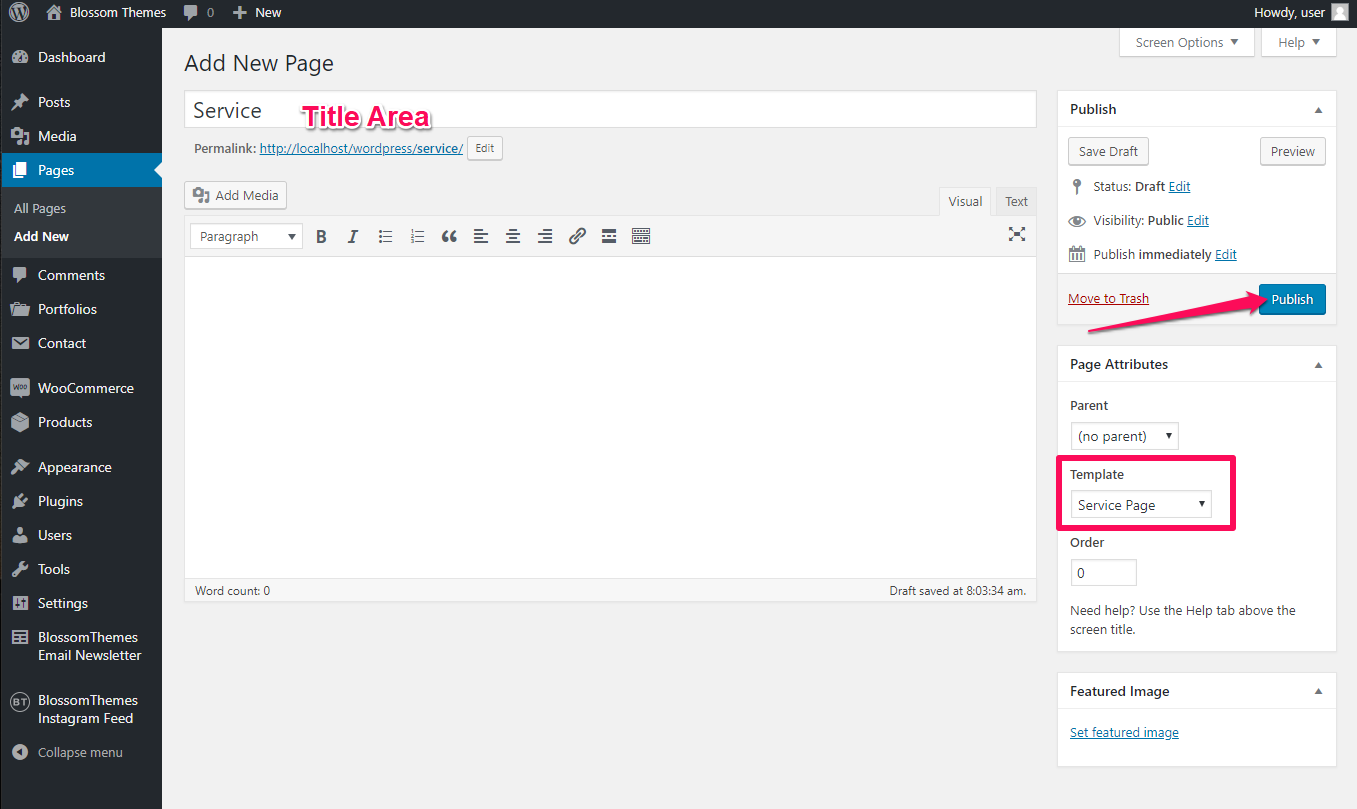
Service Template Section
You can add a background image in the service page using this settings panel.
Note: If the Service Page has a featured image then you don’t need to add a background image as it would be overridden by Featured Image.
Please follow the below steps to add a background image on the service page.
- Login to your WordPress Admin panel
- Go to Appearance> Customize> Service Page Section> Service Template Section
- Click on Select Image
- Upload an Image
- Click on Publish
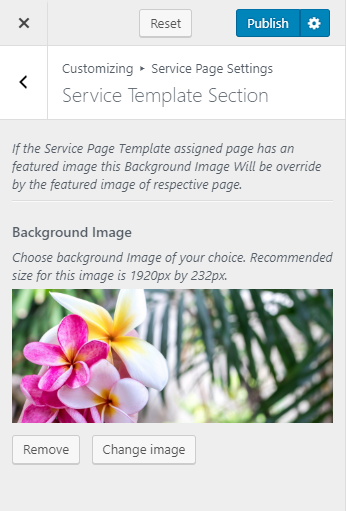
Service Template Widget
Please follow the below steps to configure the Service Template Widget on the Service Page.
- Login to your WordPress Admin panel
- Go to Appearance> Customize> Service Page Section> Service Template Widget
- Click on Add a Widget
- Select Blossom: Icon Text
![]()
- Enter the Service Title and Description
- Click on Upload Image to upload an image. ( You can also select from the predefined icons instead of an image.)
- Enter the Read More Label and Read More Link
- Add more services in a similar way
- Click on Publish
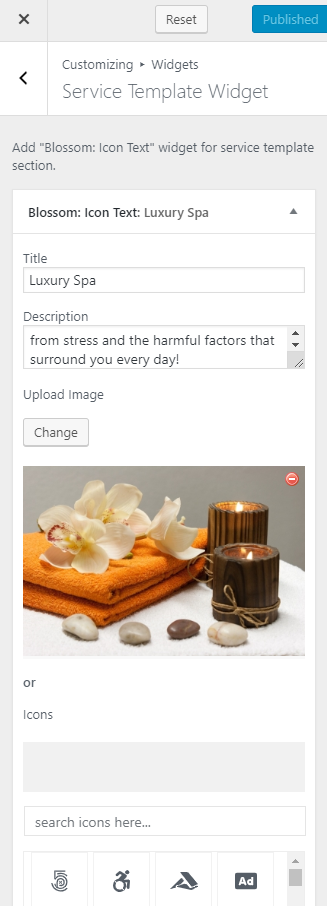
Updated on
