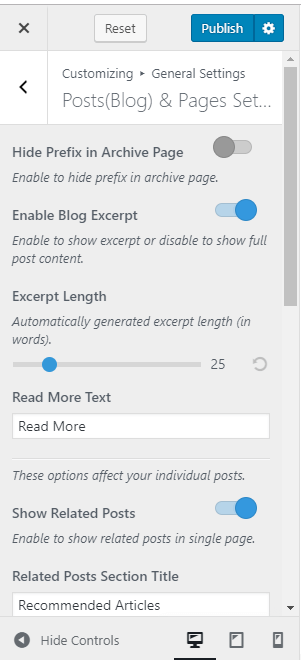Please follow the below steps to configure Single Posts/Pages Settings.
- Go to Appearance > Customize > General Settings > Posts (Blog) & Pages Settings.
- Enable “Hide Prefix in Archive Page” if you want to hide the prefix “Category:” from the category archive page.
- Enable Show Like Button in the blog.
- Enable Blog Excerpt if you want to show the summary of the posts. Blue is enabled. If enabled, select the number of words for the blog excerpt and read more label.
- Enter the label for “Read More Text”.
- Enable Show Related Posts. Related Posts will be shown below the blog post.
- Enable “Hide Author” if you don’t want to show the author section on the blog page.
- Enter the title for the Author Section.
- Enable Show Related Posts if you want to display the most relevant posts in a single page.
- Enter the title for related posts.
- Enable Single Newsletter Section
- Enter the Newsletter Shortcode.
- Select the taxonomy for related posts. If you choose a category, the posts of the same category as the post will be displayed as related posts. If you select tags, the posts associated with the same tags as the post will be displayed as related posts.
- Enable Show Comments to show comments in single page/posts. Blue is enabled.
- Enable Toggle Comment Section to show the comment section right below the post content. You have to save the changes and refresh the page to see the changes.
- Enable Hide category to hide the post category. Blue is enabled.
- Enable Hide post author to hide author details in single page/posts. Blue is enabled.
- Enable Hide Posted Date to hide posted date. Blue is enabled.
- Click on Publish