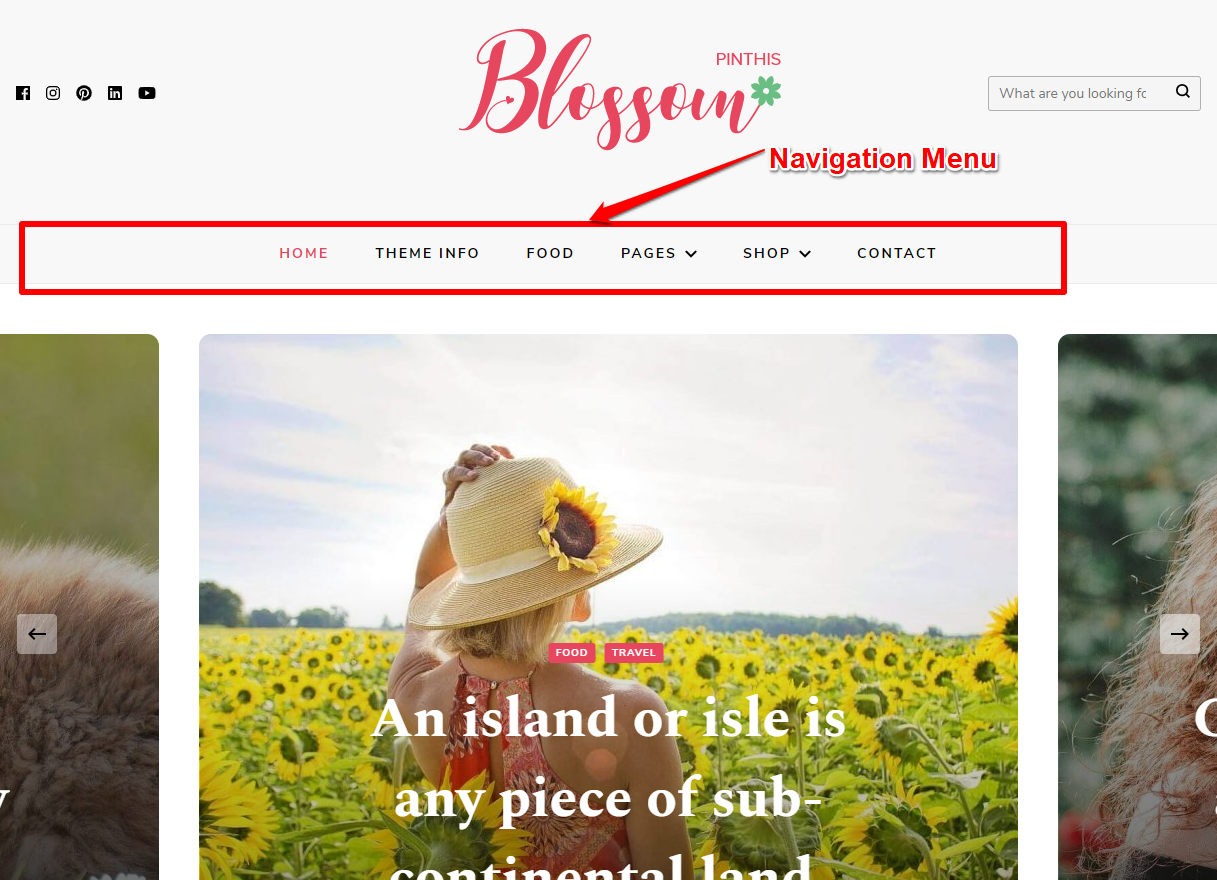
You can create navigation menu from Customizer or from Dashboard. This theme supports two menus– one on the header and one on the footer. If you need more than two menus, you can add them in the sidebar using “Navigation Menu” widget.
Note: If you want to display a menu in the header, select Primary location. If you want to display a menu on the footer, select Secondary location.
Create a New Menu from Customizer
- Login to your WordPress Dashboard.
- Go to Appearance > Customize> Menus
- Click on Create a New menu button
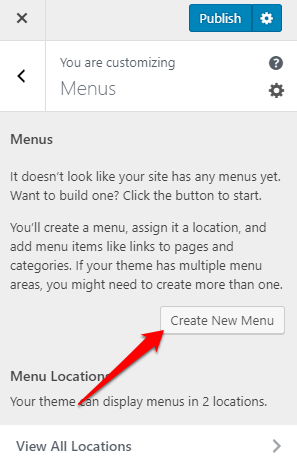
- Give a name to your menu and select the menu location.
- Click Next
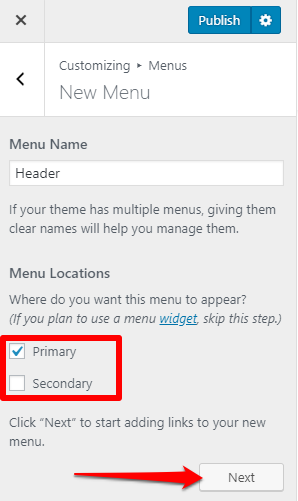
- Click “Add Items” to add items (pages, posts, categories, custom links…) to the Menu
- Click “+” icon on the items list to add the item to the menu
- Drag and Drop the added items to rearrange them
- Click Publish
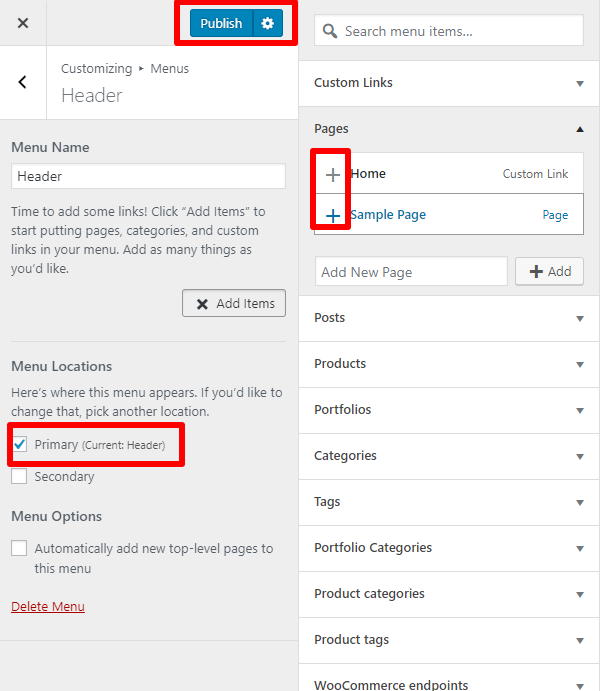
Create Menu from Dashboard
- Login to your WordPress Dashboard
- Go to Appearance > Menus in the WordPress Dashboard
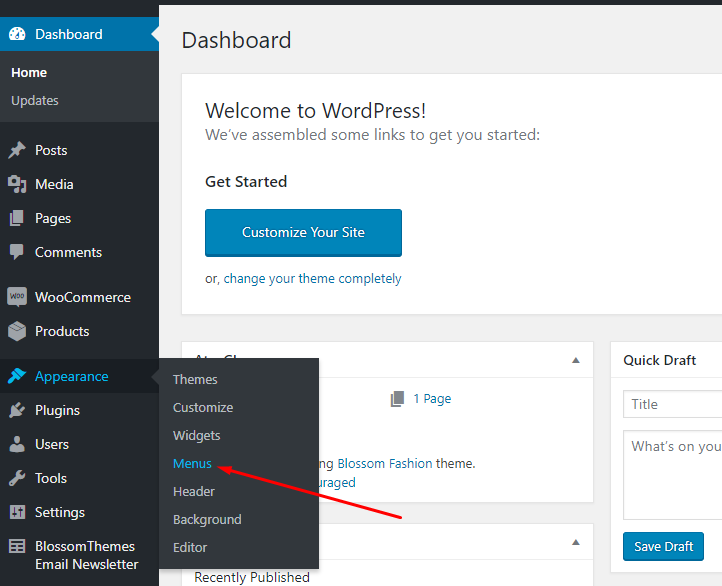
- Enter the Menu name and click on create a new menu
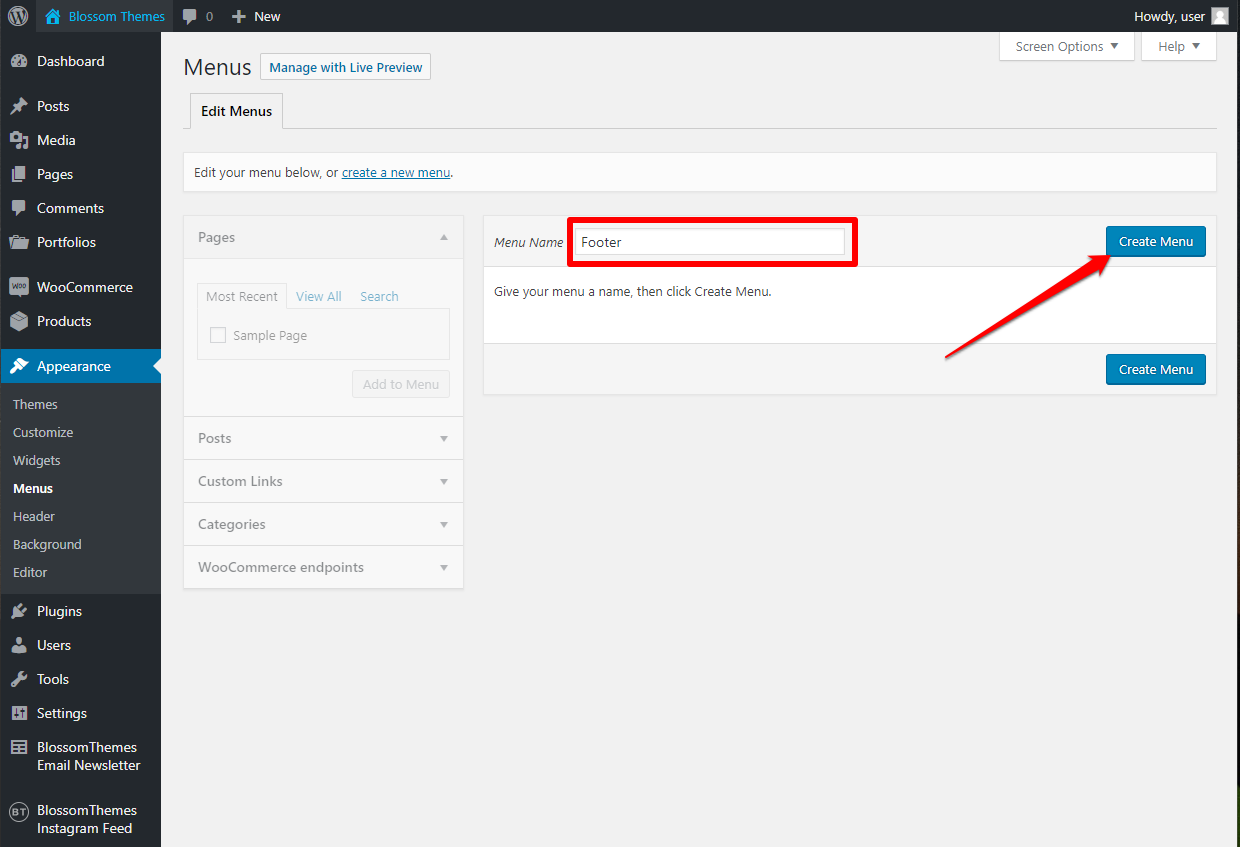
- Select the items from Pages, Posts, Custom Links, or Categories and click “Add to Menu”
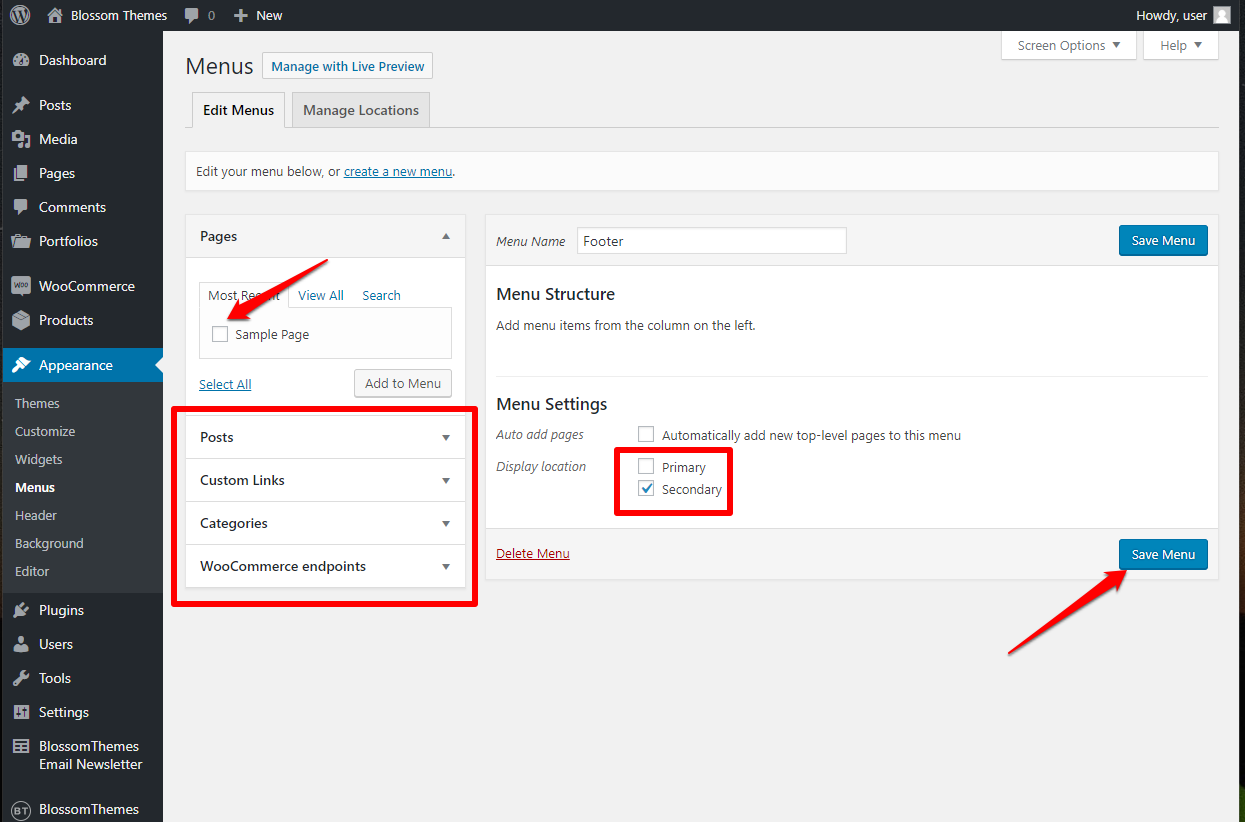
- Drag and Drop the added items to rearrange them
- Check the Menu location to Primary or Secondary wherever you want to display the menu.
- Click on Save Menu
