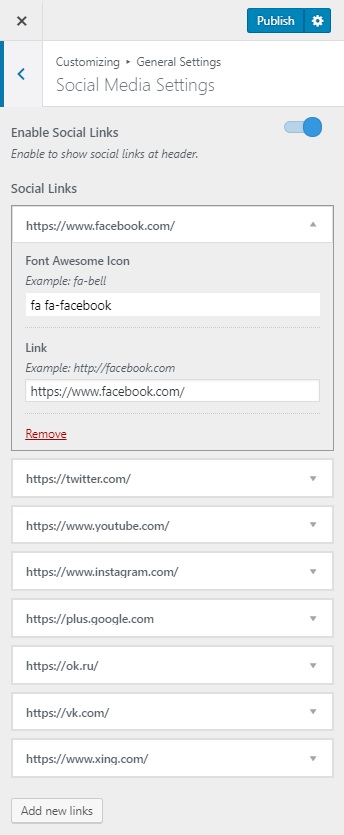You can either follow the video or the below steps to configure this section in the Blossom Pin Pro theme.
You can display your social media links and connect with your visitors on various social media platforms using this settings panel.
![]()
Please follow the below steps to configure Social Media Settings on your website.
- Log in to WordPress Admin Panel.
- Go to Appearance > Customize > General Settings > Social Media Settings
- Enable Social Links. Blue is enabled. When you enable the social links, social media icons will be displayed in the header as well as on the newsletter section.
- Click “Add new links” button to add a social media icon.
- Enter the icon and link for social media. Click on a link to edit it. Click on “Remove” to remove a social icon.
- Click Publish