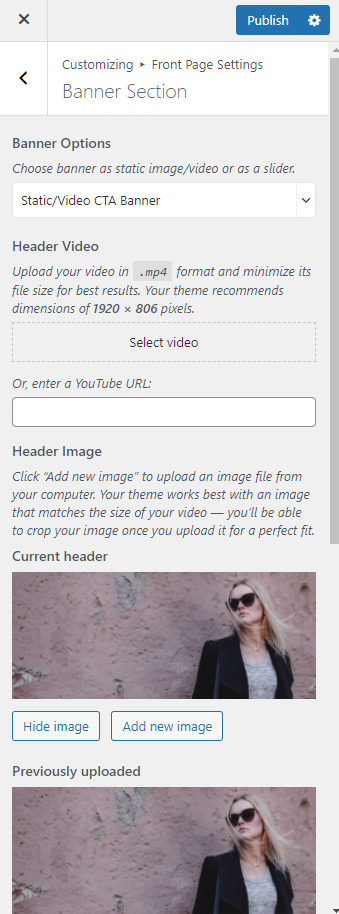You can choose a static image, video, or slider as your banner. The banner will be displayed at the top of your website.
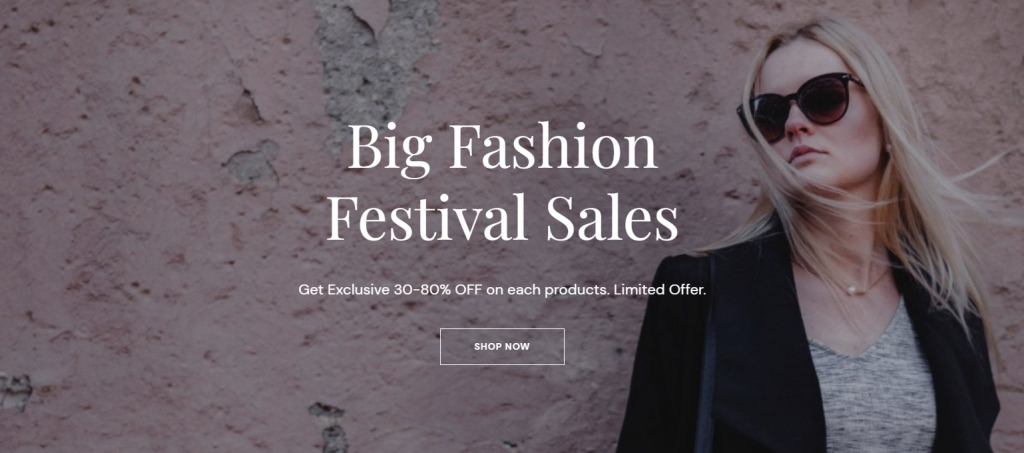
To set up your banner:
- Go to Appearance > Customize > Front Page Settings > Banner Section
- Choose either Banner as Slider, Static/Video Banner, or Disable Banner (if you do not want banner at all)
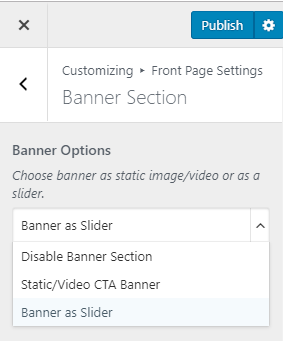
Banner as Slider
Note: Before you choose Latest Posts or Category to be displayed in the Banner section, you have to create enough posts and categories. You can add posts and categories via Posts > New Post and Posts > Categories. If there are not enough posts or categories, a grey image will be displayed in the banner section.
- Go to Appearance > Customize > Front Page Settings > Banner Section
- Choose Banner as Slider
- Select either Latest Posts or Category to be displayed in your Banner section. In this theme, you can select either Latest Posts or Category to be displayed in the Banner Section, however, in the pro theme, you can select Latest Posts, Category, Pages. Moreover, you can even create your own custom banner.
- Select the Number of Slides that you want to display.
- Enable Slider Auto for the auto transition of the slider.
- Select Slider Animation.
- Enter the label for Slider Read More Button.
- Click on Publish
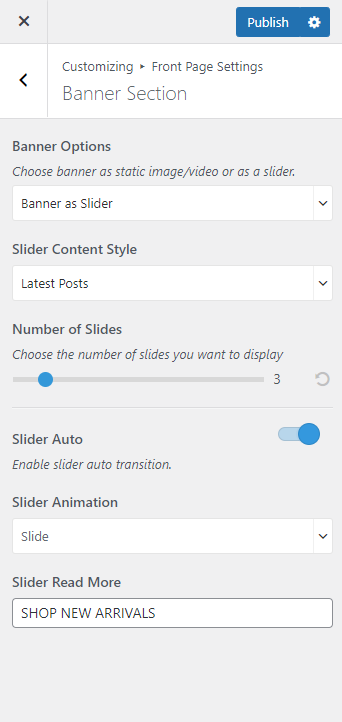
Static Image or Video Banner
Note: If you have added a video, the image will not be displayed. You can either use an image or a video in the banner section at a time. In the mobile view, the video will not be displayed to save bandwidth, instead, the fallback image will be displayed. So we recommend you add a banner image as well.
- Go to Appearance > Customize > Front Page Settings > Banner Section
- Choose Static/Video Banner
- Click on Select Video to upload the video of your choice to the banner section or you can also enter a YouTube URL of the video.
- If you want to display a static image, click on Add new image to upload the desired picture as a banner image
- Enter the Title and Subtitle for Banner section.
- Enter the Banner Label and Banner Link.
- Select Banner Caption Alignment.
- Click on Publish