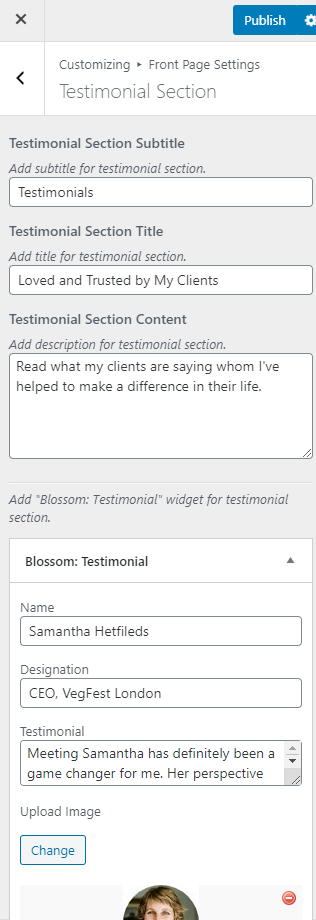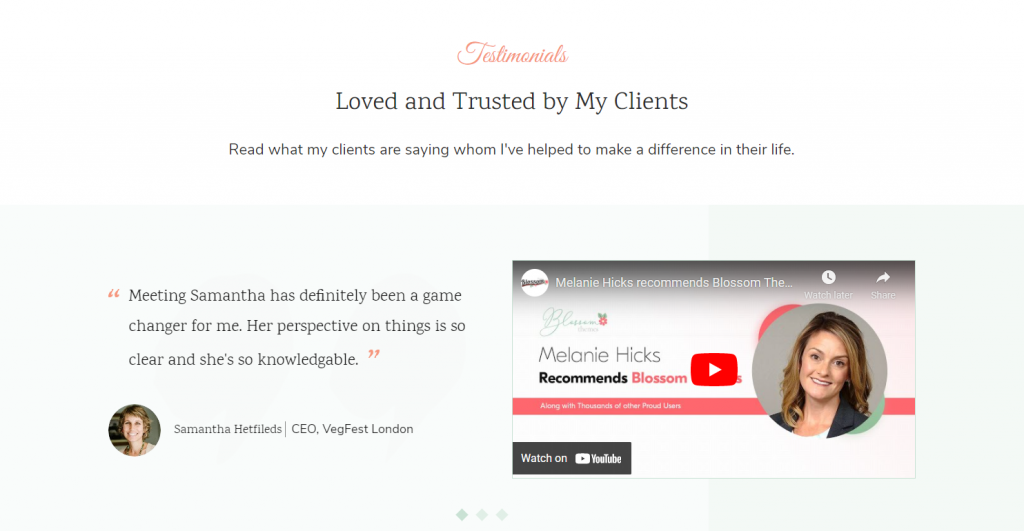
Note: Make sure you have installed and activated the BlossomThemes Toolkit Plugin for this section to work as desired.
Please follow the below steps to configure the Testimonial Section.
- Go to Appearance > Customize > Front Page Settings > Testimonial Section.
- Enter the subtitle for the Testimonial Section.
- Enter the title for the Testimonial Section.
- Enter the content for the Testimonial Section.
- Click on “Add a Widget” and choose “Blossom: Testimonial”.
- Enter the name, designation, the testimonial content, and upload the image.
- Enter the embed code of the video testimonial in the Video Link field.
- Publish the changes.