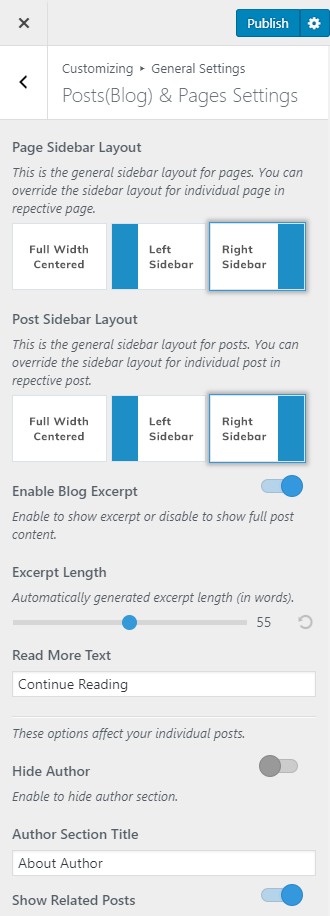Note: The Sidebar for Pages and Posts you choose here will be overwritten by the ones you choose while making the pages and posts in the Posts and Pages section in the Dashboard.
You can manage single post page settings like an excerpt, related posts, popular posts, etc.
- Go to Appearance > Customize > General Settings > Posts (Blog) & Pages Settings
- Select the Sidebar Layout for Pages and Posts
- Enable Blog Excerpt if you want to show the summary of the posts. Blue is enabled. If enabled, select the number of words for the blog excerpt and Read More text.
- Enable Hide Author to hide author section and enter the Author Section Title.
- Enable Show Related Posts. The posts of the same category as the post will be displayed as related posts.
- Enter the title for related posts
- Enable Show Popular Posts if you want to display the popular posts below a post. 6 posts with the most number of comments will be displayed
- Enter Title for Popular Posts
- Enable Hide Category if you don’t want to show the category name on blog posts
- Enable Hide Posted Date if you don’t want show posted date on blog posts
- Enable Show Featured Image to show featured image in the blog posts
- Enable Hide Prefix in Archive Page if you want to hide the prefix “Category” from the category archive page
- Click Publish