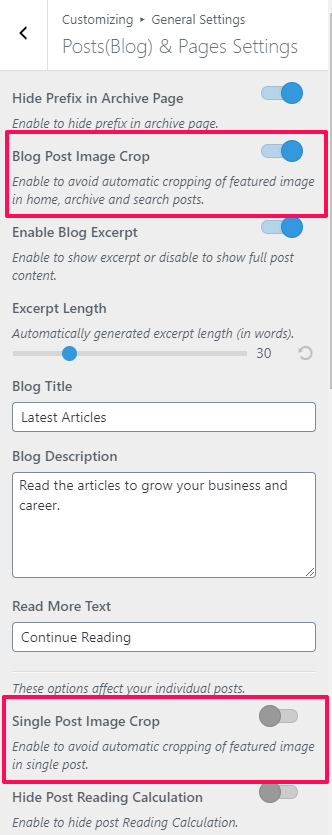In the theme, for the featured image there are predefined image sizes so that all your images are uniformly cropped.
We recommend to the set featured image based on the layouts you are using for your single post.
Please use the images of the following sizes (in px) with Blossom Studio theme.
- Blossom Studio Pro Slider Full: 1920 x 760
- Blossom Studio Pro Single Post with sidebar: 925 x 540
- Blossom Studio Pro Featured Area Section: 259 x 346
- Blossom Studio Pro Testimonial: 470 x 349
- Blossom Studio Pro Workout: 455 x 606
- Blossom Studio Pro Online: 360 x 270
- Blossom Studio Pro Event: 555 x 431
- Blossom Studio Pro Meal Plan: 970 x 728
- Blossom Studio Pro Event Single: 1920 x 768
- Blossom Studio Pro Program Single: 540 x 304
Note: When you upload an image, it is automatically cropped to the recommended size. In the Pro theme, we have added the feature to enable/disable the automatic cropping of your images.
To Enable/Disable Automatic Image Cropping.
- Go to Appearance> Customize> General Settings> Posts(Blog) & Pages Settings
- Select the “Blog Post Image Crop” to avoid automatic cropping of featured images in home,archive and search posts.
- Select the “Single Post Image Crop” to avoid automatic cropping of featured images in single post.
- Click on Publish.