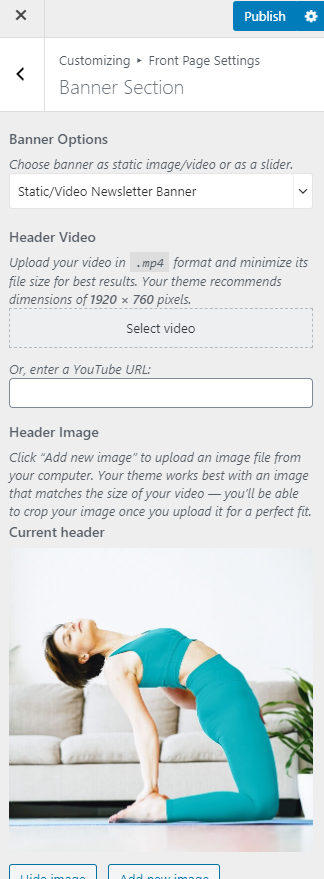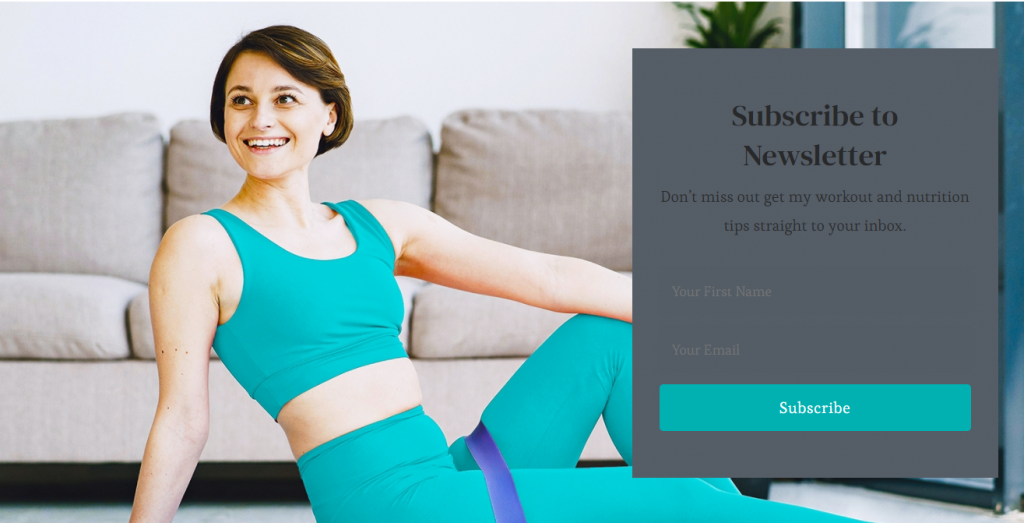
Note: If you have added a video, the image will not be displayed. You can either use an image or a video in the banner section at a time. In the mobile view, the video will not be displayed to save bandwidth, instead, the fallback image will be displayed. So we recommend you to add a banner image as well.
To add a newsletter to the banner, you will have to first create the newsletter.
You need to have BlossomThemes Email Newsletter plugin installed and activated for this setting.
You can add a subscription form on the newsletter section of your website from here. To add a newsletter, you need to create a newsletter first and copy & paste the newsletter shortcode.
Creating Newsletters
- Go to BlossomThemes Email Newsletter > Add New
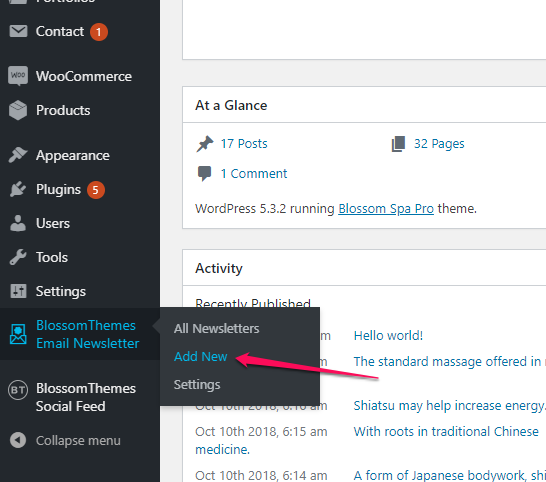
- Enter the title for the newsletter.
- Select the options on the Field Settings. Select “Name and Email” if you want users to enter their Name and Email to subscribe to your newsletters, otherwise select “Email”.
- Enter Name and Email placeholder.
- Enter the label for Submit button.
- Enter Form note. The note will be displayed below the Title.
- From the Appearance Settings, edit the appearance of the newsletter form.
- Click on Publish to create the newsletter
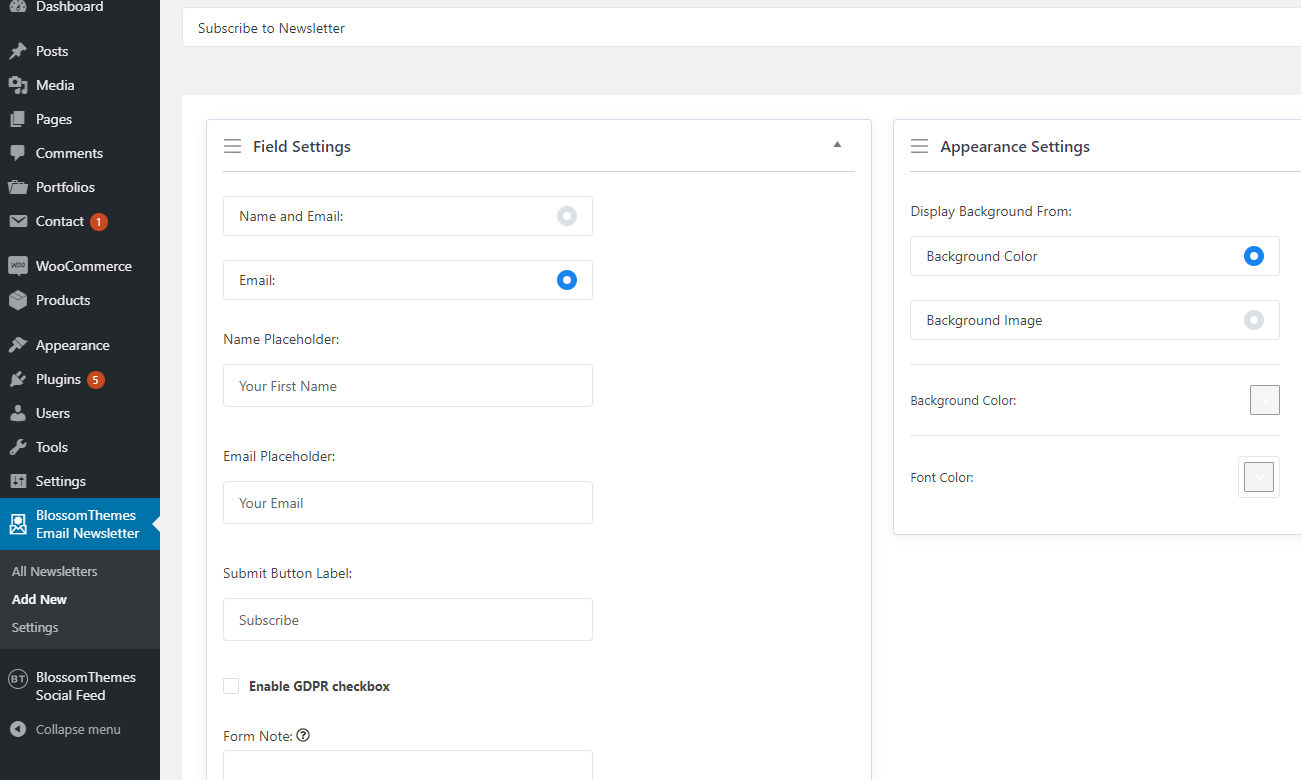
Configuring Newsletters
- Go to BlossomThemes Email Newsletter > Settings
- Select the email platform.
- Enter the API key of the email platform.
- Select the mailing list in the List Id field.
- Select whether to display Popup text of Page when a visitor subscribes to your newsletter. If you select popup text, enter the message. If you select page, select the page you want to show.
- Click Save Changes.
Adding Newsletter on the Newsletter section
- Go to Appearance > Customize > General Settings > Newsletter Settings
- Enable Newsletter Section. Blue is enabled.
- Enter the shortcode of the newsletter form you want to show. You can find the shortcode on the left-hand side of the newsletter.
- Click Publish.
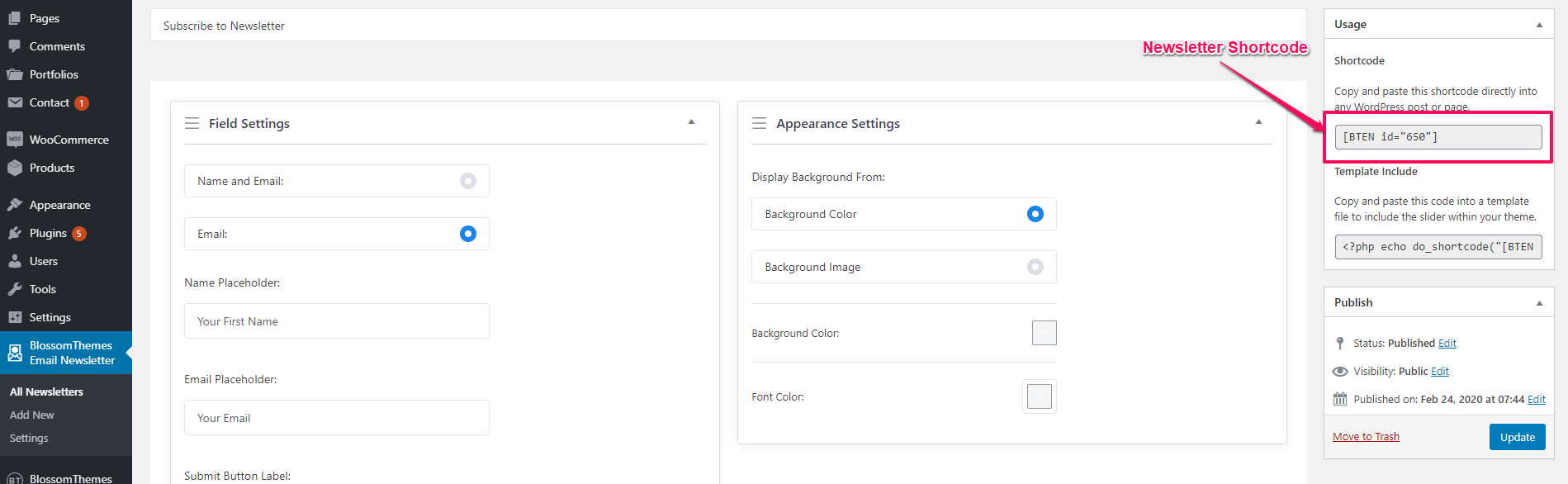
- Go to Appearance > Customize > Front Page Settings > Banner Section.
- Choose Static/Video Newsletter Banner in the Banner Options.
- Click on Select video to upload the video of your choice in the Banner Section or you can also add the Youtube URL for a video.
- If you want to display a static image, click on Add New Image to upload the desired image on the banner section.
- Upload an image for the Background of the Banner.
- Enter the Newsletter Shortcode to display the Newsletter on the banner section.
- Click Publish.