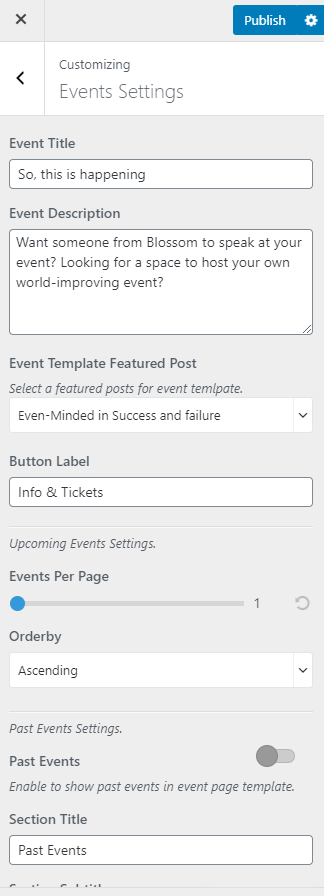In the Event List Page, you can display all the upcoming events similar to this page- Event List Page
To configure this page you will have to first create the Event List Page via Admin Dashboard > Pages > Add New. Enter the Title of the page and select the Event List Page Template.
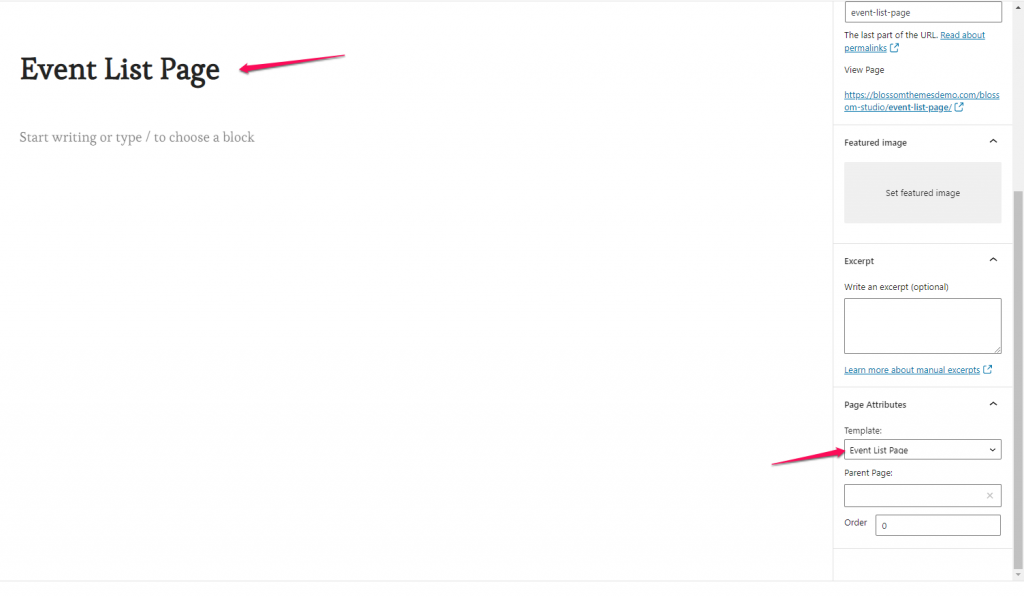
You can now create the Events via Admin Dashboard > Events > Add New. Enter the Title of the Events and content and upload the featured Image.
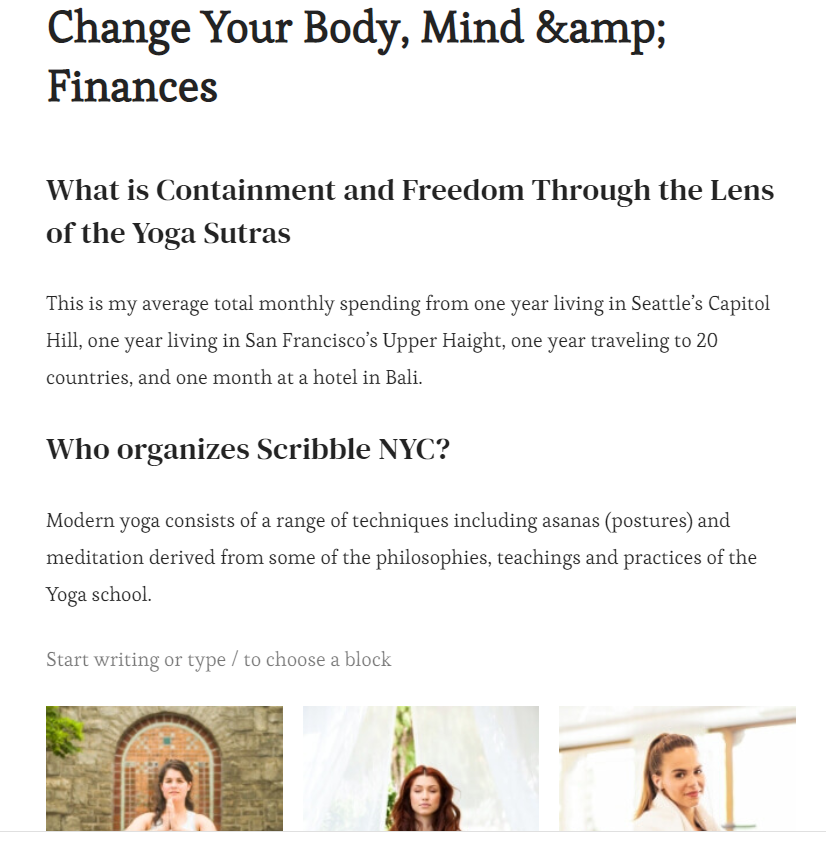
- Go to Admin Dashboard > Appearance > Customize > Events Settings.
- Enter the Title and Description of the Event.
- Select a featured post to be displayed on the Event Page from the Event Template Featured Post.
- Enter the Label of the Button.
- Select the number of Events displayed per page.
- Select the order of the events.
- Enable Past Events to display events that have already taken place.
- Enter the Title and Subtitle of the Past Events section.
- Select the number of past events to be displayed per page.
- Select the Order of the past events.
- Click on Publish.