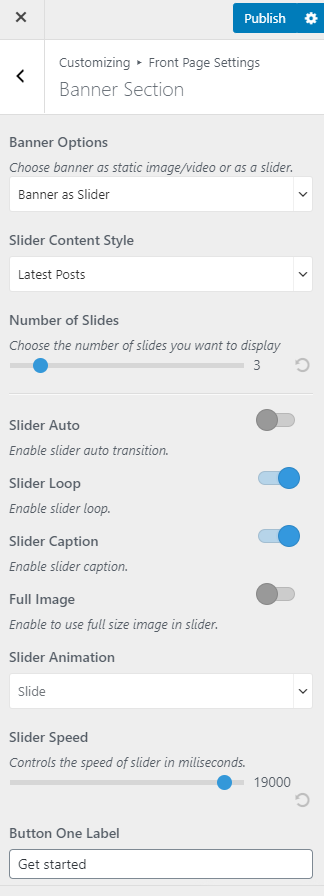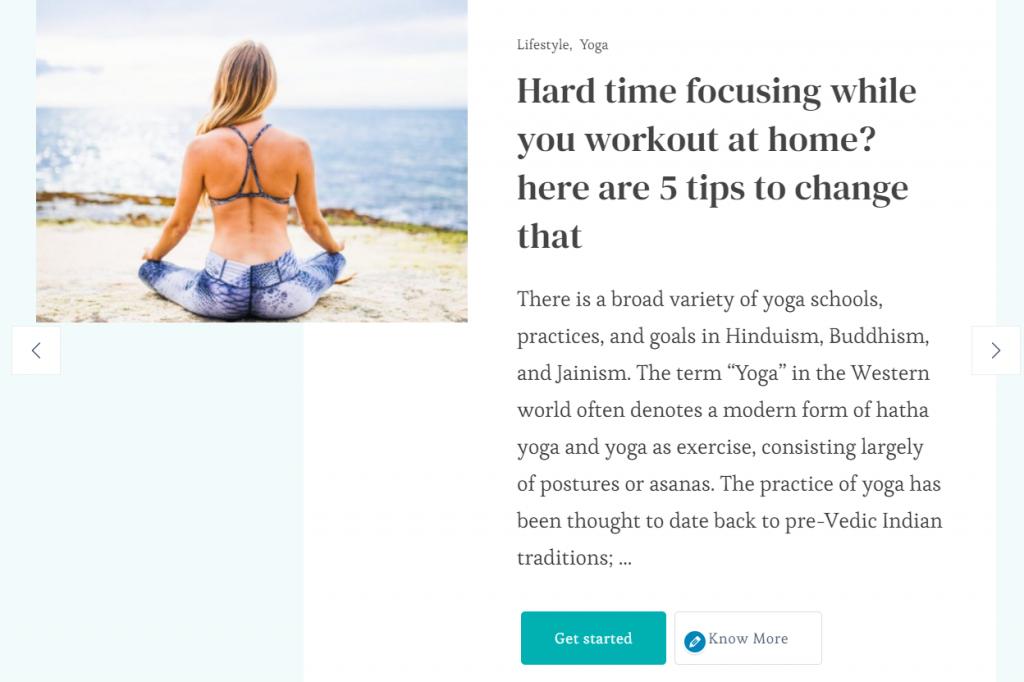
Note: Before you choose Latest Posts, Category, or Page in the Slider Content Style, make sure that you have created these beforehand. You can create Posts via Posts > Add New, Category via Posts > Categories and Pages via Pages > Add New. If there are not enough Posts, Categories or Pages, a grey fallback image will appear in the Banner Section.
- Go to Appearance > Customize > Front Page Settings > Banner Section.
- Choose Banner as Slider in the Banner Options.
- Select either Latest Posts, Category, Pages, Latest Recipes, Recipe Course, Recipe Cuisine or Custom in the Slider Content Style. In this theme, you can even make your own Custom Slider.
- If you select Recipe Cuisine or Recipe Course then also select the cuisine or course that you want to display on the Slider Recipe Cuisine/Course option.
- Enable Show Date to show the posted date on the slider.
- Enable Slider Auto for the auto transition of the slider.
- Enable Slider Loop for the continuation of the slider.
- Enable Slider Caption to display text on the slider.
- Enable Full Image to display the full image on the slider..
- Select the animation of the slider through the Slider Animation option.
- Select the speed of the slider.
- Click Publish.