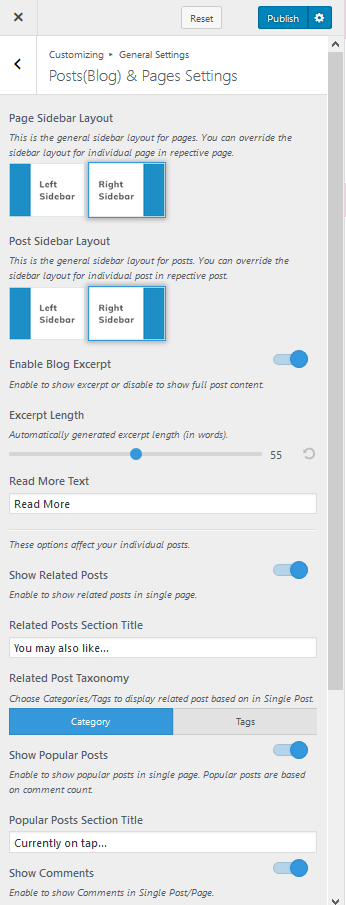You can manage single post page settings like excerpt, related posts, popular posts, etc.
- Log in to WordPress Admin Panel.
- Go to Appearance > Customize > General Settings > Posts (Blog) & Pages Settings
- Select the default layout for pages and posts.
- Enable Blog Excerpt if you want to show a summary of the posts. Blue is enabled. If enabled, select the number of words for the blog excerpt and read more label.
- Enable Show Related Posts. Related Posts will be shown below the blog post.
- Enter the title for related posts.
- Select the taxonomy for related posts. If you choose a category, the posts of the same category as the post will be displayed as related posts. If you select tags, the posts associated with the same tags as the post will be displayed as related posts.
- Enable Show Popular Posts if you want to display the popular posts below a post. 6 posts with the most number of comments will be displayed.
- Enter the title for Popular Posts.
- Enable or Disable displaying of the comments.
- Enable Toggle Comment Section to show the comment section right below the post content. You have to save the changes and refresh the page to see the changes.
- Enable Hide Category if you don’t want to show the category name on blog posts.
- Enable Hide Author if you don’t want to show the author section on the blog page.
- Enable Hide Posted Date if you don’t want show posted date on blog posts.
- Enable Show Featured Image to show the featured image on the blog posts.
- Enable Hide Prefix in Archive Page if you want to hide the prefix “Category:” from the category archive page.
- Click Publish.