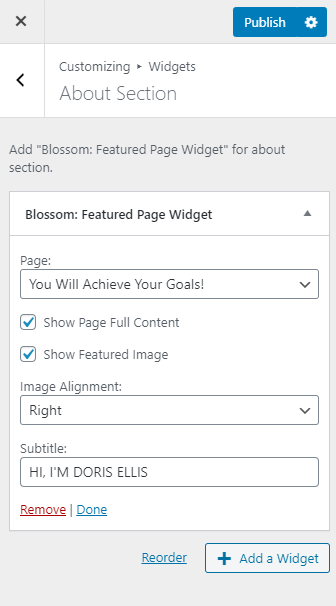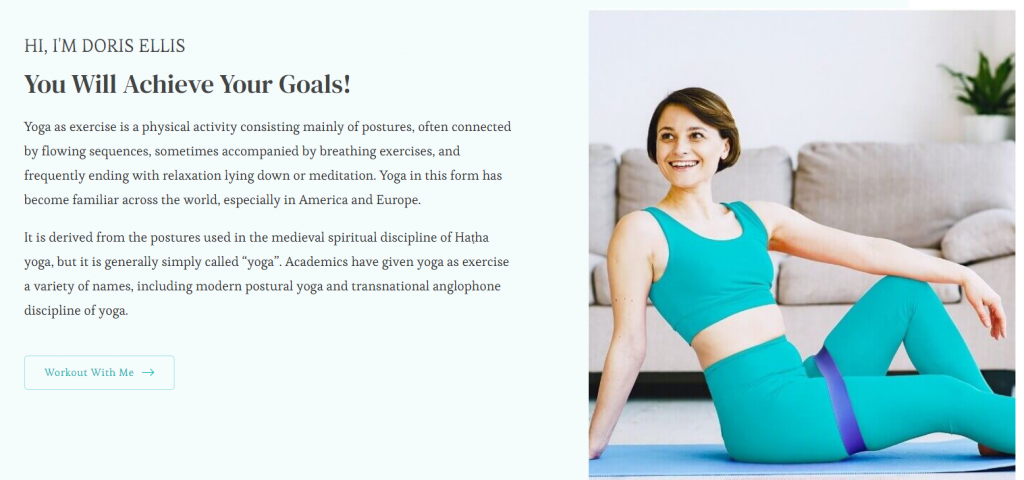
This section can be used to display a short bio of the author or the website.
To configure the About Section you will have to first create the about page. You can do this via Admin Dashboard > Pages > Add New.
- Enter the Title of the page.
- Enter the description.
- You can enter the excerpt for the page via the right sidebar.
- Upload the featured image.
- Click on Publish.
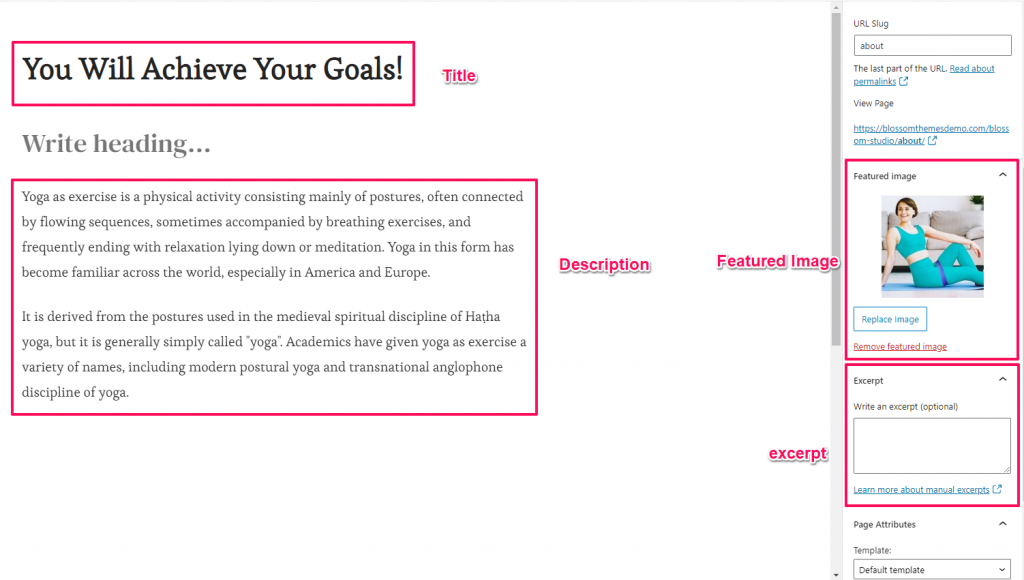
Once you have created the page, you will have to select this page to display in the about section. To do so, refer to the below instructions.
- Go to Appearance > Customize > Front Page Settings > About Section.
- Click on Add a Widget and select the Blossom: Featured Page Widget.
- Select the page that you want to display.
- Check/Uncheck Show Page Full Content.
- Check/Uncheck Show Page Featured Image.
- Select the alignment of the feature image.
- Check/Uncheck Show Read More.
- Check/Uncheck Show Open in Same Tab.
- Enter the label for the Read more button.
- Enter the text for subtitle.
- Publish the changes.