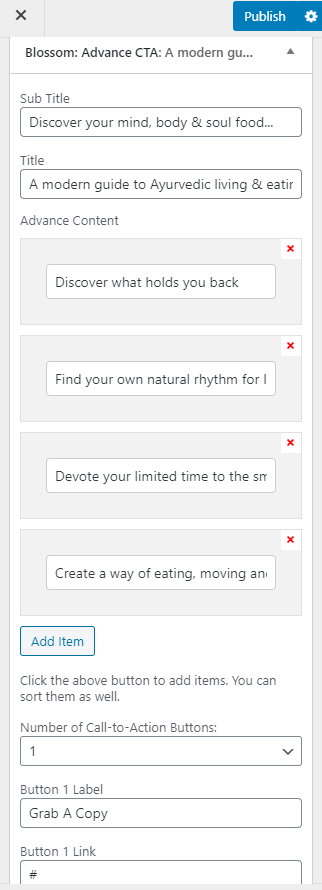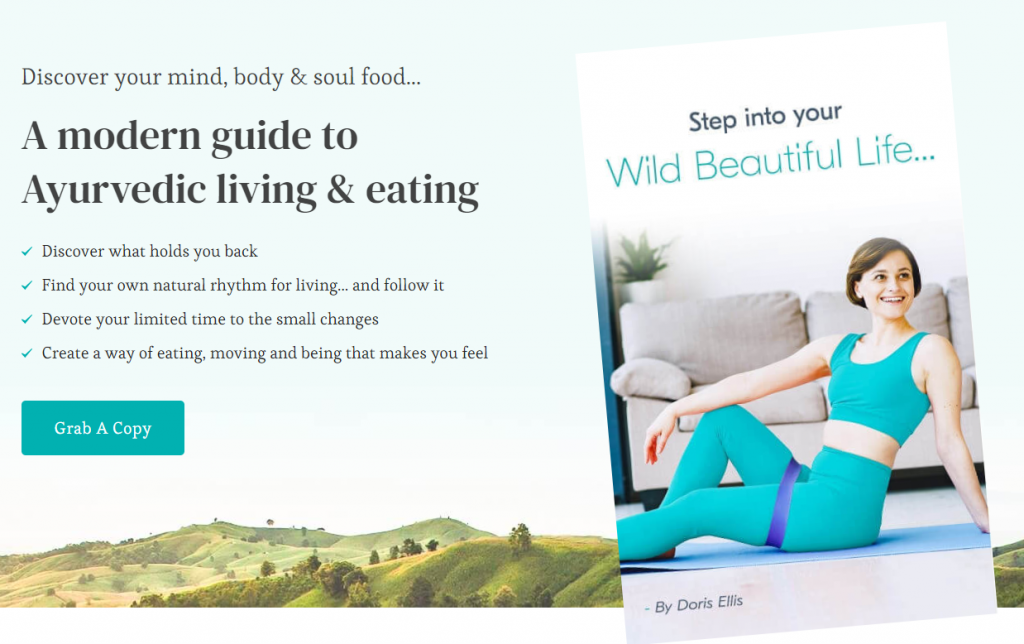
Please follow the below steps to configure the Advanced CTA Section One. This CTA Section will allow you to display additional information and can be used to provide a copy of your workout routines to your visitors.
- Go to Appearance > Customize > Front Page Settings > Advanced CTA Section One.
- Upload the Background Image for the Section.
- Click on add a widget and add the Blossom: Advanced CTA widget.
- Enter the Sub Title and Title.
- Click on Add Item and enter the text.
- Select the number of CTA buttons and enter the label and link of the button and upload the image.
- Publish the changes.