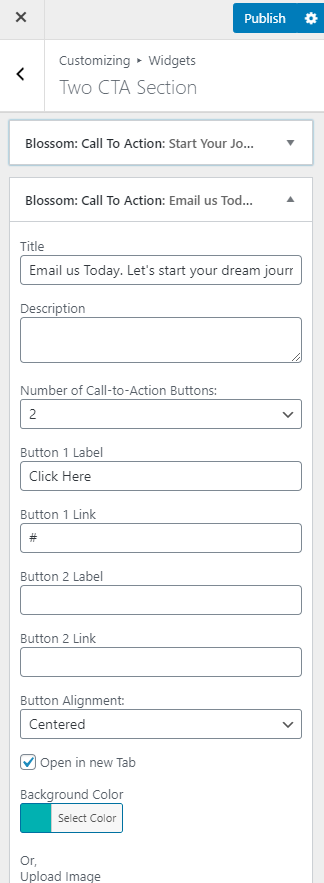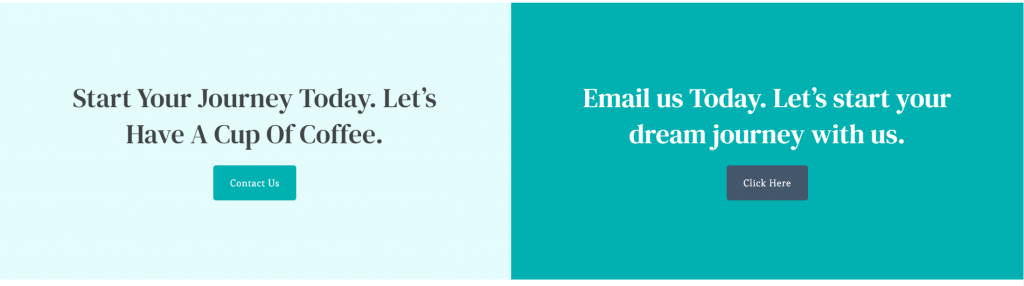
Please follow the below steps to configure the Two CTA Section.
- Go to Appearance > Customize > Front Page Settings > Call To Action Section.
- Click on add a widget and add the Blossom: Call To Action widget
- Enter the Title, Description.
- Select the number of CTA buttons and enter the label and link of the button and upload the image.
- Follow the same steps and add another CTA button and fill the information.
- Publish the changes.