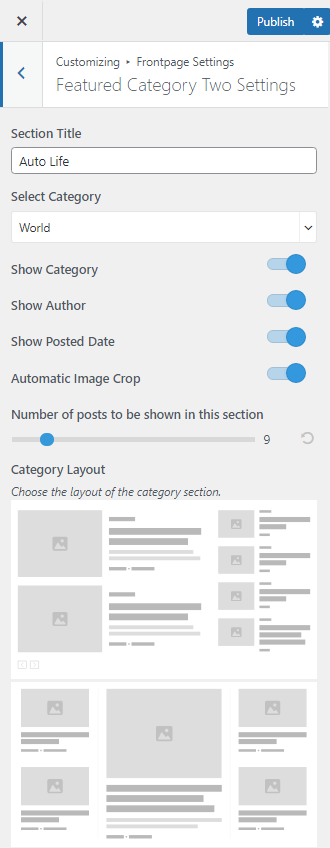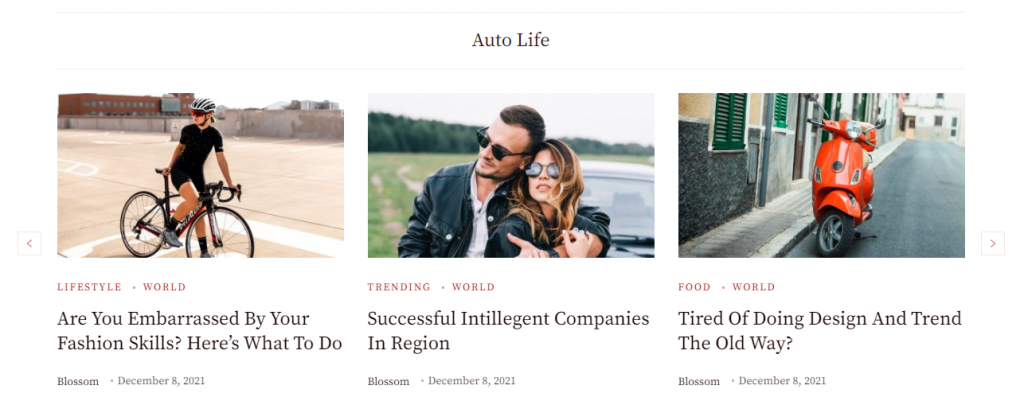
Please follow the below steps to configure Featured Category Two Settings.
- Go to Appearance > Customize > Frontpage Settings > Featured Category Two Settings.
- Enter a Section Title.
- Select a category for Featured Category Two Section.
- The Featured Image of the posts of the selected category will be displayed under the section.
- The Post Titles of the selected category will be displayed under the section.
- Enable/Disable to Show category of the post. (Blue is Enabled)
- Enable/Disable to Show Author of the post. (Blue is Enabled)
- Enable/Disable to Show Posted Date of posts. (Blue is Enabled)
- Enable/Disable Automatic Croping of Featured image. (Blue is Enabled)
- Choose a number of Posts to be shown in this section.
- Choose the Layout for the category section.
- Click Publish.